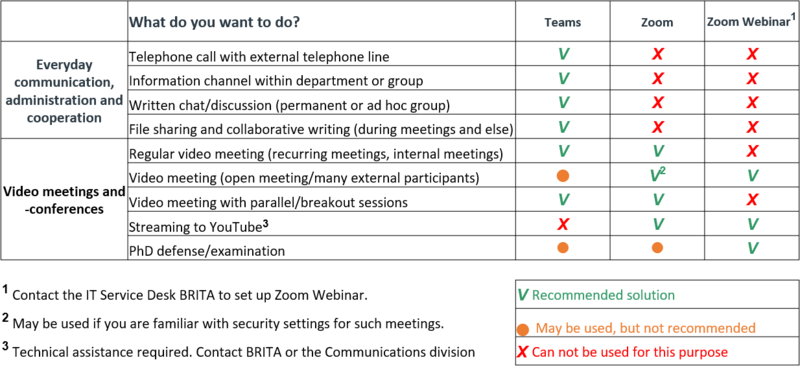Recommendations for digital collaboration: Difference between revisions
From IThelp
No edit summary |
|||
| Line 1: | Line 1: | ||
[[fil:illfoto_korona.jpg|500px|link=https://www.uib.no/en/corona]]<br> | |||
'''[https://www.uib.no/en/corona This page is a supplement to UiB's page Denne siden supplerer UiBs side "The Coronavirus – Information for Students and Employees"]''' | |||
__TOC__ | __TOC__ | ||
| Line 18: | Line 7: | ||
To access what you normally use at work (software, documents etc.), you may use these services. Which one(s) you need depends on what you will be doing: | To access what you normally use at work (software, documents etc.), you may use these services. Which one(s) you need depends on what you will be doing: | ||
* '''[https://hjelp.uib.no/tas/public/ssp/content/detail/service?unid=a566dafec92a4d35bba974f0733f3663 Connect to the UiB network with VPN.]'''<br>Note: | |||
**If you use multi-factor authentication, you will have to authorize the logon from your mobile phone after you have entered your password when connecting. | |||
**Soon [https://hjelp.uib.no/tas/public/ssp/content/detail/service?unid=a566dafec92a4d35bba974f0733f3663 the "new" VPN service, using Cisco AnyConnect,] will be the only one available. If you are using an older service, please swithh as soon as possible. | |||
* '''[[Desktop.uib.no]]''' - access to most programs, your documents etc. <br>Available to all employees. | * '''[[Desktop.uib.no]]''' - access to most programs, your documents etc. <br>Available to all employees. | ||
* '''[[Saksbehandler.uib.no]]''' - access to administrative systems (finance, archive osv.). You also get Office software and access to your files. <br>You must be granted access to this services. A security code is sent to your mobile phone for logging on. <br>[https://hjelp.uib.no/tas/public/ssp/content/serviceflow?unid=7c2ee4f3887e4dc09015934cf56dff68&from=d82ae6b4-72cc-4925-be77-888170c65cb4 Contact us via UiBhjelp] and we will give you access. | * '''[[Saksbehandler.uib.no]]''' - access to administrative systems (finance, archive osv.). You also get Office software and access to your files. <br>You must be granted access to this services. A security code is sent to your mobile phone for logging on. <br>[https://hjelp.uib.no/tas/public/ssp/content/serviceflow?unid=7c2ee4f3887e4dc09015934cf56dff68&from=d82ae6b4-72cc-4925-be77-888170c65cb4 Contact us via UiBhjelp] and we will give you access. | ||
* '''Remote control your office PC''' if it is on the UiB network and is switched on. <br>[https://hjelp.uib.no/tas/public/ssp/content/serviceflow?unid=7c2ee4f3887e4dc09015934cf56dff68&from=d82ae6b4-72cc-4925-be77-888170c65cb4 Contact us via UiBhjelp] and we will give you access. | * '''Remote control your office PC''' if it is on the UiB network and is switched on. <br>[https://hjelp.uib.no/tas/public/ssp/content/serviceflow?unid=7c2ee4f3887e4dc09015934cf56dff68&from=d82ae6b4-72cc-4925-be77-888170c65cb4 Contact us via UiBhjelp] and we will give you access. | ||
* '''[ | * '''Microsoft 365 services''' allows you to access your files, programs and e-mail from any PC.<br>Note: | ||
** We are introdicing [https://hjelp.uib.no/tas/secure/mango/knowledgebasebrowse?unid=5d6118aece944dcfa2c772fd66095dbf multi-factor authentication] for these services. | |||
'''Note:''' | '''Note:''' | ||
* If you experience slow performance or interruptions when working from home, try using [[desktop.uib.no]] (a.k.a. "skrivebord.uib.no"). This gives a complete "UiB desktop" and has moderate requirements for network capacity. | * If you experience slow performance or interruptions when working from home, try using [[desktop.uib.no]] (a.k.a. "skrivebord.uib.no"). This gives a complete "UiB desktop" and has moderate requirements for network capacity. | ||
* [[Work from home| See also our page with advice on working from home]] | * [[Work from home| See also our page with advice on working from home]] | ||
Revision as of 15:04, 5 November 2020
500px|link=https://www.uib.no/en/corona
This page is a supplement to UiB's page Denne siden supplerer UiBs side "The Coronavirus – Information for Students and Employees"
How to: work from home?
To access what you normally use at work (software, documents etc.), you may use these services. Which one(s) you need depends on what you will be doing:
- Connect to the UiB network with VPN.
Note:- If you use multi-factor authentication, you will have to authorize the logon from your mobile phone after you have entered your password when connecting.
- Soon the "new" VPN service, using Cisco AnyConnect, will be the only one available. If you are using an older service, please swithh as soon as possible.
- Desktop.uib.no - access to most programs, your documents etc.
Available to all employees. - Saksbehandler.uib.no - access to administrative systems (finance, archive osv.). You also get Office software and access to your files.
You must be granted access to this services. A security code is sent to your mobile phone for logging on.
Contact us via UiBhjelp and we will give you access. - Remote control your office PC if it is on the UiB network and is switched on.
Contact us via UiBhjelp and we will give you access. - Microsoft 365 services allows you to access your files, programs and e-mail from any PC.
Note:- We are introdicing multi-factor authentication for these services.
Note:
- If you experience slow performance or interruptions when working from home, try using desktop.uib.no (a.k.a. "skrivebord.uib.no"). This gives a complete "UiB desktop" and has moderate requirements for network capacity.
- See also our page with advice on working from home
How to: Digital collaboration?
- Teams is UiB's preferred platform for digital collaboration. Both Teams and Zoom can be used for video meetings. The matrix gived recommendations for various uses:
Teams
Zoom
- Log on to uib.zoom.us to start or participate in Zoom meetings.
- Digital meetings with Zoom.
- See more information in UiBhjelp.
Note:
- Familiarize yourself with our recommendations for Secure behaviour in digital meetings!
- We recommend using a headset with a microphone, not the computer's built-in speaker and microphone. Please see more information about ordering.
If you need a headset, contact us via UiBhjelp.
Even if you only have a headeset without microphone, this will give better sound quality than loudspeakers. (When you combine headset with the computer's built-in microphone.)
How to: Online meetings
- Use Teams
- Use Outlook to schedule a meeting in Teams or Skype. If the Teams button in Outlook is not available, log in to desktop.uib.no and call the meeting there.
How to move from classroom to online teaching and learning?
UiB has recently introduced two new services for remote learning:
- Kaltura: Used for recording lectures. Lecturers are encouraged to use recordings rather than live teaching sessions. Recordings may be done at your own convenience, have less risk of errors, ant the students may peruse the recording several times.
- Zoom: is used were Kaltura is not suitable, e.g. live seminars with need for interaction between lecturer and students and group discussions or work. Zoom has functions for breakout-rooms, where students may be divided into groups.
How to perform digital PhD examinations?
Please read these recommendations for digital PhD examinations.
Where to get help?
- You may fint information and get help through the UiBhelp service portal.
- The IT service desk BRITA is available on telephone 55 58 47 00 8 am-3:45 pm (08:00-15:45)
- We are also availble on chat: itchat.uib.no 8:30 am-3:30 pm (08:30-15:30).
When you submit a request to us, please help us by:
- supplying all relevant information (e.g. machine name)
- supplying a mobile phone number vi kan reach you on.
- download Teamviewer in advance if you think we may help you by connecting to your computer remotely (remote assitance).
Please be aware that this special situation is also exploited for computer crime!
Se e.g. BBC's "Coronavirus: How hackers are preying on fears of Covid-19".