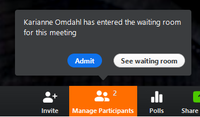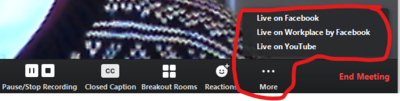Digital meetings with Zoom
From IThelp
Outdated content. This article is marked because its content is no longer valid. Either the content needs to be improved, or the page should be deleted.
This information may exist in a more complete or updated version in UiBhjelp.
'Familiarize yourself with our recommendations for Secure behaviour in digital meetings!
Schedule Zoom meeting
- All participants should have the Zoom program installed. See the guide First time users of Zoom. If there are problems with installation, viewers can participate through a regular browser, but this provides less functionality than the Zoom program.
- If the meeting is for teaching, you should schedule a video seminar in Mitt UiB.
- Other meetings may be schenduled in Outlook (if you have installed the Zoom Outlook Plugin) or from the Zoom program. Here we show the procedure when scheduling in Outlook:
Schedule a new meeting: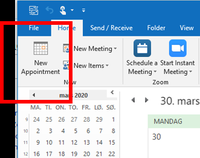
Select Zoom meeting: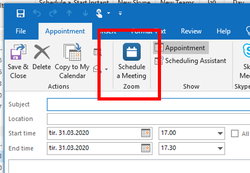
The link to the meeting is automatically included. Choose time and participants as for a normal meeting: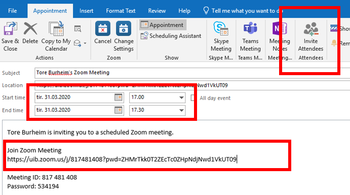
You may adjust the meeting settings, i.e. for security. If you select "Do not show this again" at the bottom, these settings will be kept for your future meetings.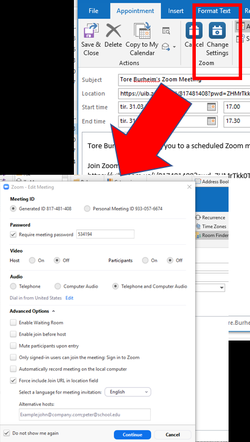
- Send the invitation as usual.
- If you want to invite a larger group to the meeting, you don't have to include the whole list in your invitation. You can send them the sharing link found in the meeting invitation, either from Zoom or from Outlook. ("Join URL" in the image above.)
Zoom Meeting Settings
"Meeting password" is required for all meetings at UiB to increase security.
See also the settings highlighted in the image below!
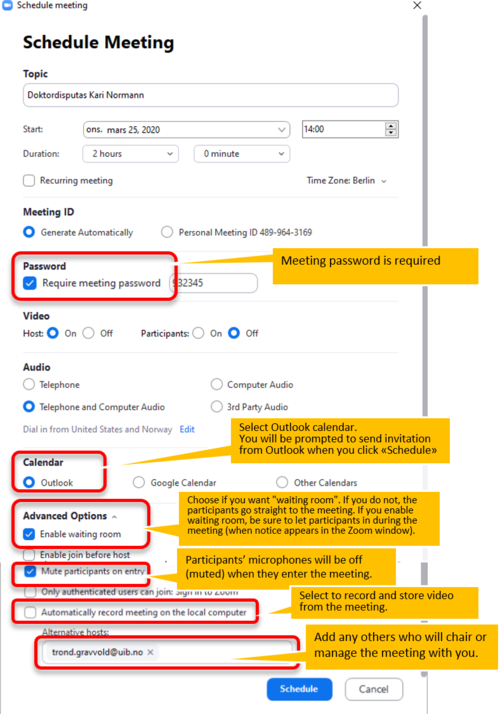
Conduct the Zoom meeting
- Click the link to the meeting ("Join URL") to enter the meeting. The meeting starts when the administrator enters the meeting (or first participant if you have selected "Enable join before host" in the meeting settings).
- The meeting administrator must "let in" participants entering the meeting waiting room:
- The audience should be informed at start-up of some basic rules, especially that they mute their microphones to avoid noise.
- During the meeting, the meeting chair (administrator who has called in for the meeting) should keep an eye on the Zoom controls, to see if anyone raises their had, types a comment etc..
- The meeting chair and administrators can allow others to share their screen if desired (e.g. for a presentation).
Streaming and recording Teams meetings
Streaming
- Zoom has built-in functionality to stream meetings directly on Facbook or Youtube.
- You must have access to a channel enabld for live streaming on these platforms. It is important that this you confirm and test this before the meeting!
- Select "Live on Facebook" or "Live on Youtube" from the menu:
- Please see the tutorials Streaming a Meeting or Webinar on Facebook Live and Streaming a Meeting or Webinar on YouTube Live.
Recording
- Zoom meetings can be recorded by checking "Automatically record meeting on the local computer" in the meeting settings (see image above).
- See also the tutorial How do I record my video seminar for further information.
- Remember to inform participants that the meeting is being recorded. If the recording is to be published in any way, the participants must consent to this.
Recommendations for equipment etc. at digital meetings
- We recommend using headset with microphone (alternatively a good conference speaker with microphone). Built-in speaker and microphone should only be used in an emergency.
A detached USB camera can provide better picture angle and size than a built-in camera. If using a built-in camera, try positioning the camera for the best possible view and lighting. - Participants should consider their placement with respect to light and noise sources.
- If you have no experience with digital meetings, you may want to try out the set-up and communication between participants in advance, using the same equipment and location that will be used in the actual meeting.
- The IT division can avdise you about assistance, loan equipment etc.
More information
- Familiarize yourself with our recommendations for Secure behaviour in digital meetings!
- How can I change my name in a Zoom meeting?
- The tutorials for Digital teaching also contain a lot of general information about using Zoom