Secure behaviour in digital meetings
From IThelp
This page supplements and elaborates the guides in Digital meetings with Teams and Digital meetings with Zoom.
General
- You should familiarize yourself with the program and functions to schedule and manage meetings.
- If you distribute the meeting link in open channels (on websites, social media, etc.), the meeting is in practice open and anyone can enter. If so, you should consider using other "control measures" such as waiting room/lobby.
- During the meeting, the meeting chair/administrator should keep an eye on the list of meeting participants and keep track of who is in the meeting at all times.
- Observe normal caution during meetings, do not click links that appear in meeting chat without being sure about the sender.
- If meetings are to be streamed and/or recorded: Remember to inform participants of this. If the stream or recording is to be published in any way, participants must consent.
- Be sure to keep the software you use for video meetings up to date! If you have a PC or Mac installed by UiB, you will automatically receive the upgrades. If you have Zoom installed on your own personal computer, it is important that you keep the program up to date. Use the "Check for Updates" feature under the profile menu.
For Teams:
- Anyone who has the link and is in the right organization can join the meeting. Everyone else will be referred to the "lobby" and must be let in by one of the participants (presenters) in the meeting. What constitutes the "right organization" is decided in the meeting settings:
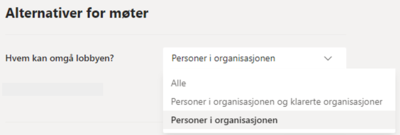
- The meeting begins and ends independently of the organizer. The meeting begins when the first participant enters the meeting (with the link from the invitation) and ends when the last participant leaves the meeting. Participants can re-enter at any time and "restart" the meeting.
- The meeting chat is open to anyone attending or invited to the meeting, even after they leave the meeting and after the meeting is closed.
- You should familiarize yourself with what roles the participants in Teams meetings can have and the rights of the different roles.
- If it is particularly important to prevent unauthorized persons from participating: Please be aware that colleagues within UiB who have the link to the meeting can enter the meeting. Keep close track of participants at all times if the meeting invitation or link is shared outside a small group.
For Zoom:
- In the meeting settings, you choose whether the participants have to enter the "waiting room" and be admitted into the meeting or whether they go straight in.
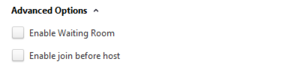
Use the waiting room if you want to keep control of which participants enter the meeting. - In the meeting settings you also decide whether it should be possible to enter the meeting before the host ("Join before host").
We recommend that you do not use "join before host". - We recommend using unique (generated) ID for each meeting, not "personal meeting ID"
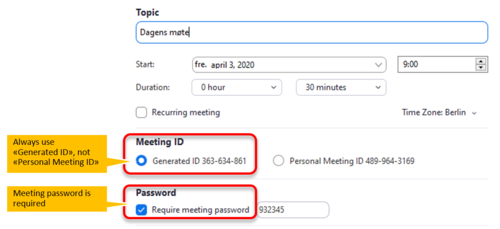
- Meeting password for is required. Using a meeting password makes it more difficult for outsiders to break into the meeting by guessing the meeting ID. At the same time it does not complicate things for those who have received an invitation (the password is embedded in the invitation; there is no need for typing it).
- See also:
How to Keep Uninvited Guests Out of Your Zoom Event
How to avoid «Zoom Bombing» from UiO
Uninett Zoom: Facts concerning GDPR og privacy
