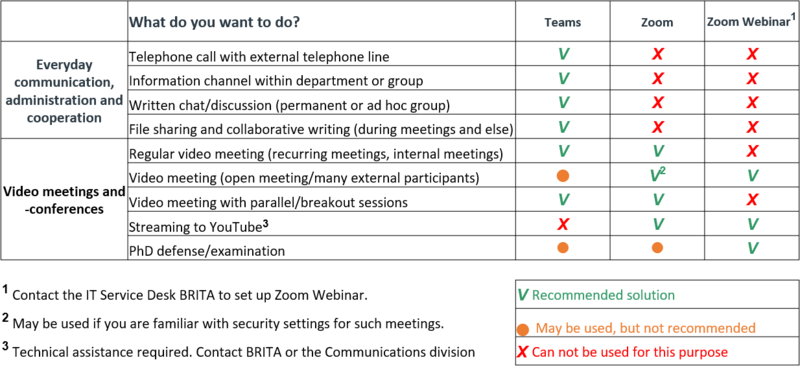Recommendations for digital collaboration: Difference between revisions
From IThelp
m typo |
|||
| (24 intermediate revisions by 2 users not shown) | |||
| Line 1: | Line 1: | ||
==How to: Digital collaboration?== | ==How to: Digital collaboration?== | ||
Teams is UiB's preferred platform for digital collaboration. | * '''[[Teams]] is UiB's preferred platform for digital collaboration. Both Teams and Zoom can be used for video meetings.''' The matrix gived recommendations for various uses: | ||
[[file:system-oppgave-matrise-en.png|800px]] | |||
===Teams=== | |||
* [[Digital meetings with Teams]] | |||
* [[Teams| Read more about Teams here]]. | |||
===Zoom=== | |||
*Log on to [https://uib.zoom.us/ uib.zoom.us] to start or participate in Zoom meetings. | |||
*[[Digital meetings with Zoom]]. | |||
*[https://hjelp.uib.no/tas/public/ssp/content/detail/service?unid=39bce7ec566343bdbf8c289bc122128f See more information in UiBhjelp.] | |||
'''Note! We recommend using a headset with a microphone, not the computer's built-in speaker and microphone.' | '''Note:''' | ||
* Familiarize yourself with our recommendations for [[Secure behaviour in digital meetings]]! | |||
* We recommend using a headset with a microphone, not the computer's built-in speaker and microphone. [https://it.uib.no/Innkjøpsveiledning_for_hodesett_og_kamera Please see more information about ordering]. <br>If you need a headset, [https://hjelp.uib.no/| contact us via UiBhjelp]. <br>Even if you only have a headeset without microphone, this will give better sound quality than loudspeakers. (When you combine headset with the computer's built-in microphone.) | |||
[ | '''How to: Online meetings''' | ||
* [https://support.office.com/en-us/article/video-manage-meetings-ba44d0fd-da3c-4541-a3eb-a868f5e2b137?omkt=en-US&ui=en-US&rs=en-US&ad=US| Use Teams] | |||
* [https://support.office.com/en-us/article/video-schedule-a-skype-for-business-meeting-69a3716c-7eaf-42fe-907e-4b63ce13565d?omkt=en-001&ui=en-US&rs=en-001&ad=US| Use Outlook to schedule a meeting in Teams or Skype.] If the Teams button in Outlook is not available, log in to desktop.uib.no and call the meeting there. | |||
==How to move from classroom to online teaching and learning?== | ==How to move from classroom to online teaching and learning?== | ||
[https://mitt.uib.no/courses/25566 | UiB has recently introduced two new services for remote learning: | ||
* '''[https://mitt.uib.no/courses/25566/pages/kaltura-integrated-video-service-in-mitt-uib Kaltura:]''' Used for recording lectures. Lecturers are encouraged to use recordings rather than live teaching sessions. Recordings may be done at your own convenience, have less risk of errors, and the students may peruse the recording several times. | |||
* '''[https://mitt.uib.no/courses/25566/pages/recommendations-for-online-teaching-and-learning Zoom:]''' is used were Kaltura is not suitable, e.g. live seminars with need for interaction between lecturer and students and group discussions or work. Zoom has functions for breakout-rooms, where students may be divided into groups. | |||
==How to perform digital PhD examinations?== | |||
[[Recommendations for digital PhD examinations|Please read these recommendations for digital PhD examinations]]. | |||
[[no: | [[no:Anbefalinger for bruk av digitale møte- og samhandlingsløsninger]] | ||
Latest revision as of 09:06, 29 September 2021
How to: Digital collaboration?
- Teams is UiB's preferred platform for digital collaboration. Both Teams and Zoom can be used for video meetings. The matrix gived recommendations for various uses:
Teams
Zoom
- Log on to uib.zoom.us to start or participate in Zoom meetings.
- Digital meetings with Zoom.
- See more information in UiBhjelp.
Note:
- Familiarize yourself with our recommendations for Secure behaviour in digital meetings!
- We recommend using a headset with a microphone, not the computer's built-in speaker and microphone. Please see more information about ordering.
If you need a headset, contact us via UiBhjelp.
Even if you only have a headeset without microphone, this will give better sound quality than loudspeakers. (When you combine headset with the computer's built-in microphone.)
How to: Online meetings
- Use Teams
- Use Outlook to schedule a meeting in Teams or Skype. If the Teams button in Outlook is not available, log in to desktop.uib.no and call the meeting there.
How to move from classroom to online teaching and learning?
UiB has recently introduced two new services for remote learning:
- Kaltura: Used for recording lectures. Lecturers are encouraged to use recordings rather than live teaching sessions. Recordings may be done at your own convenience, have less risk of errors, and the students may peruse the recording several times.
- Zoom: is used were Kaltura is not suitable, e.g. live seminars with need for interaction between lecturer and students and group discussions or work. Zoom has functions for breakout-rooms, where students may be divided into groups.
How to perform digital PhD examinations?
Please read these recommendations for digital PhD examinations.