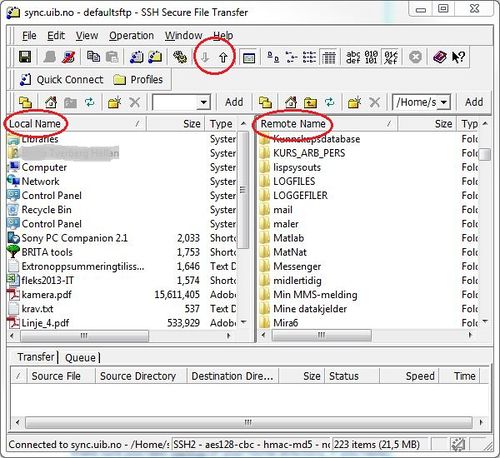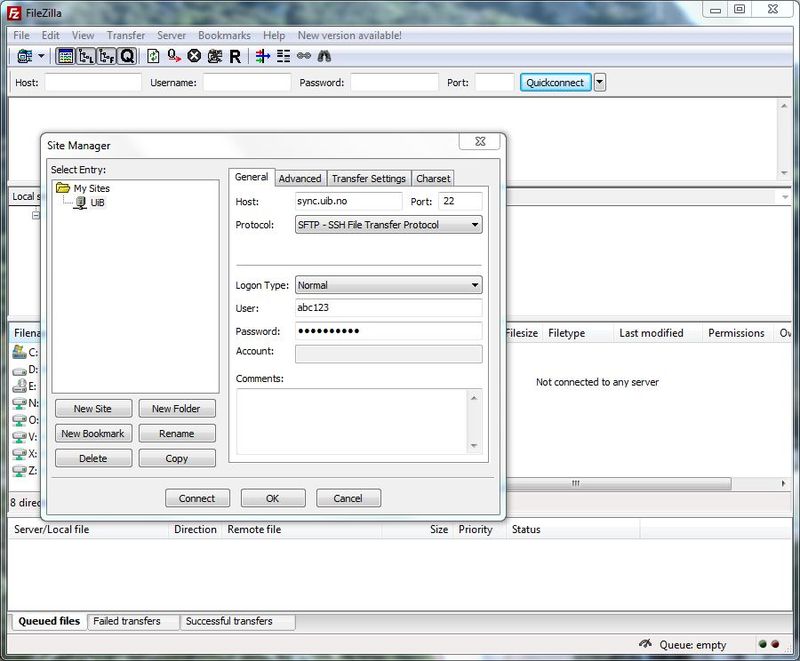Connecting to your home directory using SSH/SFTP (Windows)
You may use SSH Secure File Transfer Client to transfer files to and from your unix home directory. SSH Secure File Transfer Client is a part of the program package SSH Secure Shell. You may also use FileZilla.
Connect with SSH
NB! You cannot use SSH to connect to home directories on windows servers (skuld, platon, tjalve etc.)
1. Start the program SSH Secure File Transfer Client (can be downloaded from https://tjinfo.uib.no/program).
2. Click on Quick Connect. A new window pops up (see picture below).
3. In Host Name you write: “sync.uib.no”. In User Name: your UiB- username
4. Remember to set Port Number to 22.
5. Click Connect.
If you are asked to accept a security certificate click OK. Give your password in the pop up window that shows up. Your home directory will be mapped up like shown in the picture below.
- On the left is the folders and files in the local machine
- On the right is the folders and files in your home directory
- You use the two arrow buttons (in the ring in the middle) to download from the home directory to the local computer and uploading from the local computer to the home directory.
Connect with FileZilla
FileZilla ftp client can be downloaded free from here
When you have installed and started FileZilla you open:
- File – Site Manger – New Server (you may call the server UiB)
- Fill in these fields:
Host sync.uib.no
Protocol SFTP - SSH File Transfer protocol
Port 22
Logon Type Normal
User Your UiB user name
- Click Connect
- Your home directory will show up on the right side.