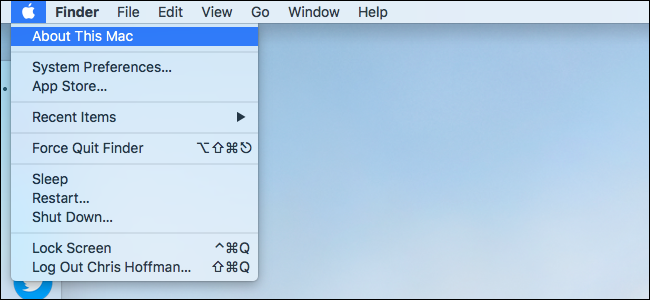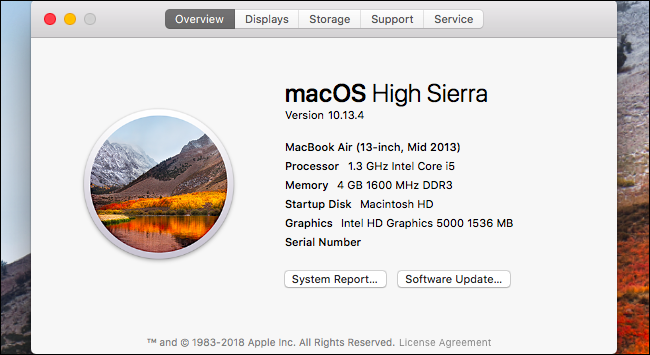Which version of Mac OS X do you have?: Difference between revisions
From IThelp
No edit summary |
No edit summary |
||
| Line 22: | Line 22: | ||
• Choose '''About this Mac''' (the very first line on the menu) | • Choose '''About this Mac''' (the very first line on the menu) | ||
[[File:mac1.png]] | [[File:mac1.png]] | ||
• A little information box will be shown, where you will find the version number under the name of your Mac OS X. | • A little information box will be shown, where you will find the version number under the name of your Mac OS X. | ||
[[File:mac2.png]] | [[File:mac2.png]] | ||
Revision as of 09:27, 6 June 2019
Mac OS X versions
An overview of all Mac OS X versions is available on numerous websites, one of them being Wikipedia.
Mac OS X versions supported by UiB
Mac OS X Maverick (10.9) : Outdated: requires an update to a newer version.
Mac OS X Yosemite (10.10) : Outdated: requires an update to a newer version.
Mac OS X El Capitan (10.11) : Outdated: requires an update to a newer version.
Mac OS X Sierra (10.12) : Supported.
Mac OS X High Sierra (10.13) : Supported.
Mac OS X Mojave (10.14) : Supported.
How to find out which Mac OS X version you have:[ ]
• Click on the apple icon (in the top left corner of your screen)
• Choose About this Mac (the very first line on the menu)
• A little information box will be shown, where you will find the version number under the name of your Mac OS X.