Recommendations for digital collaboration
Here you will find information and recommendations on how you can work digitally (in light of the Corona virus), and where to get IT-support. See also:

|
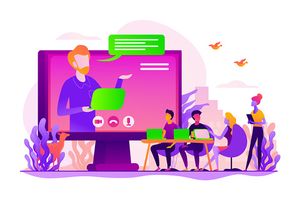
|
| UiB's information page about the corona virus | Recommendations for Online Teaching and Learning |
How to: work from home?
Please see our page with advice on working from home
Note:
- Please use VPN only when required, as it impairs the UiB infrastructure/network performance
- If you experience slow performance or interruptions when working from home, try using desktop.uib.no (a.k.a. "skrivebord.uib.no"). This gives a complete "UiB desktop" and has moderate requirements for network capacity.
How to: Digital collaboration?
Teams is UiB's preferred platform for digital collaboration. It offers functionality for online meetings, file and desktop sharing, chat, task management, etc. Read more about Teams here.
How to: Online meetings?
- Use Teams
- Use Skype for Business
- Use Outlook (to schedule a meeting in Teams or Skype). PS! The Teams button in Outlook is not yet available to all users.
- We are currently working on making Zoom available as well.
Note! We recommend using a headset with a microphone, not the computer's built-in speaker and microphone.
More information in the purchase guide. Therefore, remember to have your headset available, also off-campus. If you do not have a headset, contact us via UiBhelp.
Even if you only have a headset without microphone, the sound will be improved by using this in combination with the computer's built in microphone.
How to move from classroom to online teaching and learning?
Read these recommendations for Online Teaching and Learning. Read these recommendations for digital PhD examinations.
User support during the Corona virus
The IT service desk is availbale within normal office hours. The primary point of contact for both staff and students is UiBhelp. You may also call us on 55 58 47 00. We try our best to maintain normal operation and service level.
When you submit a request to us, please keep in mind:
- Supply all relevant information (e.g. machine name).
- If you are not on your office telephone, please remember to supply a mobile phone number vi kan reach you on.
- If you think we may help you by connecting to your computer remotely (remote assitance), you may download Teamviewer in advance.
