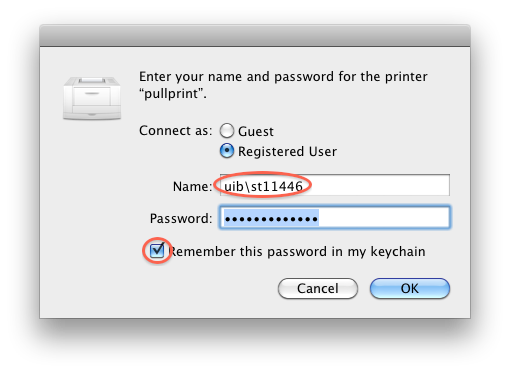Mac OS X : Pullprint - manual setup
From IThelp
To be able to print to UiB (PullPrint) printers from your own private computer, you need to be connected to Eduroam or VPN.
1. Enter "System Preferences" and choose "Print & Fax"/"Printers & Scanners" (or the like). 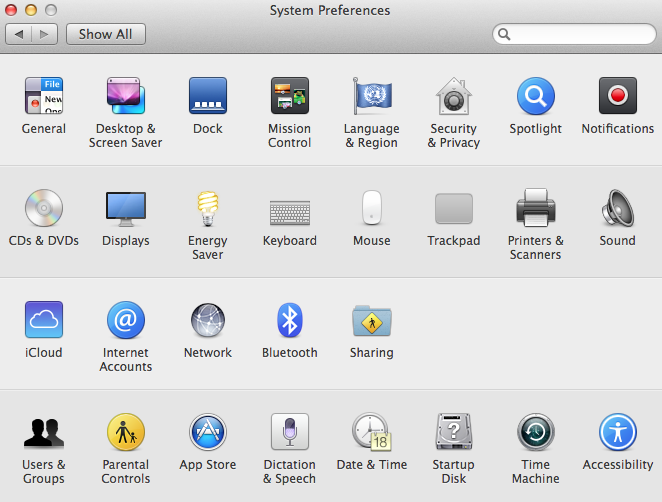
2. Click "+" to add a new printer. 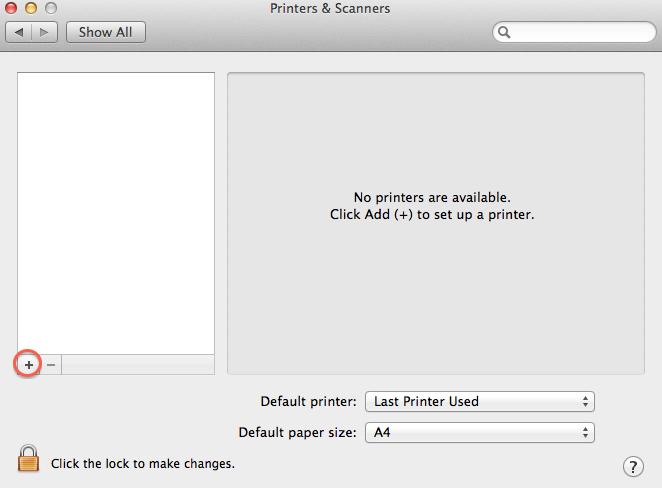
3. Click the Advanced button. *
* If you do not have an Advanced button, please do the following:
Right-click/Ctrl-click the toolbar in the Add printer dialogue.
Choose "Customize Toolbar".
Drag the Advanced button, the one that looks like a cogwheel, to the toolbar.
4. Choose "LPD/LPR host or Printer", and remeber to give the URL (see below).
lpd://username@pullprint.uib.no/pullprinthp (for HP printers) lpd://username@pullprint.uib.no/pullprinthp_ps (for HP printers with PS (Aobe PostScript) Support) lpd://username@pullprint.uib.no/pullprintricoh (for Ricoh printers) lpd://username@pullprint.uib.no/pullprintricoh_ps (for Ricoh printers with PS (Aobe PostScript) Support)
NB! It is important that you use your own username and not the word itself.
5. Go to "Select Software" and choose a proper driver.
Ricoh Aficio MP 4500 - CUPS+Gutenprint v5.2.9 might be a good match for pullprintricoh. Ricoh Aficio MP C4500 PS might be a good match for pullprinricoh_ps. HP Color Laserjet 4730mfp might be a good match for pullprinthp_ps. Use the links below to find and download missing drivers. HP drivers Ricoh drivers Gutenprint drivers
6. Click "Add".
7. When using LPD one is usually not requested to authenticate. If you are asked to do so, please enter your username the way it is shown in the pictures below. All employees must write uib\username and all students must use student\username.
See also Pullprint.