Mac OS X : Pullprint - manual setup
To be able to print to UiB (pullprint) printers from your own private computer, you need a VPN connection.
1. Enter "System Preferences" and choose "Print & Fax".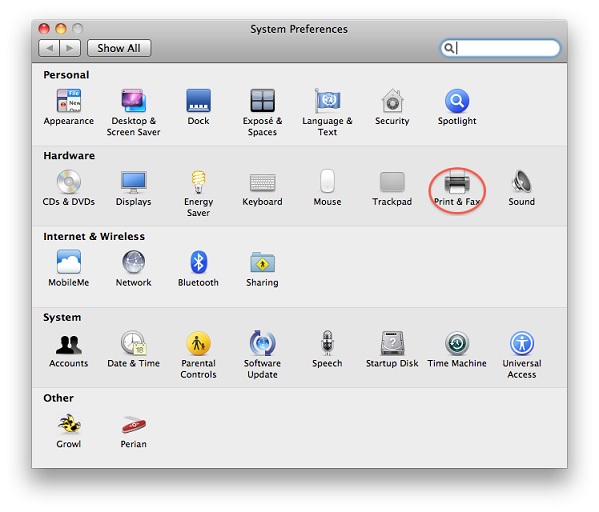
2. Click "+" to add a new printer.
File:AddPrinter eng.jpg
3. Click the Advanced button. If you do not have an "Advanced" button: Right-click the toolbar (Ctrl-click if you have just one mouse button) in the "Add printer" dialogue and choose "Customize toolbar". Then you can drag an "Advanced" button (looks like a gear wheel) to the toolbar.
4. Choose Windows as Type, an remeber to give the URL (see below).
Employees: smb://pullprint.uib.no/PullPrint (ordinary balck & white prints) smb://pullprint.uib.no/PullPrintPDF (for pdf files) smb://pullprint.uib.no/PullPrintColor (for color prints) smb://pullprint.uib.no/PullPrintPDFColor (for pdf color prints)
Students: smb://username:password@student.uib.no/<queue> (where the queue might be any of those listed above for employees, "smb://" must be removed)
5. Select a proper driver. If you wish to just print in black and white "HP LaserJet 6L -Gutenprint 5.1.3" should work (versions may vary). If you need colors you can use "HP Color LaserJet 4730mfp". 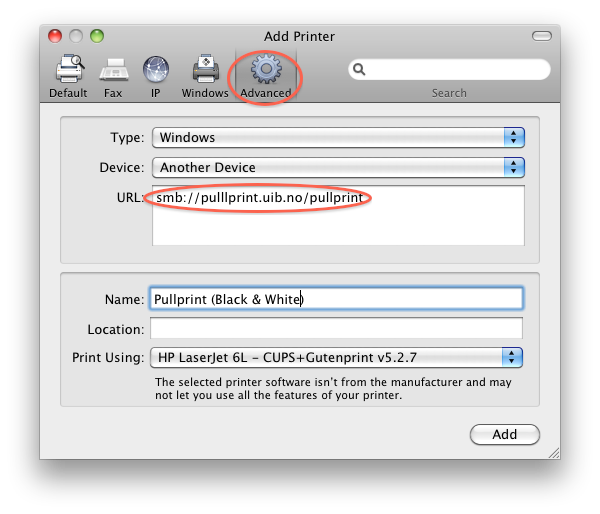
6. Click "Add".
See also Pullprint.
