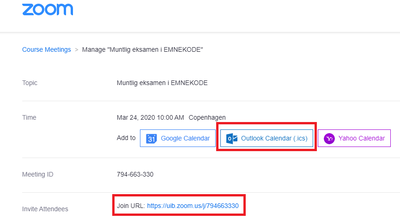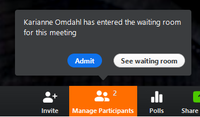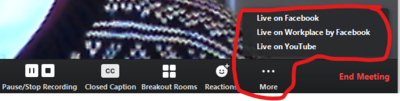Digital meetings with Zoom
From IThelp
Call to Zoom meeting
- All participants should have the Zoom program installed. See the guides I%20skal%20use%20Zoom%20for%20f%C3%B8rste % 20gang? Titleize = 0 I'm going to use Zoom for the first time and I want to log on Zoom outside My UiB. If there are problems with installation, viewers can participate through a regular browser, but this provides poorer functionality than the Zoom program.
- Call to a Zoom meeting from the Zoom application or from Outlook Calendar. (If there is instruction in a teaching topic, please call a video seminar in My UoB.)
- Send invitation via Outlook.
- If you want to invite a larger group into the meeting, you do not need to invite each one. You can send them the sharing link found in the meeting invitation, either from Zoom or from Outlook. ("Join URL" in the image above.)
Zoom Meeting Settings
You should turn off the "Require meeting password" setting.
Otherwise, see the settings highlighted in the image below!
File:Zoom-face settings møte.png
Conduct the Zoom meeting
- Click on the link to the meeting ("Join URL") to enter the meeting. The meeting starts when the administrator enters the meeting (or first participant if you have selected "Enable join before host" in the meeting settings).
- The administrator of the meeting must "let in" participants entering the meeting waiting room:
- The audience should be informed at start-up of some driving rules, especially that they mute (mute) their microphones to avoid noise on the line, and that questions ex auditorio (where applicable) can be asked in the meeting's chat.
- During the meeting, the meeting leader (administrator who has called in for the meeting) should follow Zoom.
- The administrator of the meeting can give others access to share their screen if desired (eg for a presentation).
- It will be useful to have the chat window up so you can see if questions come in, etc.
Streaming and recording of Teams meetings
=== === Streaming
- Zoom has built-in functionality to stream meetings directly on Facbook or Youtube.
- You must have access to a channel on these live streaming platforms. It is important that this is verified and that the flow is tested before the meeting!
- Select "Live on Facebook" or "Live on Youtube" from the menu:
- See other tutorial at 95f28a646ded Streaming a Meeting or Webinar on Facebook Live and 8930-4a8f-8e29-d1bf054022cb Streaming a Meeting or Webinar on YouTube Live.
Recording
- Zoom meetings can be recorded by checking "Automatically record meeting on the local computer" in the meeting settings (see image above).
- See also the tutorial I want to record my video seminar for further description and guidance.
- Remember to inform participants that the meeting is being recorded. If the recording is to be published in any way, the participants must consent to this.
Recommendations for equipment etc. at digital meetings
- We recommend using headset with microphone (possibly good conference speaker with microphone). Built-in speaker and microphone should only be used in an emergency.
A detached USB camera can provide better picture angle and cut-out than a built-in camera. If using a built-in camera, try positioning the camera for the best possible angle, cut and lighting.
When acquiring a headset and camera, see Headset and Camera Purchasing Guide. - Participants should think about their location in relation to light and noise sources.
- If you have no experience with digital meetings, you may want to try out the layout and communication between participants in advance, using the same equipment and location to use in the actual meeting.
- IT department can help with assistance, loan equipment and the like.