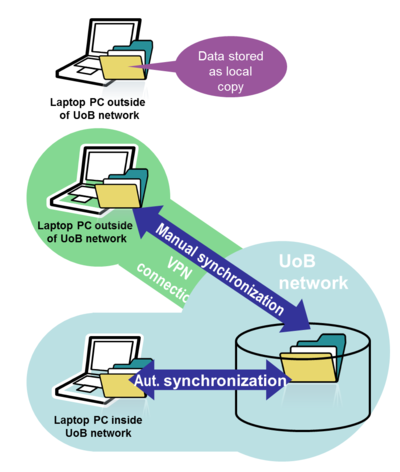Work from home: Difference between revisions
(Added template for lacking illustrations..) |
(Fixed a couple of links and an image size) |
||
| Line 13: | Line 13: | ||
The library's electronic journals, books and databases are only available from machines connected to the UiB network. | The library's electronic journals, books and databases are only available from machines connected to the UiB network. | ||
To access these from home, you can either connect to the University's network using VPN (see separate section below), or simply start at | To access these from home, you can either connect to the University's network using VPN (see separate section below), or simply start at [http://www.uib.no/ub the University Library homepage]. | ||
The library website will automatically use the proxy server when necessary for access outside the University's network. When prompted for credentials to the proxy server, use your regular UiB username and password. | The library website will automatically use the proxy server when necessary for access outside the University's network. When prompted for credentials to the proxy server, use your regular UiB username and password. | ||
| Line 39: | Line 39: | ||
This way you can access from home to tissue sites in and outside the University of Bergen (see section on www cache above) and other IT resources. Your own home area, the department's public areas and the University's printing services, including what you can access via VPN. | This way you can access from home to tissue sites in and outside the University of Bergen (see section on www cache above) and other IT resources. Your own home area, the department's public areas and the University's printing services, including what you can access via VPN. | ||
To start using VPN, follow the user manuals you find from the | To start using VPN, follow the user manuals you find from the page about [[VPN, Virtual private network|VPN]]. (If you cannot find the informatiopn you need in English, you may find help on [https://it.uib.no/VPN,_Virtual_private_network the Norwegian VPN page].) | ||
== Access to personal documents from laptop with "offline files" == | == Access to personal documents from laptop with "offline files" == | ||
[[File: Synkronisering.png]] | [[File: Synkronisering.png|400px]] | ||
The default setup for laptops at UiB includes "offline files" or "synchronizing home directory". | The default setup for laptops at UiB includes "offline files" or "synchronizing home directory". | ||
Revision as of 14:47, 31 July 2013
"Working from home" may mean many different things. In the IT context, it means that you need access to the data or IT resources from UiB when working on a PC outside the University's network.
UiB has several services that give access to different data or resources for our users located outside the University of Bergen. Here we have collected an overview of these services, with further pointers to pages with more information and user manuals.
Most of the services can be used from all machines on the Internet. Some services are only available or facilitated for certain operating systems or machines. Where there are limitations on what systems or users can use the services, this is stated in the text.
Access to the library's e-resources (via proxy)
The library's electronic journals, books and databases are only available from machines connected to the UiB network.
To access these from home, you can either connect to the University's network using VPN (see separate section below), or simply start at the University Library homepage.
The library website will automatically use the proxy server when necessary for access outside the University's network. When prompted for credentials to the proxy server, use your regular UiB username and password.
' Tip: Start from the library homepage also when you want to use PubMed, Google Scholar and BIBSYS, you will then be recognized as belonging to UiB when using these resources and get links (via proxy) to the library's e-resources.
Reading UiB email from home
UiB has two email systems for employees: Unix mail and Exchange / Outlook. These each have a webmail system that you can use from any pc connected to the Internet:
- webmail.uib.no (if your mail is on Unix)
- kalender.uib.no (if your mail is on Exchange / Outlook)
- More information on e-mail and related services
Connection to the University's network with VPN (Virtual Private Network)
VPN (Virtual Private Network) means that you set up a direct, secure connection from your PC to the University's network. Your PC will then be "incorporated" in UiB network. When using online services do you like working from a machine in the University's network.
This way you can access from home to tissue sites in and outside the University of Bergen (see section on www cache above) and other IT resources. Your own home area, the department's public areas and the University's printing services, including what you can access via VPN.
To start using VPN, follow the user manuals you find from the page about VPN. (If you cannot find the informatiopn you need in English, you may find help on the Norwegian VPN page.)
Access to personal documents from laptop with "offline files"
The default setup for laptops at UiB includes "offline files" or "synchronizing home directory".
This means that your home directory on the University's server is copied to the PC hard drive. When you take the PC home or on a travel, you also have copies of all the files. When using the PC, it looks like you work on the same file locations and folders (O:, "My Documents") even when the computer is offline.
When connected to the UiB network (either physically on campus or through VPN connection, see above) the files and folders are synchronized with the server. Any changes made on the laptop are then transferred to the server and vice versa.
Campus access to their own documents stored on the University's servers
When you have a VPN connection to UiB (see section above), you can connect to your home directory or your department's shared directory on the university's server. Then you can work directly on files on the server. If you fetch a working copy, remember to upload the updated version.
Manuals can be found via the page about home directory access.
Remote desktop through Hjemmekontor.uib.no
If you need access to different IT resources at UiB at the same time, like email, applications, files and folders, then Hjemmekontor.uib.no may be a good solution.
Hjemmekontor.uib.no lets you log in to a server that provides a Windows desktop similar to what you have in a regular office computer at UiB.
You can log in to hjemmekontor.uib.no using the "Remote Desktop Connection". This program is included with Windows. There are also software for Linux and Mac that do the same.
To have access to Hjemmekontor.uib.no, you must first create an issue in the issue tracker bs.uib.no) asking for access to hjemmekontor.uib.no via remote desktop.
Working at UiB systems from home by remote control office machine at UiB
In some cases it is useful to be able to remotely control an computer which is physically located at UiB. For example, this may be if you need access to special software installed on your office computer.)
To have access to remote control your office computer, that specific computer must first be set to allow remote access. In addition, your UiB user account must be granted this access on the same computer.
If you need to be able to remotely connect to your computer at work, contact BRITA at bs.uib.no. Once this access is given on the computer, you can use Remote Desktop Connection (see the section above about Hjemmekontor.uib.no) to connect to your office computer. The target computer must be turned on and available, and you must provide the computer name, looking something like this:
- DEP123123.klient.uib.no
or its IP address looking something like this (xxx and yyy replaced with the correct unique numbers for your computer):
- 129.177.xxx.yyy
Note that for security reasons, UiB does not allow such remote control of computers with access to administrative systems at UiB!