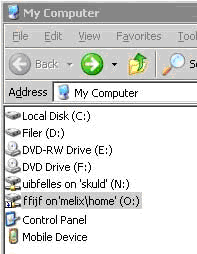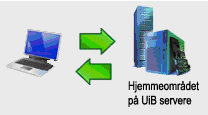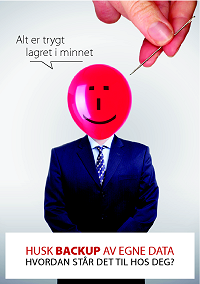File storage and backup: Difference between revisions
No edit summary |
|||
| (37 intermediate revisions by 6 users not shown) | |||
| Line 1: | Line 1: | ||
All employees and students at the University of Bergen have a personal | [[no:Lagring og backup]] | ||
All employees and students at the University of Bergen have a personal directory at the UiB file servers. | |||
This is the "home directory" where you should store personal files associated with work or studies at UiB. | This is the "home directory" where you should store personal files associated with work or studies at UiB. | ||
The IT department provides backup and access control to keep your files safe. | The IT department provides backup and access control to keep your files safe. | ||
| Line 10: | Line 11: | ||
[[Image:My_computer_home.png|frame|none|alt=alt Home Directory on Windows|At UiB Windows PCs, you always find the home directory as "My documents" or drive O:\]] | [[Image:My_computer_home.png|frame|none|alt=alt Home Directory on Windows|At UiB Windows PCs, you always find the home directory as "My documents" or drive O:\]] | ||
Employees have | Employees have 50 GB of storage, students 10 GB (from August 2010). Available space is expanded at irregular intervals. Most employees also have a 20 GB Windows home storage. This gives a total of 70 GB divided into two storage directories. | ||
On a Windows PC set up by the IT department, you will find your home directory as drive O:\ or "My Documents". This is the default storage. | On a Windows PC set up by the IT department, you will find your home directory as drive O:\ or "My Documents". This is the default storage. UNIX home directory is called archive and exists as drive W:. If you do not have W: then see this link https://it.uib.no/en/About/finding_your_home_directory | ||
== Synchronizing laptop and home directory == | == Synchronizing laptop and home directory == | ||
| Line 18: | Line 19: | ||
[[Image:Synkronisering_laptop.png]] | [[Image:Synkronisering_laptop.png]] | ||
Laptops are set up by the IT department to synchronize with your home directory. | Laptops with Windows are set up by the IT department to synchronize with your home directory. If you use Unix-like operating system, like Ubuntu, you can use [[Unison]] to set up synchronisation. | ||
This is to ensure that all files remain in your home directory. | This is to ensure that all files remain in your home directory. | ||
| Line 26: | Line 27: | ||
The synchronization transfers new or updated files to and from your home directory to be automatically backed up every night. | The synchronization transfers new or updated files to and from your home directory to be automatically backed up every night. | ||
Without this synchronization, the files will be lost, e.g. if the laptop is lost, the hard drive broken or the files deleted. | |||
Remember that synchronization must be run without error messages. | Remember that synchronization must be run without error messages. | ||
Read more about [[Synchronizing home directory to your laptop ("offline files")|Windows laptops and synchronization]] | |||
== Shared directories == | == Shared directories == | ||
Units at UiB have shared server directories for internal file sharing. | Units at UiB have shared server directories for internal file sharing. | ||
| Line 42: | Line 41: | ||
Additional shared directories may be created e.g. for interdisciplinary cooperation. | Additional shared directories may be created e.g. for interdisciplinary cooperation. | ||
If you have more than one employer at UiB, you may apply for access to additional shared directories | If you have more than one employer at UiB, you may apply for access to additional shared directories. | ||
These must be connected manually, in Windows preferrably as Q:\. | |||
== Need more storage space? == | == Need more storage space? == | ||
| Line 51: | Line 49: | ||
UiB units may buy more storage space on personal home directories or shared directories. | UiB units may buy more storage space on personal home directories or shared directories. | ||
See the [https://it.uib.no/Prisliste_IT_tjenester Price list] from the IT-department (in norwegian). | |||
== Access outside UiB == | == Access outside UiB == | ||
| Line 61: | Line 55: | ||
For secure access to personal home directoriy or shared directories at UiB servers, we recommend: | For secure access to personal home directoriy or shared directories at UiB servers, we recommend: | ||
* [[Vpn | VPN]] (Virtual Private Network) | * [[Vpn | VPN]] (Virtual Private Network) | ||
* https://it.uib.no/Skrivebord.uib.no - Windows desktop through Internet / terminal services (only employees / only in norwegian) | |||
* [[SSH Secure Shell]] - secure terminal window and secure file transfer | |||
* | |||
== Backup == | == Backup == | ||
[[Image: | [[Image:Husk_backup_av_egne_data_stor_kuttet200px.png|frame|none||alt=alt| Remember backup of your own data!]] | ||
All of your home directory and all shared areas are backed up daily. This means your files can be restored if your computer crashes, is stolen or you delete files by accident. | All of your home directory and all shared areas are backed up daily. This means your files can be restored if your computer crashes, is stolen or you delete files by accident. | ||
| Line 81: | Line 70: | ||
If a file is deleted, it will remain in the backup system for a year. | If a file is deleted, it will remain in the backup system for a year. | ||
'''NB! Synchronization applies only to laptops with Windows. Mac and Linux store files locally, and you must remember to backup regularly.''' | |||
== Restore from backup == | == Restore from backup == | ||
Now, in many cases, you can restore files from backup yourself. All you have to do is right-click on the directory you want to reset and select "Restore Previous Versions". Then choose how far back you want to go. | |||
Do you still need to have data restored from the backup system? Please contact us through [https://hjelp.uib.no/ UiBhjelp], or on phone 55584700. | |||
Remember to include name and date on the files or directories you want to be restored. | |||
=== Ubuntu === | |||
You can enter the snapshot directory by entering <code>cd .snapshot/</code> anywhere in your homedirectory on the NAS. This directory is invisible in that it doesn't show up with an <code>ls -a</code>. Here you will find subdirectories with your files from different times in the past. There are no future snapshot directories because this may violate some laws of nature—you need to create future data yourself. | |||
== Read more == | |||
[[Remember to backup your data!]] | |||
(Norwegian version only): | |||
[https://it.uib.no/ithjelp/images/b/bf/Temaserie_it_nr1_2009_lagring_og_backup.pdf Temaserie fra IT-avdelingen: Lagring og backup (pdf)] | |||
[[Category:File storage and backup]] | |||
[[Category:IT security]] | |||
Latest revision as of 11:03, 28 March 2022
All employees and students at the University of Bergen have a personal directory at the UiB file servers.
This is the "home directory" where you should store personal files associated with work or studies at UiB.
The IT department provides backup and access control to keep your files safe.
Safe in the home directory
Employees have 50 GB of storage, students 10 GB (from August 2010). Available space is expanded at irregular intervals. Most employees also have a 20 GB Windows home storage. This gives a total of 70 GB divided into two storage directories.
On a Windows PC set up by the IT department, you will find your home directory as drive O:\ or "My Documents". This is the default storage. UNIX home directory is called archive and exists as drive W:. If you do not have W: then see this link https://it.uib.no/en/About/finding_your_home_directory
Synchronizing laptop and home directory
Laptops with Windows are set up by the IT department to synchronize with your home directory. If you use Unix-like operating system, like Ubuntu, you can use Unison to set up synchronisation.
This is to ensure that all files remain in your home directory.
When you work on your PC outside the UiB network, the files and documents are stored locally on your PC.
The synchronization transfers new or updated files to and from your home directory to be automatically backed up every night.
Without this synchronization, the files will be lost, e.g. if the laptop is lost, the hard drive broken or the files deleted.
Remember that synchronization must be run without error messages.
Read more about Windows laptops and synchronization
Units at UiB have shared server directories for internal file sharing.
Specific read and write access here may be admitted on demand. On Windows computers, the primary units shared directory will appear automatically as drive P:\ in "My Computer".
Additional shared directories may be created e.g. for interdisciplinary cooperation.
If you have more than one employer at UiB, you may apply for access to additional shared directories.
These must be connected manually, in Windows preferrably as Q:\.
Need more storage space?
UiB units may buy more storage space on personal home directories or shared directories.
See the Price list from the IT-department (in norwegian).
Access outside UiB
For secure access to personal home directoriy or shared directories at UiB servers, we recommend:
- VPN (Virtual Private Network)
- https://it.uib.no/Skrivebord.uib.no - Windows desktop through Internet / terminal services (only employees / only in norwegian)
- SSH Secure Shell - secure terminal window and secure file transfer
Backup
All of your home directory and all shared areas are backed up daily. This means your files can be restored if your computer crashes, is stolen or you delete files by accident.
Note that files saved only locally on the PC are not backed up by the IT department. On laptops the data are synchronized the night after synchronization.
The backup system may have several versions of your file. For up to 92 days we have maximum 7 copies of your files. This means that we may be able to restore a previous versions of a document.
If a file is deleted, it will remain in the backup system for a year.
NB! Synchronization applies only to laptops with Windows. Mac and Linux store files locally, and you must remember to backup regularly.
Restore from backup
Now, in many cases, you can restore files from backup yourself. All you have to do is right-click on the directory you want to reset and select "Restore Previous Versions". Then choose how far back you want to go.
Do you still need to have data restored from the backup system? Please contact us through UiBhjelp, or on phone 55584700.
Remember to include name and date on the files or directories you want to be restored.
Ubuntu
You can enter the snapshot directory by entering cd .snapshot/ anywhere in your homedirectory on the NAS. This directory is invisible in that it doesn't show up with an ls -a. Here you will find subdirectories with your files from different times in the past. There are no future snapshot directories because this may violate some laws of nature—you need to create future data yourself.
Read more
(Norwegian version only):