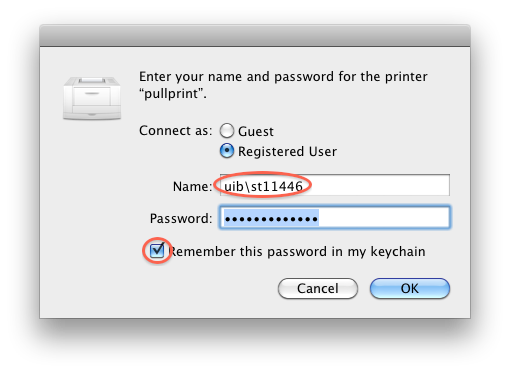Mac OS X : Pullprint - manual setup: Difference between revisions
From IThelp
No edit summary |
(This guide is being revised!) |
||
| Line 1: | Line 1: | ||
[[no:Oppsett_av_PullPrint_Mac_OSX_10.5_Leopard_og_OSX_10.6_Snow_Leopard]] | [[no:Oppsett_av_PullPrint_Mac_OSX_10.5_Leopard_og_OSX_10.6_Snow_Leopard]] | ||
To be able to print to UiB (PullPrint) printers from your own private computer, you need to be connected to [[Eduroam]] or [[VPN_configuration_in_Mac_OS_X_Leopard|VPN]]. | |||
1. Enter "System Preferences" and choose "Print & Fax".<br/>[[File:PrintFax_eng.jpg]]<br/><br/> | |||
1. Enter "System Preferences" and choose "Print & Fax"/"Printers & Scanners" (or the like). <br/>[[File:PrintFax_eng.jpg]]<br/><br/> | |||
2. Click "+" to add a new printer. <br/>[[File:AddPrinter_eng.jpg]]<br/><br/> | 2. Click "+" to add a new printer. <br/>[[File:AddPrinter_eng.jpg]]<br/><br/> | ||
3. | 3. Click the Advanced button. * | ||
4. | * If you do not have an Advanced button, please do the following: | ||
Right-click/Ctrl-click the toolbar in the Add printer dialogue. | |||
Choose "Customize Toolbar". | |||
Drag the Advanced button, the one that looks like a cogwheel, to the toolbar. | |||
4. Choose "LPD/LPR host or Printer", and remeber to give the URL (see below). | |||
lpd://username@pullprint.uib.no/pullprinthp | lpd://username@pullprint.uib.no/pullprinthp (for HP printers) | ||
lpd://username@pullprint.uib.no/pullprinthp_ps ( | lpd://username@pullprint.uib.no/pullprinthp_ps (for HP printers with PS (Aobe PostScript) Support) | ||
lpd://username@pullprint.uib.no/pullprintricoh | lpd://username@pullprint.uib.no/pullprintricoh (for Ricoh printers) | ||
lpd://username@pullprint.uib.no/pullprintricoh_ps ( | lpd://username@pullprint.uib.no/pullprintricoh_ps (for Ricoh printers with PS (Aobe PostScript) Support) | ||
'''NB! It is important that you use your own username | '''NB! It is important that you use your own username and not the word itself.''' | ||
5. Go to "Select Software" and choose a proper driver. | |||
6. Click "Add".<br/><br/> | 6. Click "Add".<br/><br/> | ||
7. | |||
[[File:Aut_SnowLeopard.png]] | [[File:Aut_SnowLeopard.png]] | ||
Revision as of 10:01, 3 April 2014
To be able to print to UiB (PullPrint) printers from your own private computer, you need to be connected to Eduroam or VPN.
1. Enter "System Preferences" and choose "Print & Fax"/"Printers & Scanners" (or the like). 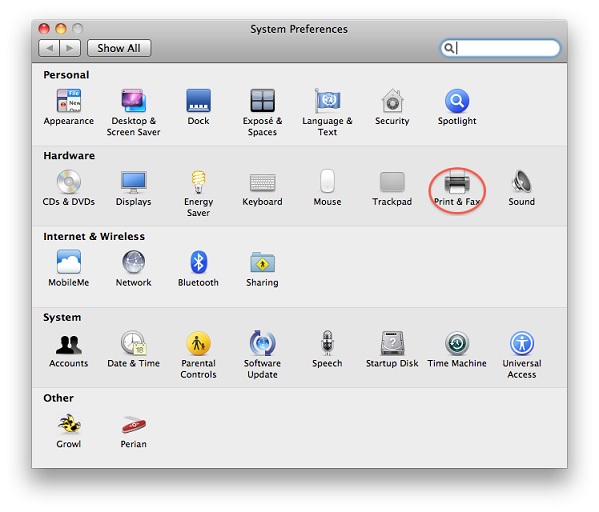
2. Click "+" to add a new printer.
File:AddPrinter eng.jpg
3. Click the Advanced button. *
* If you do not have an Advanced button, please do the following:
Right-click/Ctrl-click the toolbar in the Add printer dialogue.
Choose "Customize Toolbar".
Drag the Advanced button, the one that looks like a cogwheel, to the toolbar.
4. Choose "LPD/LPR host or Printer", and remeber to give the URL (see below).
lpd://username@pullprint.uib.no/pullprinthp (for HP printers) lpd://username@pullprint.uib.no/pullprinthp_ps (for HP printers with PS (Aobe PostScript) Support) lpd://username@pullprint.uib.no/pullprintricoh (for Ricoh printers) lpd://username@pullprint.uib.no/pullprintricoh_ps (for Ricoh printers with PS (Aobe PostScript) Support)
NB! It is important that you use your own username and not the word itself.
5. Go to "Select Software" and choose a proper driver.
6. Click "Add".
7.
See also Pullprint.