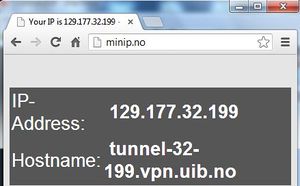Changing passwords on portable UiB computer: Difference between revisions
From IThelp
(Created page with "{{Under construction}} no:Bytte_passord_på_bærbar_UiB-maskin Here are some points concerning the changing of passwords from UoB computers: * If the computer is con...") |
mNo edit summary |
||
| Line 1: | Line 1: | ||
{{Under construction}} | {{Under construction}}{{BRA}} | ||
| Line 26: | Line 26: | ||
[[File:Locked.jpg]] | [[File:Locked.jpg]] | ||
[[Category:Windows]] | |||
[[Category:Portable]] | |||
[[Category:Password]] | |||
Revision as of 14:19, 13 November 2013
Here are some points concerning the changing of passwords from UoB computers:
- If the computer is connected via networkcabel (or via docking station ) to the UoB network, it doesn't matter if the computer is portable . You have to log out of the computer after you have changed your password via sebra.uib.no and then log in again with your new password .
- If you have a private PC it does not matter that your PC is portable. You can change your password via sebra.uib.no without needing to log off and on again.
- Problems can arise if one changes the password on a portable UiB PC that is not connected to the UoB network using a network cable . This PC will not be updated with the new password before it starts up with network cable connected UoB network. The following describes a method for how to update the password on a portable computer that is not connected UiB network with network cable (provided by VPN or UoB eduroam ).
Updating passwords on a laptop that is not connected UiB network with network cable Changers
The first step is to connect your computer to the UoB network via UoB-vpn or UoB's eduroam. The computer will then get an ip address from UiB network. To check if the computer is connected to UoB network you can go to http://minip.no/ and check that you get an IP address starting with 129.177 .....
After you have changed your password via sebra.uib.no you have to locking your computer (Windows Key + L). Then unlock your computer with the new password. After this, the laptop windows computer is updated with the new password.