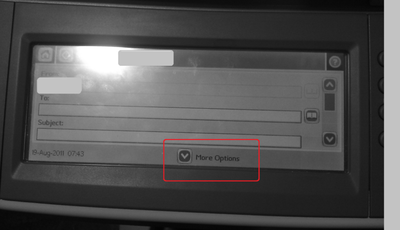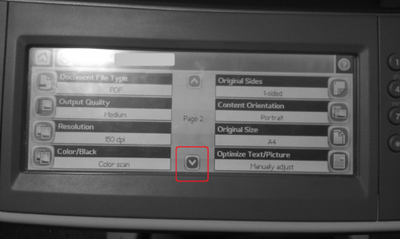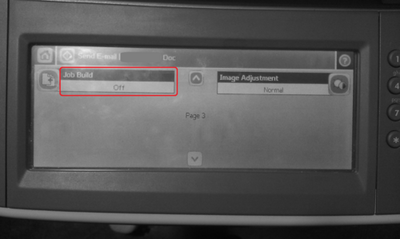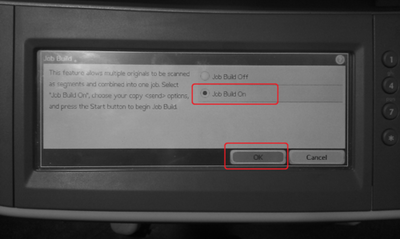Scan multiple pages to one file
If you want to scan multiple pages, and get these pages sent as a single file, you will need to put the scanner in job build. This explanation may vary from different kinds of printers.
For the printer type HP LaserJet 4345mfp you can do the following.
1. Swipe the card and choose “email”.
2. Then choose “email settings”.
3. Then you choose “describe original”.
4. After that you will need to find a button at the upper side of the screen named “advanced”.
5. Then you choose “job build on”.
6. Then just press the “ok” button until you get back to the starting point. You can now scan as many sides as you want from both the glass sheet and the document feeder.
For the printer type HP Color LaserJet CM4730mfp and the printer type HP LaserJet M5035mfp, you can do the following.
First choose the ordinary e-mail option. Then you click on “more options”. As shown below.
At the bottom of this page press the arrow pointing down, as shown in the picture below.
On this page you click on “job build”.
Then you click “job build on” and then ok.
You can now scan as many sides as you want from both the glass sheet and the document feeder. When you are done, click finish and everything you have scanned will be e-mailed to you as a single file.