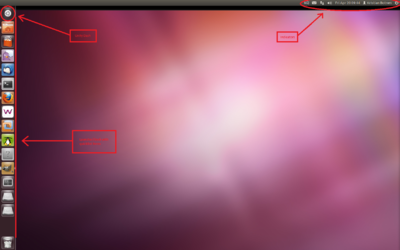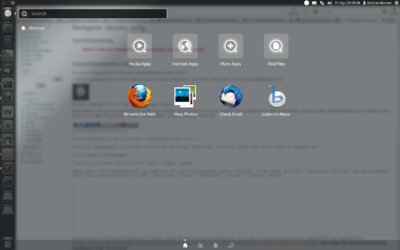Ubuntu unity: Difference between revisions
From IThelp
No edit summary |
No edit summary |
||
| Line 18: | Line 18: | ||
[[File:Dash-oversikt.png.png|400px|right|thumb|Fig. 2. - Unity Dashboard]] | [[File:Dash-oversikt.png.png|400px|right|thumb|Fig. 2. - Unity Dashboard]] | ||
[[File:Skrivebord-program-mange-2.png|400px|right|thumb|Fig. 3. - "Alt + tab" allows you to flip through programs]] | [[File:Skrivebord-program-mange-2.png|400px|right|thumb|Fig. 3. - "Alt + tab" allows you to flip through programs]] | ||
[[File:Unity_Shortcuts.png|400px|right|thumb| Fig. 4. - Press "Alt" to open the HUD ([https://en.wikipedia.org/wiki/Head-Up_Display | Head-Up Display]) ]] | [[File:Unity_Shortcuts.png|400px|right|thumb|Fig. 4. - Press "Alt" to open the HUD ([https://en.wikipedia.org/wiki/Head-Up_Display| Head-Up Display]) ]] | ||
Revision as of 11:10, 19 July 2013
The following text may serve as a succint navigation guide for Ubuntu 12.04 LTS and later versions. The user interface for Ubuntu 12.04 LTS is called unity; any windows users may feel more comfortable referring to it as a desktop.
Unity Dash
Unity dash is suppose to resemble the functionality and appearence of a dasboard (as one may find in a car or a plane), but it is not entirely wrong to think of it as a menu of sorts.
Shortcuts and Functions
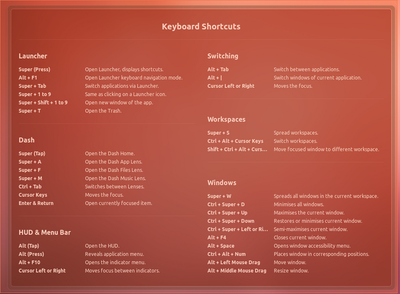
Fig. 4. - Press "Alt" to open the HUD (Head-Up Display)