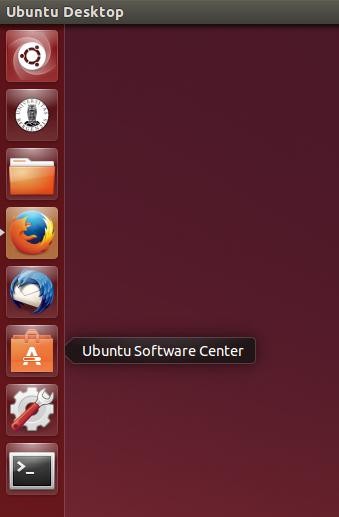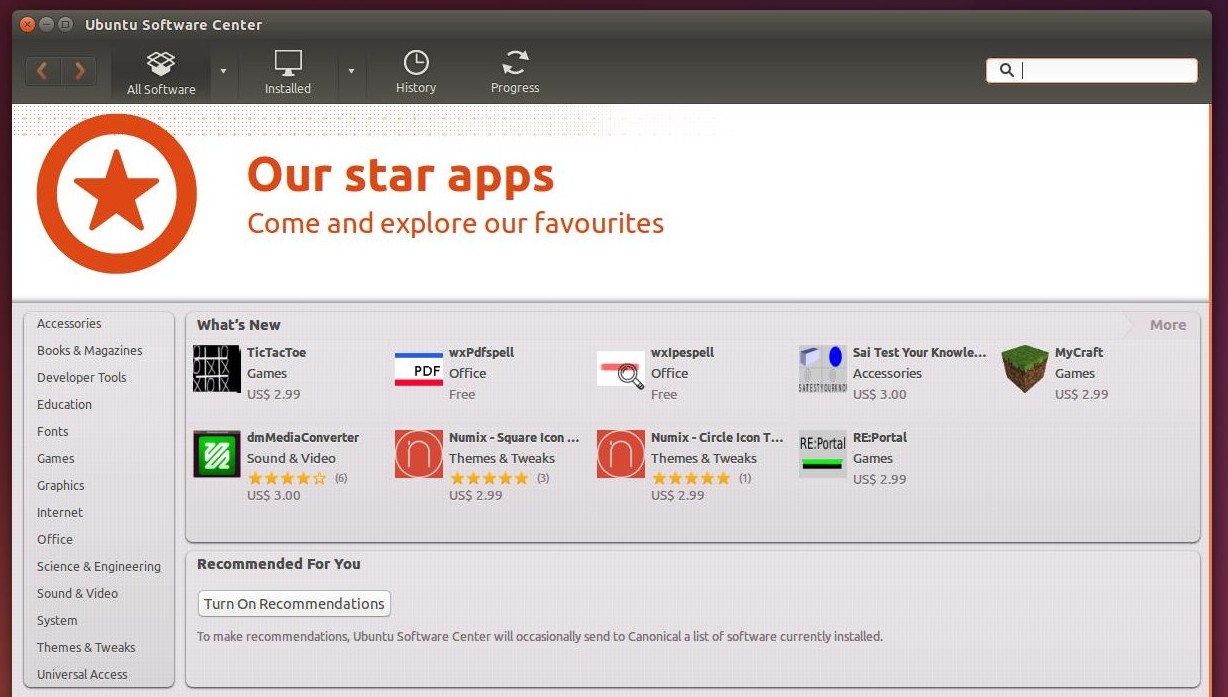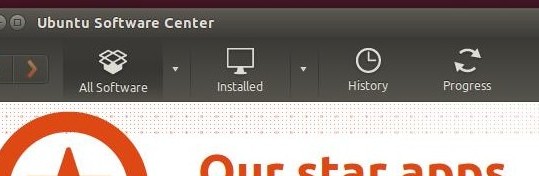Ubuntu Software centre: Difference between revisions
No edit summary |
No edit summary |
||
| Line 1: | Line 1: | ||
[[no:Ubuntu_softwarecenter]] | [[no:Ubuntu_softwarecenter]] | ||
=== Softwarecenter === | |||
To find the Software Center on your computer please look for this application in the start menu: | |||
[[File: | [[File:sofware_center_logo.jpg]] | ||
The Ubuntu Softwarecenter uses a concept that is similar to those seen when installing apps using Google Play, Appstore, etc. | The Ubuntu Softwarecenter uses a concept that is similar to those seen when installing apps using Google Play, Appstore, etc. | ||
| Line 22: | Line 15: | ||
*Buy software applications. | *Buy software applications. | ||
*Write reviews on software applications. | *Write reviews on software applications. | ||
[[File:software_center_start.jpg]] | |||
=== Installing software applications === | === Installing software applications === | ||
| Line 28: | Line 23: | ||
To read more about the program before installing it, press "More info. | To read more about the program before installing it, press "More info. | ||
[[File:software_center_install.jpg]] | |||
=== Choosing Source === | === Choosing Source === | ||
If you wish to limit your search when looking for applications, you can limit the number of sources. | If you wish to limit your search when looking for applications, you can limit the number of sources, by clicking on the arrow beside the menupoint All Software. | ||
The standard setup is to search through all sources, but you can alter you sources if you wish to only look for software from a specific source, E.G UiB. | The standard setup is to search through all sources, but you can alter you sources if you wish to only look for software from a specific source, E.G UiB. | ||
'''*Note: You do not have access to add your own sources.''' | '''*Note: You do not have access to add your own sources.''' | ||
[[File:software_center_choose.jpg]] | |||
=== Removing applications === | === Removing applications === | ||
Revision as of 09:07, 17 November 2014
Softwarecenter
To find the Software Center on your computer please look for this application in the start menu:
The Ubuntu Softwarecenter uses a concept that is similar to those seen when installing apps using Google Play, Appstore, etc.
Ubuntu Softwarecenter makes it possible to:
- Install and uninstall software applications.
- Buy software applications.
- Write reviews on software applications.
Installing software applications
To install an application, you can the search field to the right if you know the name of the application, E.G audacity.
To read more about the program before installing it, press "More info.
Choosing Source
If you wish to limit your search when looking for applications, you can limit the number of sources, by clicking on the arrow beside the menupoint All Software. The standard setup is to search through all sources, but you can alter you sources if you wish to only look for software from a specific source, E.G UiB.
*Note: You do not have access to add your own sources.
Removing applications
To remove an application, look up the application in the same way as when you first installed it. You will see that the "Install" button is replaced with "Remove" in order for you to uninstall the application.
Not able to find the application you were looking for?
If you are not able to find the application, it might not be ready for distribution or you do not have access to it.
You will then need to contact BRITA (Brukerstøtten for ansatte) where you log in with your UiB information and make an issue requesting that to be made avaliable.
You will be notified when the application is ready to be installed from you softwarecenter.
Note: Licensed will only be avaliable on those computers that have the rights to use that particular software.