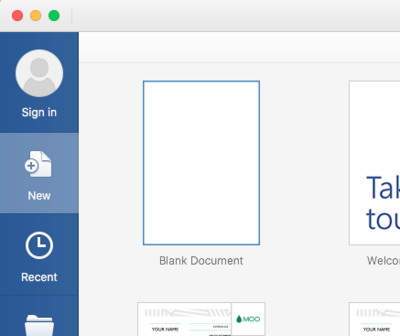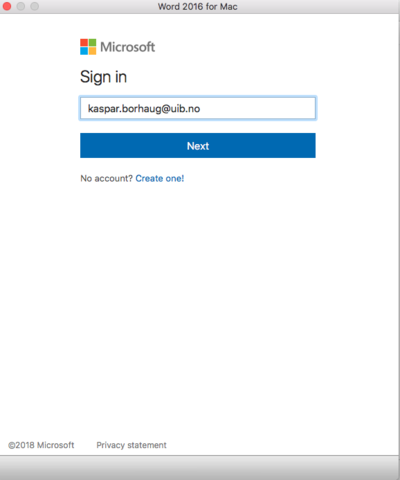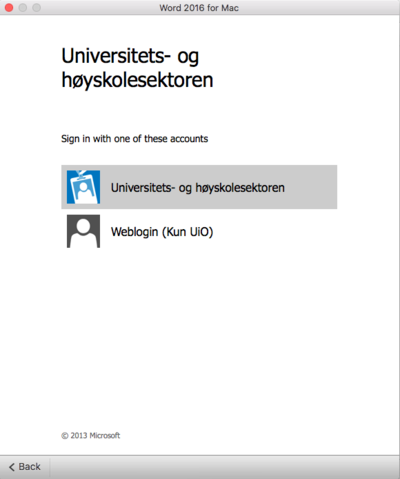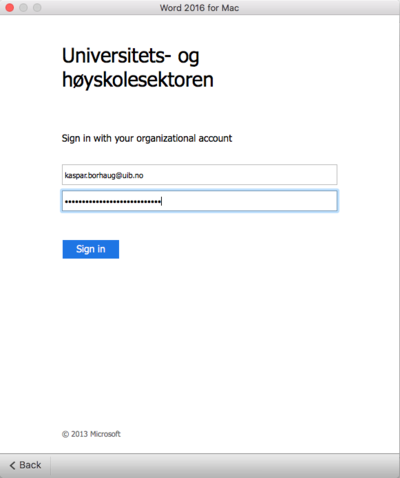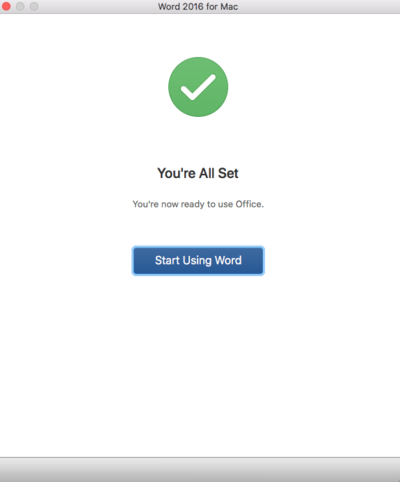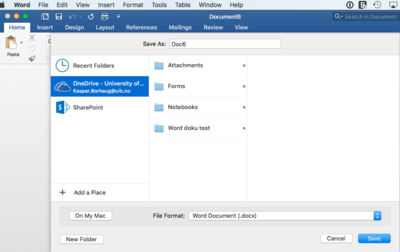Office 365 Mac: Difference between revisions
From IThelp
No edit summary |
|||
| Line 1: | Line 1: | ||
== Log on to Office 365 in Microsoft Office 2016 == | == Log on to Office 365 in Microsoft Office 2016 == | ||
Open Word and click on "Sign in" to logon Office 365 | |||
[[File:Screen Shot 2018-01-29 at 17.24.47.png|400px]] | |||
Type in your email address. Firstname.lastname@uib.no | |||
[[File:Screen Shot 2018-01-29 at 17.25.00.png|400px]] | |||
Choose "Universitets- og høyskolesektoren" | |||
[[File:Screen Shot 2018-01-29 at 17.25.08.png|400px]] | |||
Sign in with your UiB email address and password. | |||
[[File:Screen Shot 2018-01-29 at 17.25.21.png|400px]] | |||
All is set. You can now start using Office 365 | |||
[[File:Screen Shot 2018-01-29 at 17.25.40.png|400px]] | |||
Now you can choose between saving document locally on your Mac or if you want to save the documents in Onedrive. | |||
[[File:Screen Shot 2018-01-29 at 17.46.15.png|400px]] | |||
== Download and install Office 365 == | == Download and install Office 365 == | ||
Revision as of 17:58, 29 January 2018
Log on to Office 365 in Microsoft Office 2016
Open Word and click on "Sign in" to logon Office 365
Type in your email address. Firstname.lastname@uib.no
Choose "Universitets- og høyskolesektoren"
Sign in with your UiB email address and password.
All is set. You can now start using Office 365
Now you can choose between saving document locally on your Mac or if you want to save the documents in Onedrive.
Download and install Office 365
If you haven´t already installed office, you can easily download and install it from http://office365.uib.no/
Logg på http://office365.uib.no/
student: username@uib.no employee: firstname.surename@uib.no
Choose Install Office Apps
For more info, go to Main office 365 page