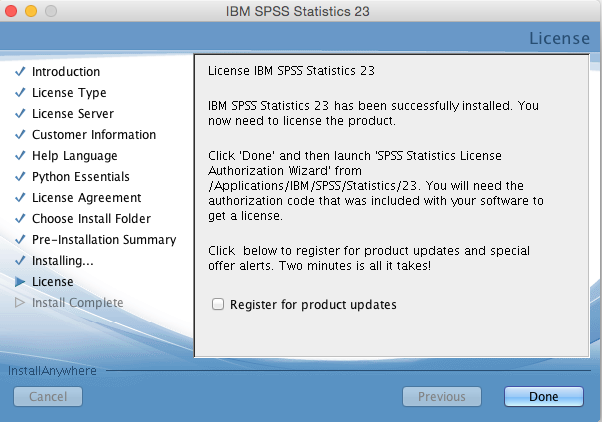Mac OS X: Installation of SPSS 23 on private Mac computers
From IThelp
This is a guide that shows how to download, install and license SPSS Statistics 23 on a private Mac.
On client (hosted) Mac computers, please use Managed Software Center.
Download
How to download IBM SPSS Statistics 23:
- Log into: https://tjinfo.uib.no/program
- Select SPSS from the list of programs.
- Choose "SPSS_Statistics_23_mac.zip", and click "Send".
- The installationfile is added under "Downloads
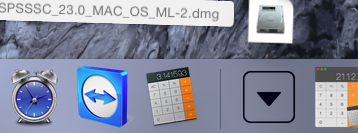
Installation
How to install IBM SPSS Statistics 23:
- Click on SPSS file under Downloads. DMG file is verified and opened.
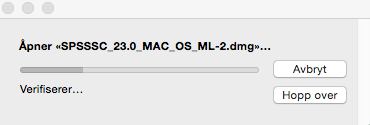
- Dobbelklikk på SPSS_Statistics_Installer.
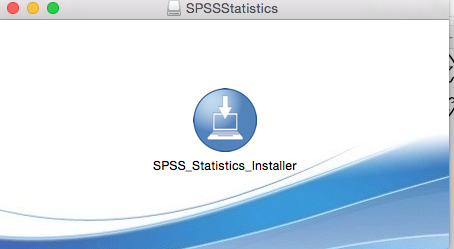
- The computer is now verifying the installer-file.

- A message will show on the computer: SPSS_Statistics_Installer is a program downloaded from internet. Are you sure you want to open it? Click Open.
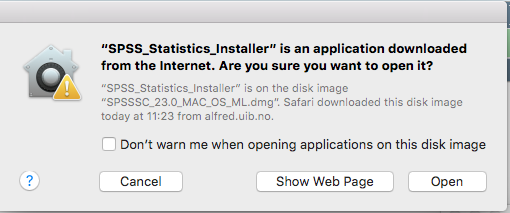
- Type your username and password, click Install Helper.
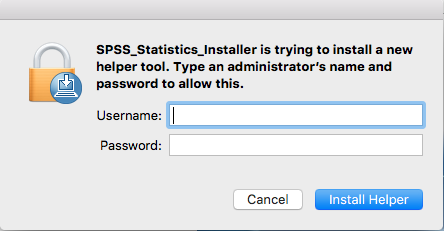
- Choose your language, and click OK.
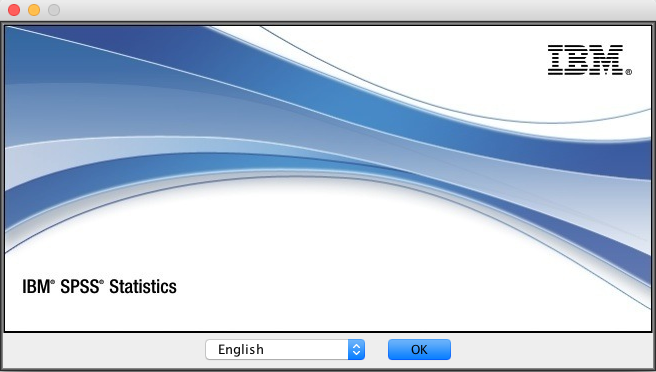
- Click Next.
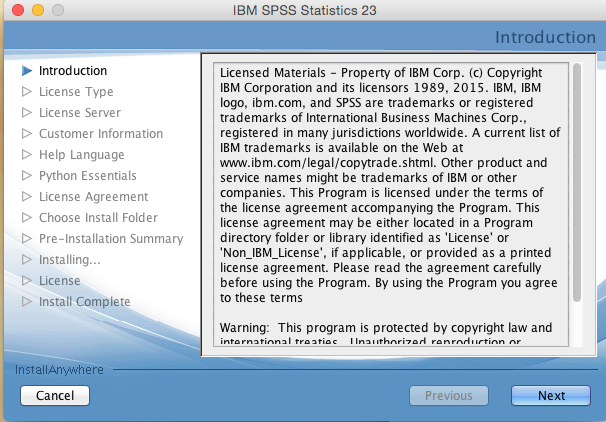
- Choose Authorized User License and click Next.
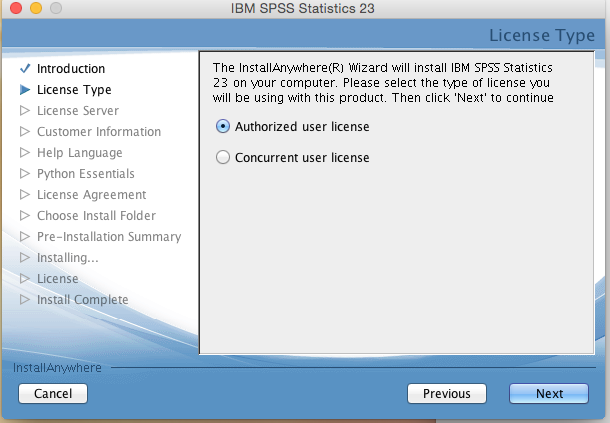
- Choose I accept the terms in the license agreement and click Next.
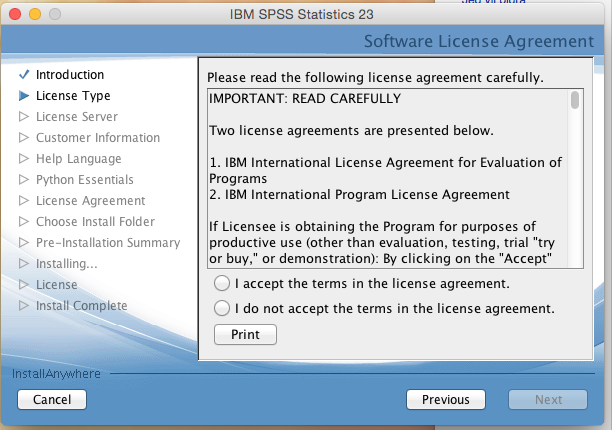
- Type in your name and the name of you organization (UiB). When you click on the field you want to write into, it pops up a new window where you are going to type. Click Next when finished.
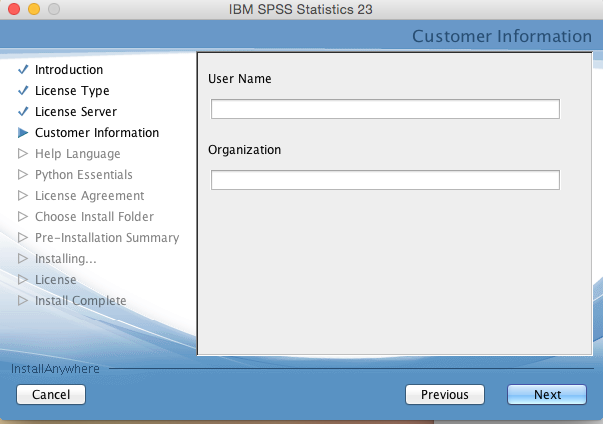
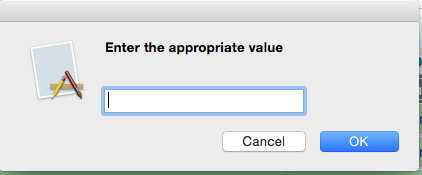
- Choose Yes or No to decide if Essentials for Python should be installed or not. Then click Next.
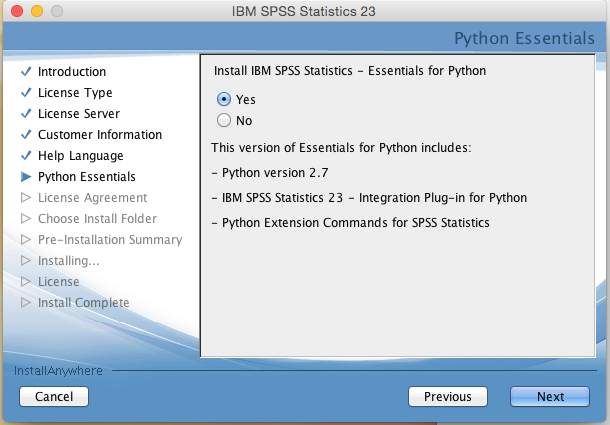
- The installer will choose a place to install the program. You can change this og click Next.
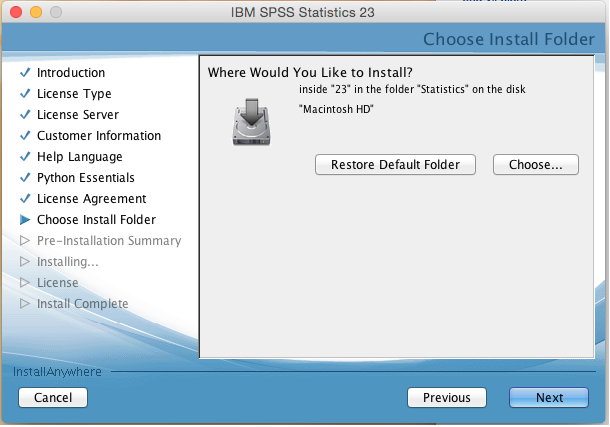
- Then click Install.
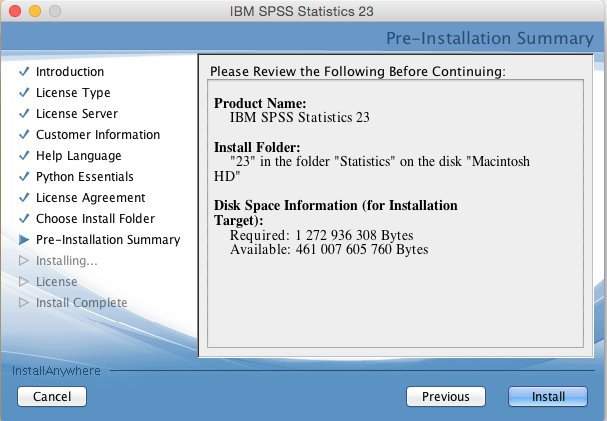
- Click Done to complete the installation.