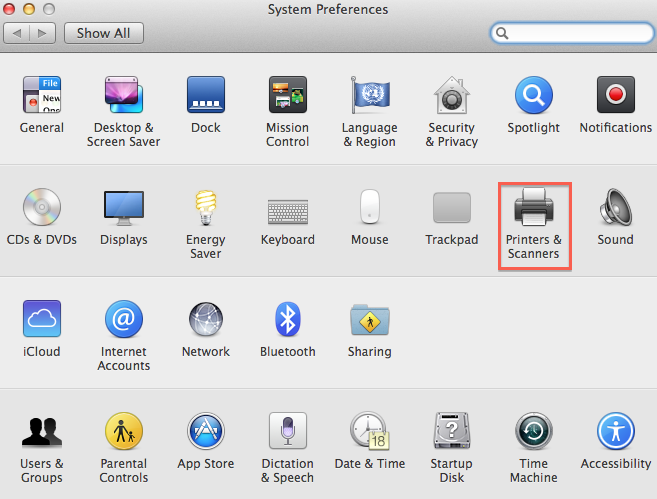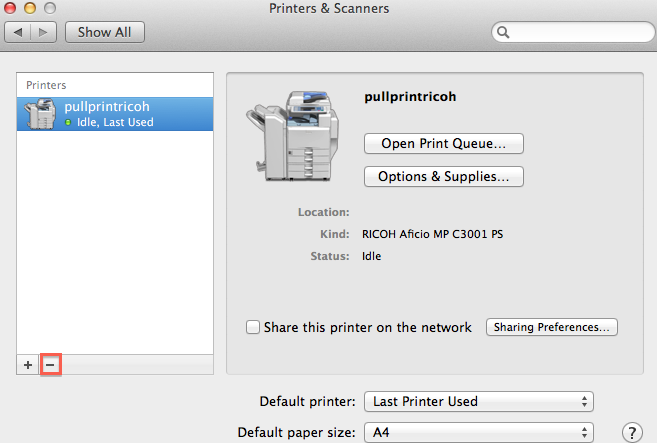Mac OS X:How to remove printers: Difference between revisions
From IThelp
No edit summary |
m (Corrected misspelt link name) |
||
| Line 1: | Line 1: | ||
'''This guide describes how one can delete printers. The guide can be used by those who have Mac OS X on their computer.<br/>''' | '''This guide describes how one can delete printers. The guide can be used by those who have Mac OS X on their computer.<br/>''' | ||
'''When removing a printer one should also remove the information, that is connected to it, stored on the Keychain. Go to [[Mac OS X: How to delete keys | '''When removing a printer one should also remove the information, that is connected to it, stored on the Keychain. Go to [[Mac OS X: How to delete keys from the Keychain]] to learn how this is done.''' | ||
---- | ---- | ||
Latest revision as of 14:13, 14 December 2017
This guide describes how one can delete printers. The guide can be used by those who have Mac OS X on their computer.
When removing a printer one should also remove the information, that is connected to it, stored on the Keychain. Go to Mac OS X: How to delete keys from the Keychain to learn how this is done.
Follow the these steps to delete the printer(s):