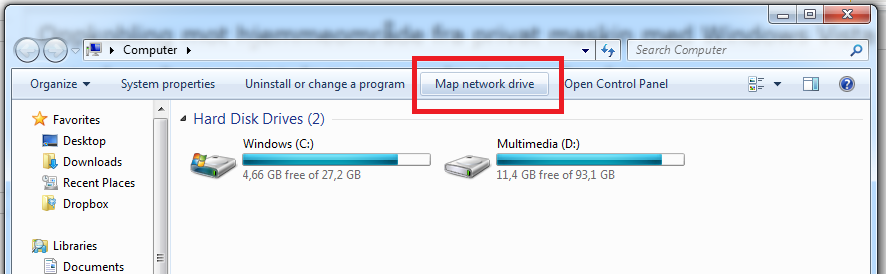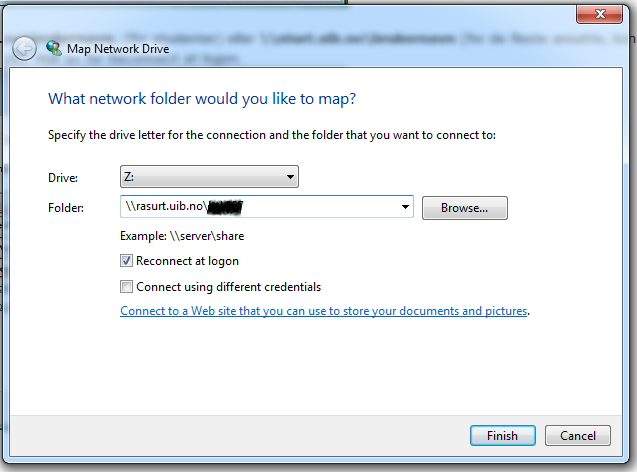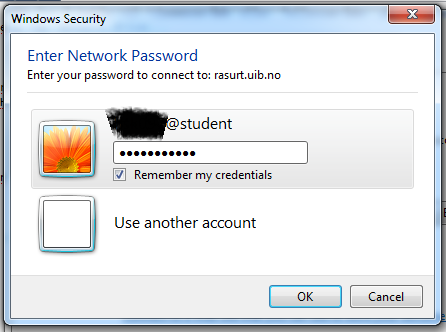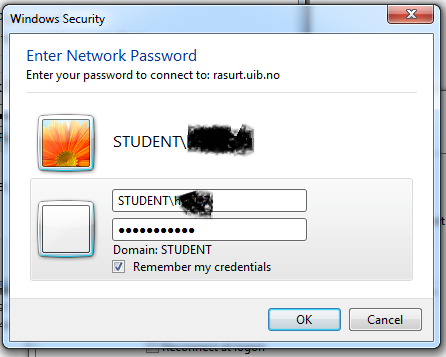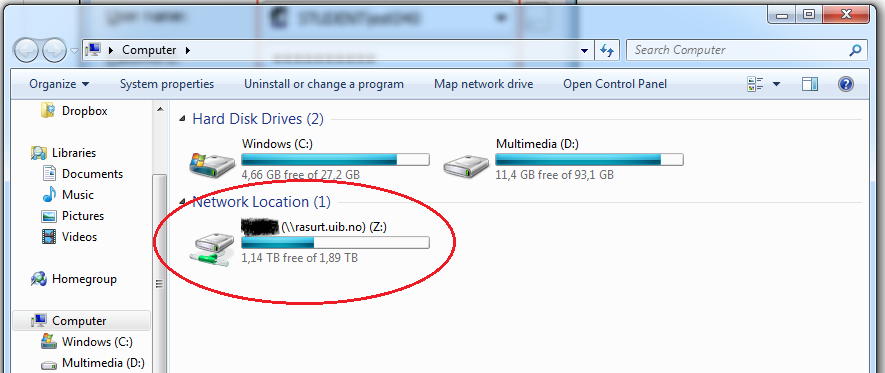Connecting to your home directory in Windows 7: Difference between revisions
From IThelp
(Added the part about home directory and new images) |
mNo edit summary |
||
| Line 9: | Line 9: | ||
Open windows explorer and choose network drive... | Open windows explorer and choose network drive... | ||
[[ | [[File:Networkdrive.png]] | ||
| Line 19: | Line 19: | ||
[[ | [[File:Networkdrive2.png]] | ||
| Line 27: | Line 27: | ||
[[ | [[File:Networkdrive3.png]] | ||
| Line 33: | Line 33: | ||
[[ | [[File:Networkdrive4.png]] | ||
| Line 40: | Line 40: | ||
Your home directory is shown as a network drive in Windows Explorer. | Your home directory is shown as a network drive in Windows Explorer. | ||
[[ | [[File:Networkdrive5.png]] | ||
[[Category:Private computer]] | [[Category:Private computer]] | ||
Revision as of 11:30, 18 August 2011
NB! To be able to connect to your home directory, you must be connected to VPN.
Open windows explorer and choose network drive...
You must find out where you have your home directory (station).
Write \\station.uib.no\username where you exchange "station" for your home directory. In the following example we will use the home directory "rasurt".
Check Reconnect at logon.
Click finnish.
Click "Use another account"
Write "STUDENT\username" (students) or "UIB\username" (faculty) and password. Click "Remember my credentials".
Click OK
Your home directory is shown as a network drive in Windows Explorer.