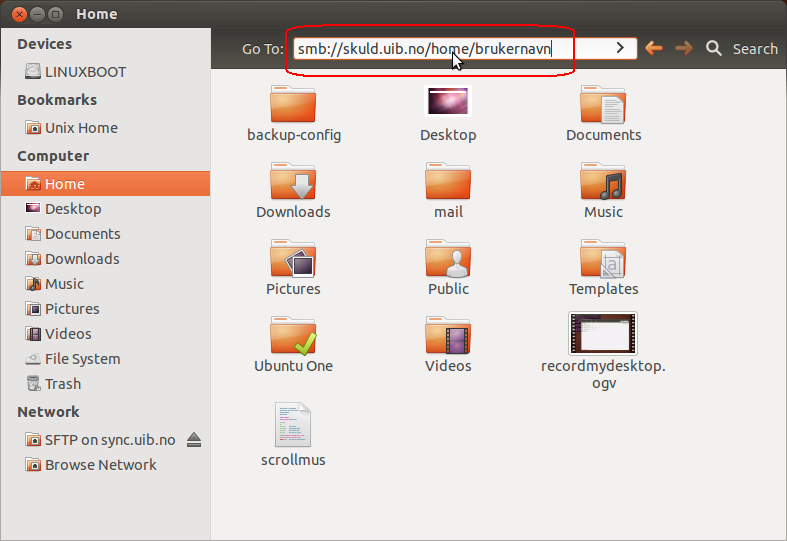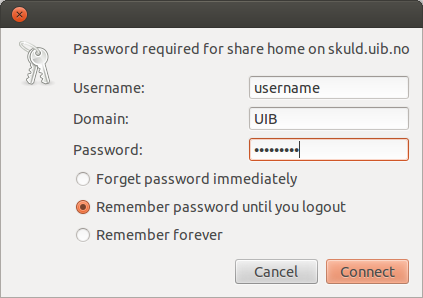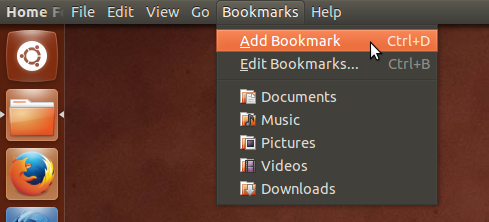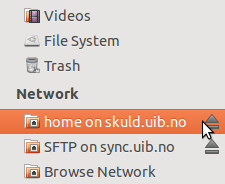Connecting to your Windows home directory in Ubuntu Linux: Difference between revisions
From IThelp
No edit summary |
No edit summary |
||
| Line 9: | Line 9: | ||
* Write '''yourUiBusername''' | * Write '''yourUiBusername''' | ||
* Domain should be '''UIB''' if | * Domain should be '''UIB''' if you are en employee and '''STUDENT''' if you are a student | ||
* Use '''yourUiBpassword''' | * Use '''yourUiBpassword''' | ||
[[File:settings_win_home.png]] | [[File:settings_win_home.png]] | ||
* You should now be able to connectg to your Windows home directory. | |||
* To add this as a bookmark you click Bookmark in the top menu in Home folder as shown in the picture below. | |||
[[File:Sftp-mot-sync-nautilus-bookmark.png]] | [[File:Sftp-mot-sync-nautilus-bookmark.png]] | ||
* A bookmark will then appear in the left menu in the sidebar. | |||
[[File:sidebar_win_home.png]] | [[File:sidebar_win_home.png]] | ||
Revision as of 09:15, 14 November 2014
- First you must find the path to your windows home directory by either clicking on your name in the Issuetracker http://bs.uib.no or making an issue requesting this information.
- Either click ctr+l in the home folder in your computer or find go and enter location in the top menu in the home folder.
- Write the full path of your Windows home directory preceded by smb:// in the go to field.
- Write yourUiBusername
- Domain should be UIB if you are en employee and STUDENT if you are a student
- Use yourUiBpassword
- You should now be able to connectg to your Windows home directory.
- To add this as a bookmark you click Bookmark in the top menu in Home folder as shown in the picture below.
- A bookmark will then appear in the left menu in the sidebar.