Network Sign-In with VPN
Network Sign-In with VPN can be used to log in to a UiB laptop for the first time when outside of campus. You can also use Network Sign-In with VPN to make sure the computer have a instant connection the UiB network when you log in to the laptop. This also helps reassure you are correctly connected to your home and shared directories. If you change your UiB password, using this method will also update your password on the computer.
Follow the steps
(Click the pictures to view them in bigger size)
1. Connect the computer to a internet connection.
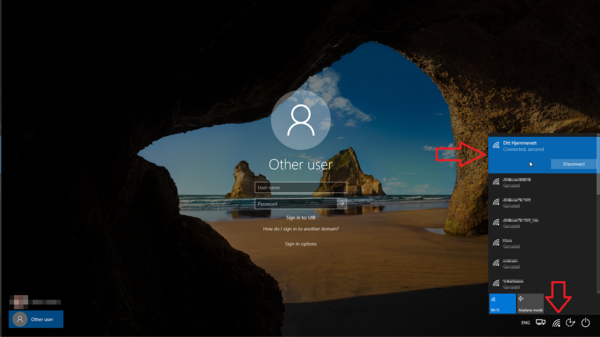
2. Select the Network Sign-In icon. You might have to select Other User in the lower right corner first to make the icon appear.
If it's still missing, restart your computer and try again.
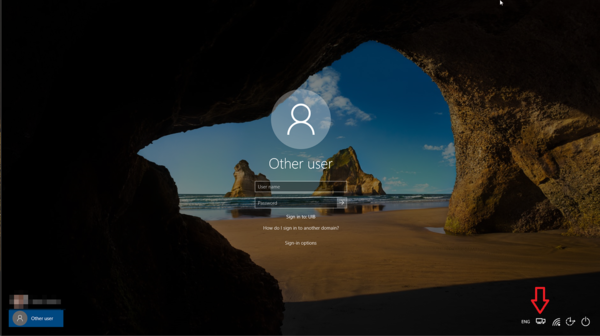
3. Enter you username and password.
Username written like abc123@uib.no
When you have entered your password, hit the Enter key or the arrow to the right of the password field.
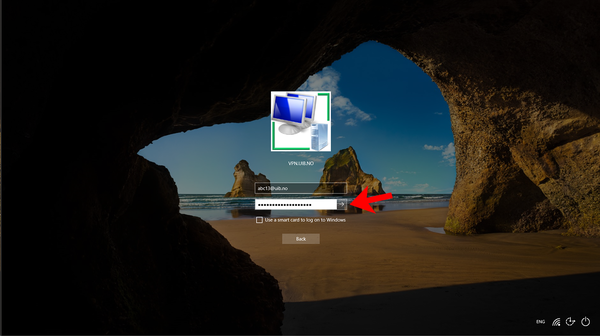
4. It is now logging in.
Depending on the speed of your internet connection, this may take up to several minutes, especially during first-time-logon.
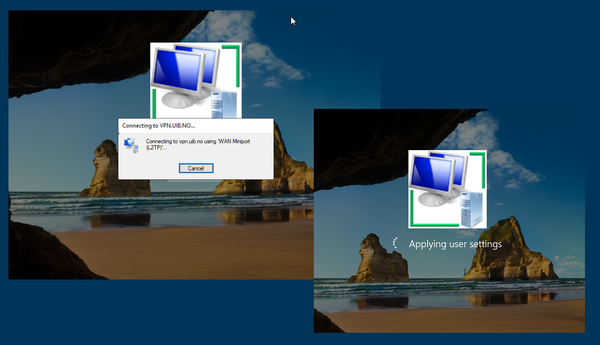
If you still have issues reaching your files, home or shared directories, you can try to restart your computer and do this process over again.
