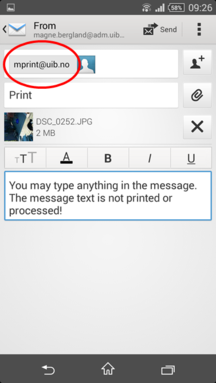Mprint
The Mprint service allows you to send print jobs to printers at UiB from all sorts of devices.
Print jobs may be sent in two ways: Through the mprint.uib.no web page or as email to mprint@uib.no.
The print jobs you have sent may be printed on any Ricoh printer with PullPrint on UiB, where you swipe your card and print as usual in the Pullprint system.
The print jobs will be printed in black and white, double-sided.
These file/document types can be printed:
- Microsoft Office documents (DOC, DOCX, XLS, XLSX, PPT og PPTX)
- Open Office documents (ODT, ODS, ODP)
- Plain text (TXT)
- Rich text format (RTF)
- Image files in the formats JPG, GIF*, PNG, BMP and TIFF
(* Please be aware that animated GIF files will be printed as multiple images.)
How to send files for printing at https://mprint.uib.no
- Go to https://mprint.uib.no. Log in unsing your UiB user name and password.
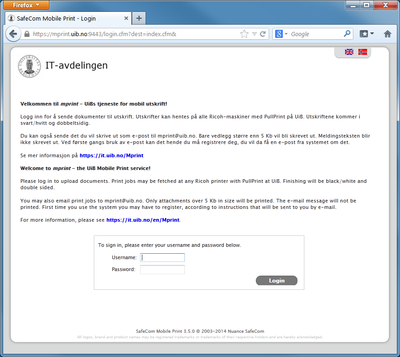
- Clock "Browse" to select the file to be printed. When you have selected the feil, click "Next".
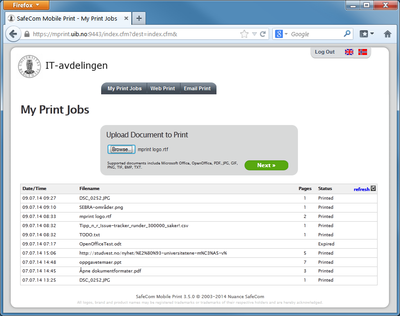
- The file appears on the list under "My Print Jobs" at the botton. Initially with status "Venter på behandling", then "Skriver ut" and finally "Skrevet ut". (If any other status appears, this indicates something went wrong with the processing or transfer to SafeCom Pullprint.)
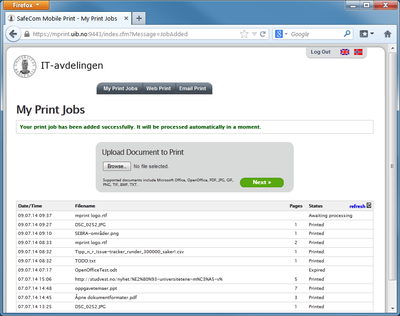
- When the file has status "Skrevet ut" it really is not printed, but passed on to the SafeCom Pullprint system for printing. You may now print and pick up your print job in the usual way on any printer with SafeCom Pullprint at the UiB campus. Please see for more information.
How to print a web page using https://mprint.uib.no
- Go to https://mprint.uib.no. Log in unsing your UiB user name and password.
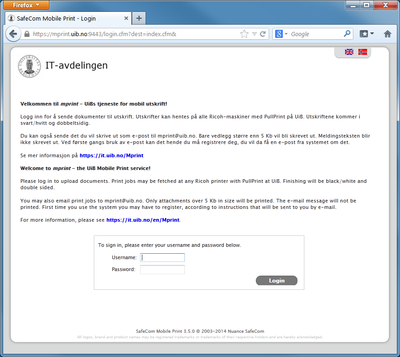
- Click the "Web Print" tab.
- Type or paste the address (URL) of the web page you want to print in the field below "Web Address to Print".
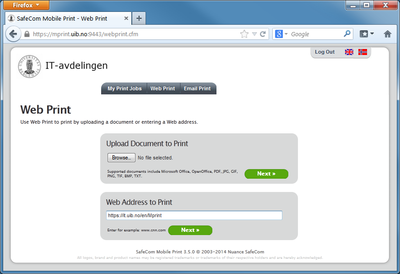
- Click "Next". The web address appears on the list of your print jobs. Prom this point on it is processed in the same way as when you send a file (cf. above from point 3).
How to send files you want printed with e-mail
(The steps are illustrated below on an Android mobile phone, but the principles are the same regardless of device type and e-mail-program.)
Send the file you want printed as an e-mail attachment to mprint@uib.no. Only attachemnts larger than 5 Kb will be printed. The message body will not be printed.
Pick the file you want printed (in this case a picture). Attach it to an e-mail message you send to mprint@uib.no. Pick up the print job in the regular way at a Pullprint printer.
Vi legger jevnlig inn e-post-adresser fra UiBs brukeradministrasjonssystem SEBRA. Hvis ikke systemet kjenner igjen e-post-adressen du kjenner fra, må du registrere deg. Se nærmere informasjon om første gangs registrering.
Hvis du er registrert, vil du få en e-post-melding tilbake fra mprint-systemet første gang du skriver ut.... skriv mer om dette når den meldingen er ferdig! Også skjermdump av meldingen!
Spørsmål og svar
Kan jeg få fargeutskrifter?
Mprint-tjenesten tilbyr ikke fargeutskrift for øyeblikket, men vi arbeider med å få til en løsning der du kan velge fargeutskrift.
Kan jeg få enkeltsidig utskrift?
Ikke gjennom mprint-tjenesten. Da må du skrive ut gjennom UiBs Pullprint-tjeneste og velge enkeltsidig utskrift.
Kan jeg styre innstillinger på skriveren (stifting, papirvalg, avansert layout e.l.)?
Ikke gjennom mprint-tjenesten. Da må du skrive ut gjennom UiBs Pullprint-tjeneste og velge innstillinger i utskriftsdialogen.
Hvor mye koster det?
Studenter betaler for utskriftene etter de vanlige prisene som gjelder for Pullprint. For ansatte belastes instituttet/avdelingen etter vanlige satser når utskriften hentes på en studentprinter eller FUTURA-printer. Det er ingen ekstra kostnad for å bruke mprint ut over disse vanlige prisene!