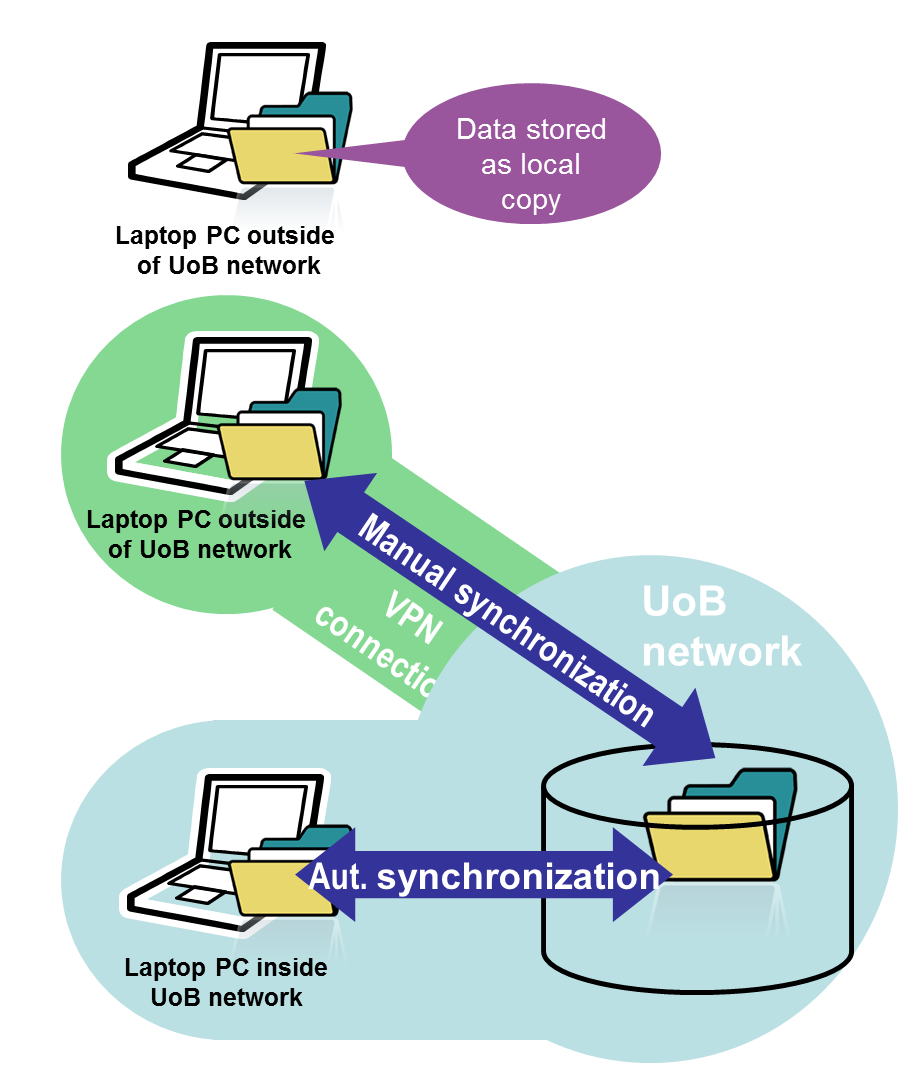Work from home
"Working from home" may mean many different things. In the IT context, it means that you need access to the data or IT resources from UiB when working on a PC outside the University's network.
UiB has several services that give access to different data or resources for our users located outside the University of Bergen. Here we have collected an overview of these services, with further pointers to pages with more information and user manuals.
Most of the services can be used from all machines on the Internet. Some services are only available or facilitated for certain operating systems or machines. Where there are limitations on what systems or users can use the services, this is stated in the text.
Access to the library's e-resources (via proxy)
The library's electronic journals, books and databases are only available from machines connected to the UiB network.
To access these from home, you can either connect to the University's network using VPN (see separate section below), or simply start at the University Library homepage.
The library website will automatically use the proxy server when necessary for access outside the University's network. When prompted for credentials to the proxy server, use your regular UiB username and password.
' Tip: Start from the library homepage also when you want to use PubMed, Google Scholar and BIBSYS, you will then be recognized as belonging to UiB when using these resources and get links (via proxy) to the library's e-resources.
Reading UiB email from home
UiB has two email systems for employees: Unix mail and Exchange / Outlook. These each have a webmail system that you can use from any pc connected to the Internet:
- webmail.uib.no (if your mail is on Unix)
- kalender.uib.no (if your mail is on Exchange / Outlook)
- More information on e-mail and related services
Connection to the University's network with VPN (Virtual Private Network)
VPN (Virtual Private Network) means that you set up a direct, secure connection from your PC to the University's network. Your PC will then be "incorporated" in UiB network. When using online services do you like working from a machine in the University's network.
This way you can access from home to tissue sites in and outside the University of Bergen (see section on www cache above) and other IT resources. Your own home area, the department's public areas and the University's printing services, including what you can access via VPN.
To start using VPN, follow the user manuals you find from the main page of VPN, virtual private network. (If you cannot find the informatiopn you need in English, you may find help on the Norwegian VPN page.)
Access to personal documents from laptop with "offline files"
The default setup for laptops at UiB includes "offline files" or "synchronizing home directory".
This means that your home directory on the University's server is copied to the PC hard drive. When you take the PC home or on a travel, you also have copies of all the files. When using the PC, it looks like you work on the same file locations and folders (O:, "My Documents") even when the computer is offline.
When connected to the UiB network (either physically on campus or through VPN connection, see above) the files and folders are synchronized with the server. Any changes made on the laptop are then transferred to the server and vice versa.
Campus access to their own documents stored on the University's servers
When you create a VPN connection to UiB (see section above), you can connect to University's servers and copy or work directly with your documents located on your home or public areas you have access to (eg. Institute / department common area).
Manuals can be found at site about connecting to hjemmmeområde.
Working at UiB systems home with Hjemmekontor.uib.no
If you need access to additional IT resources at UiB total (email, files / folders, and applications / systems) can Hjemmekontor.uib.no be a good solution.
Through hjemmekontor.uib.no log in to a server that provides a desktop similar to what you have in your regular office machine at UiB.
You can log in Hjemmekontor.uib.no using the "Remote Desktop" / "Remove Connection". This program included with Windows. There are also programs for Linux and Mac that do the same.
'To use Hjemmekontor.uib.no, you must create a case in the issue tracker (bs.uib.no) asking for access to hjemmekontor.uib.no via remote desktop. '
Note that the alternative connectivity solution on the web in a browser is no longer available (after reorganization in home service 06/10/2012) </ Div>
Working at UiB systems from home by remote control office machine at UiB
In some cases (for example if you need access to special programs on your office computer), it can be useful to connect to the office computer and remotely control the home.
To gain access to this need, the unit allows for remote connection and your account must be granted access.
Contact BRITA if you wish. (Make case on https://bs.uib.no)
Once this is open, home use Remote Desktop / Remote Connection (see the section on Hjemmekontor.uib.no above) and connect to your office computer. This must be turned on and available, and you must provide the name of the machine on the form
AVD123123.klient.uib.no
or its IP address in the form:
129.177.xxx.yyy
Note that for security does not UiB that machines that have installed shared administrative systems remotely this way!