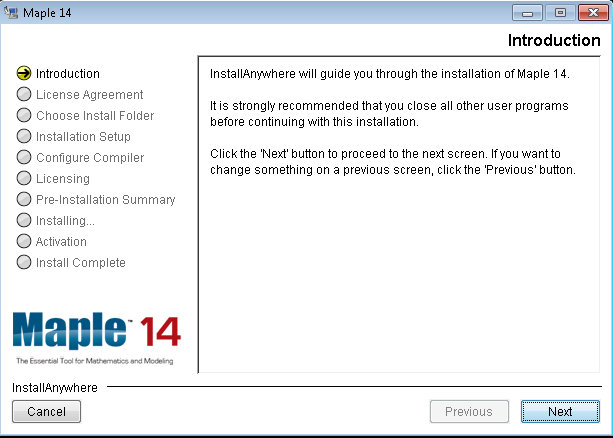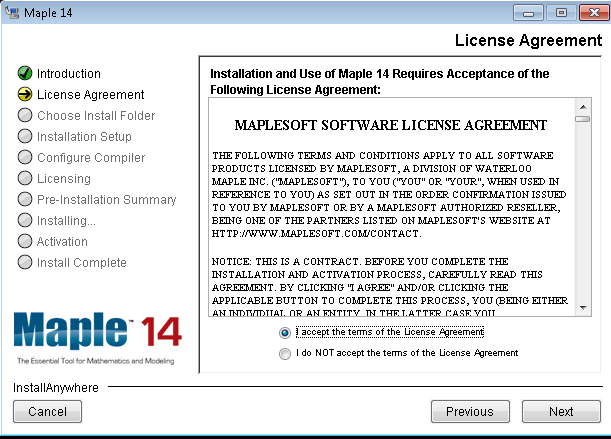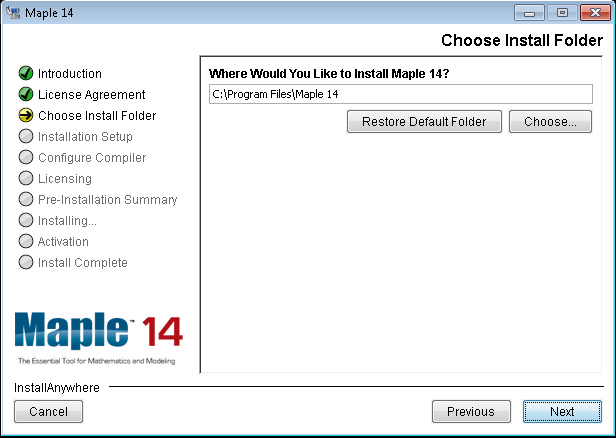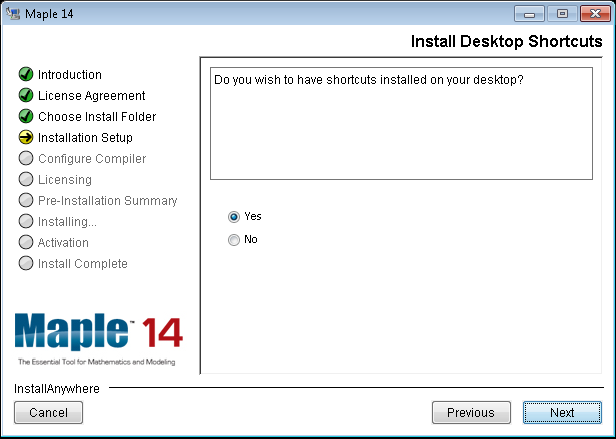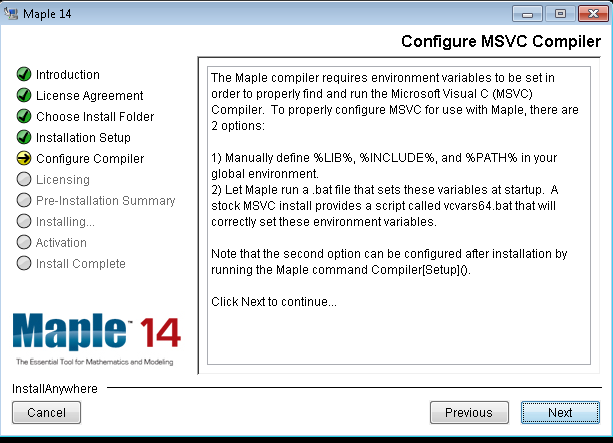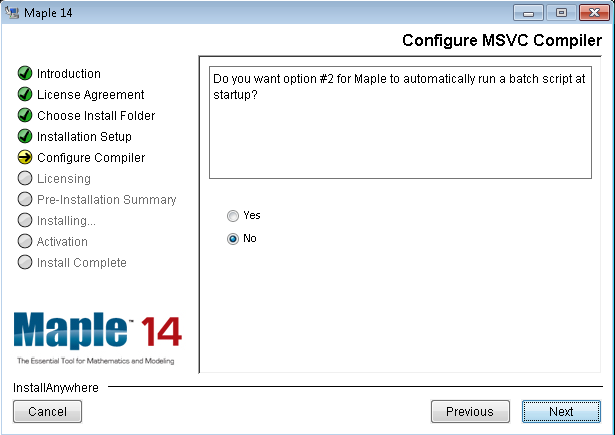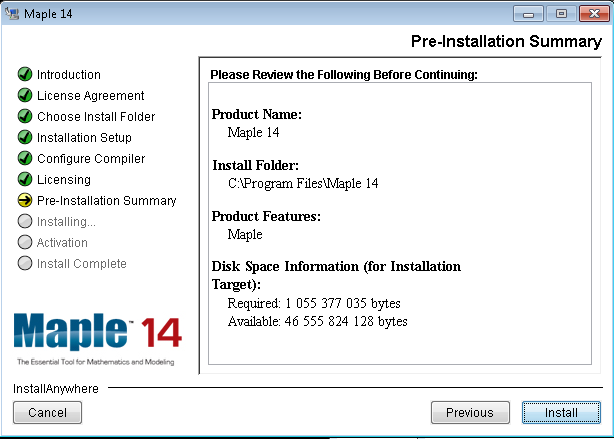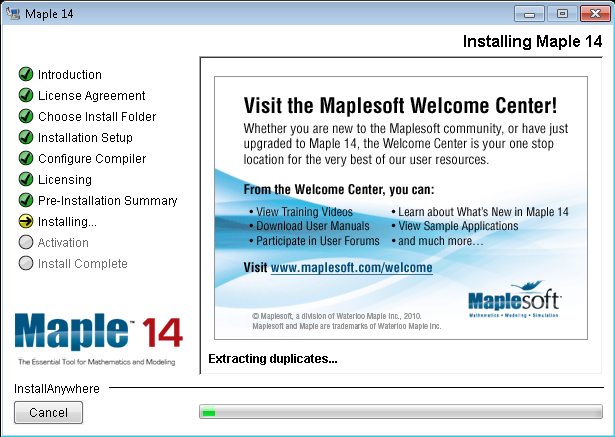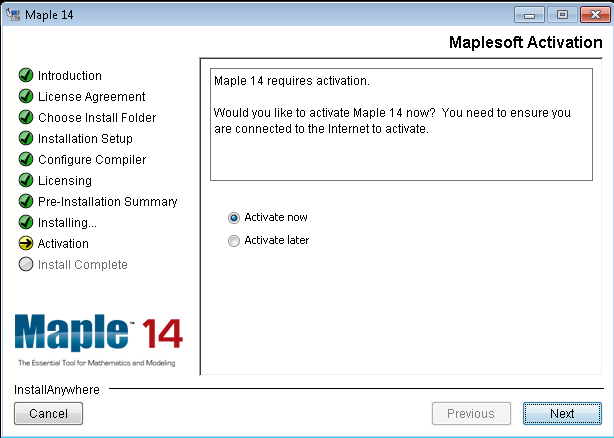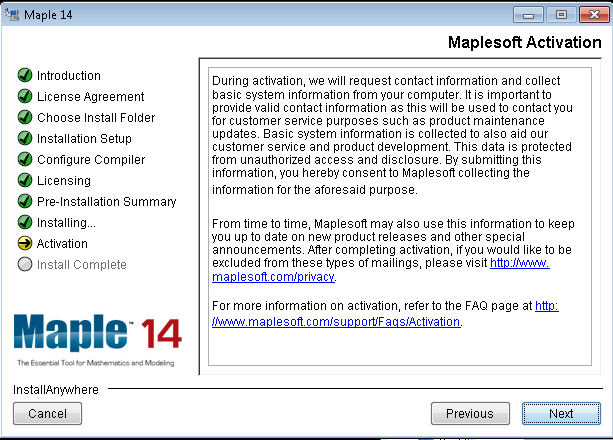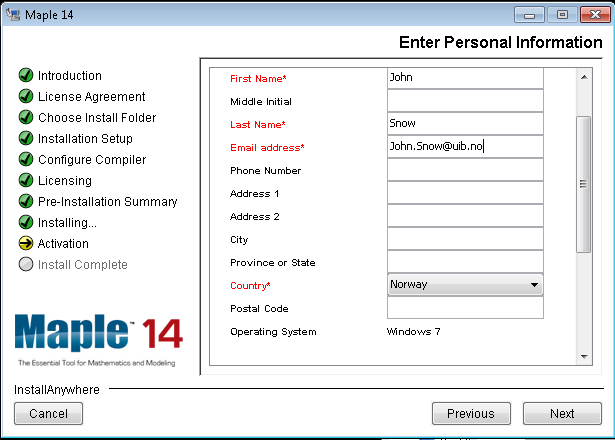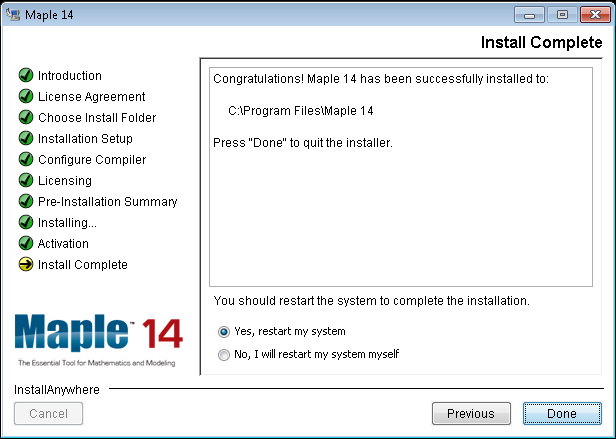Maple on computers managed by the IT department
Please contact the IT derpartment.
Maple on computers not managed by the IT department
Maple is also available for private Windows, Mac or Linux computers.
To recieve an activation code please report an issue to the Informatics department. Remember that the code is considered confidential information.
While connected to the UiB network, either by cable or by of the VPN service, you can download the file. The install file for the Windows version is executable and so can be started by double-clicking. The install file for the Linux version can be started by entering the following command in the terminal: sh Maple14LinuxX86_64Installer.bin.
The Windows installation procedure for Maple 14 is shown below. For Linux or Mac the procedure is similar.
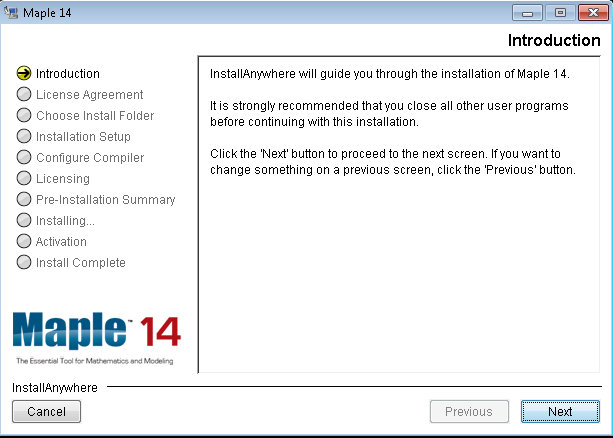
Click "Next".
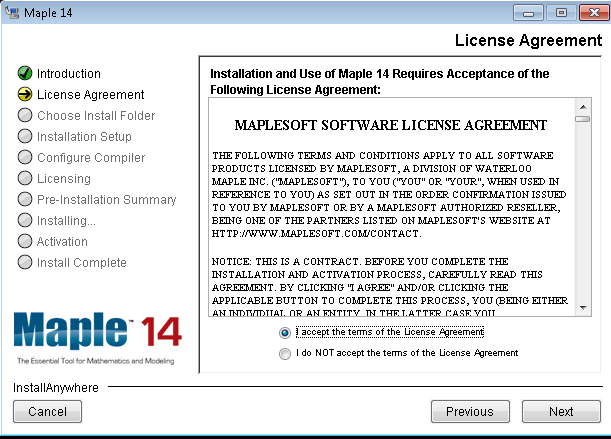
Please read the licence agreement before choosing "I accept the terms of the Licence Agreemnent" and clicking "Next".
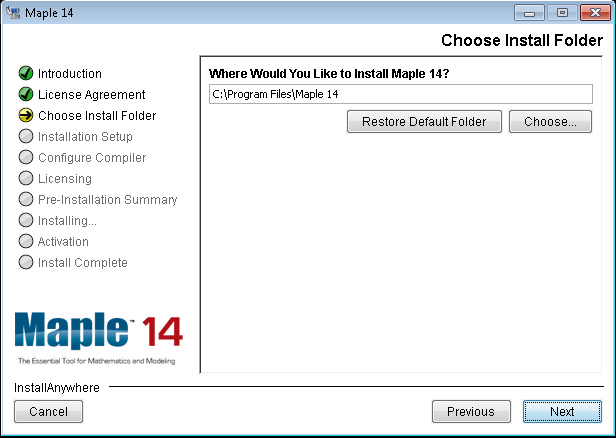
Choose where to install the program. The one that is set as default is recommended.
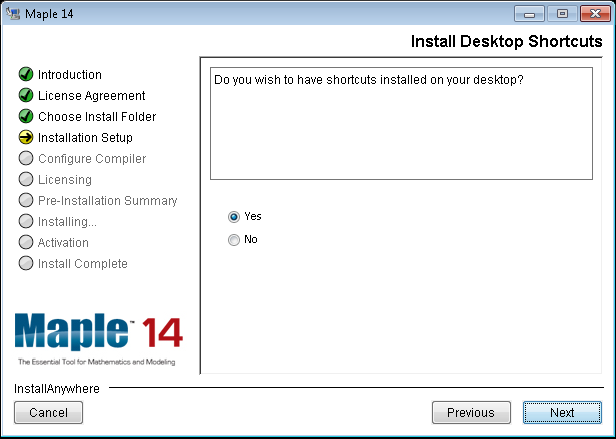
Choose "Yes" if you would like a shortcut added to your desktop.
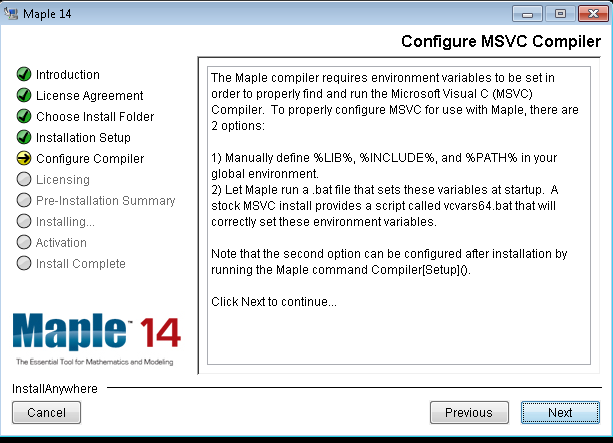
Here you can see information about the compiler; just click "Next".
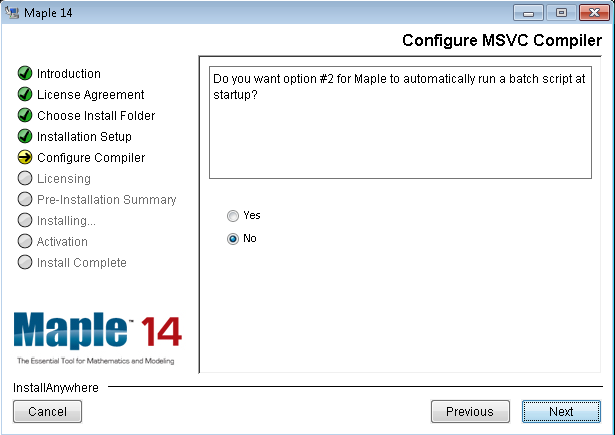
Choose "No" as you (probably) do not want the batch script to run at startup.
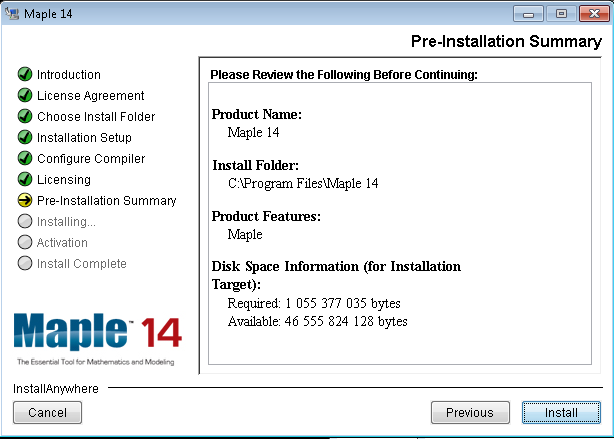
This is just the overview, click "Install" if all seems correct according to the choices you have made.
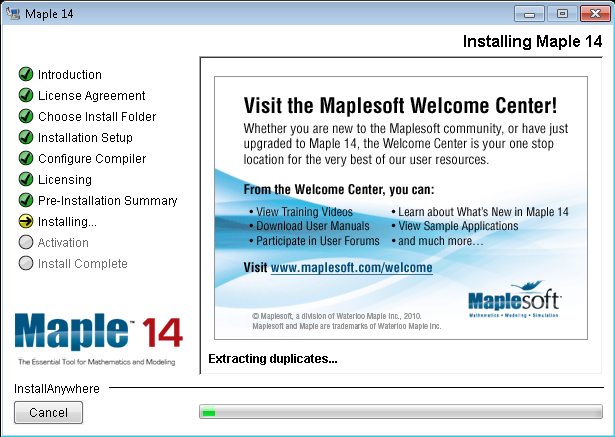
In the next window you can see the installation progress.
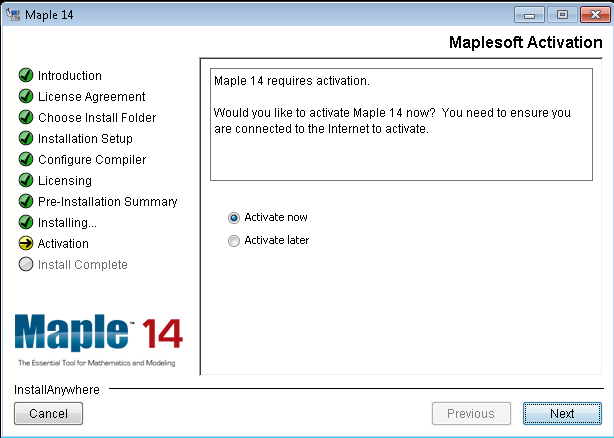
After the installation you must activate the licence.
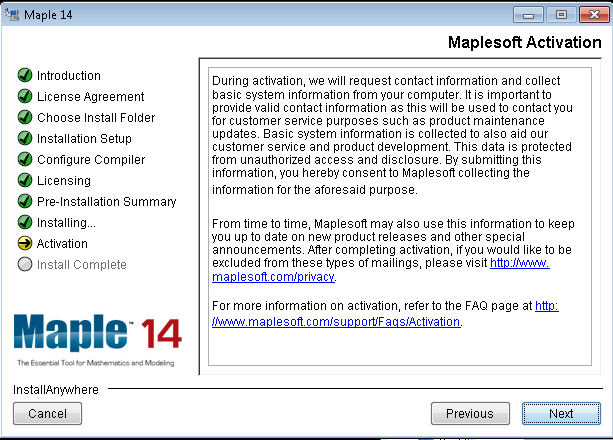
Press "Next" when you have finished reading about the activation process.

Enter the acivation code you recieved from the Informatics Department.
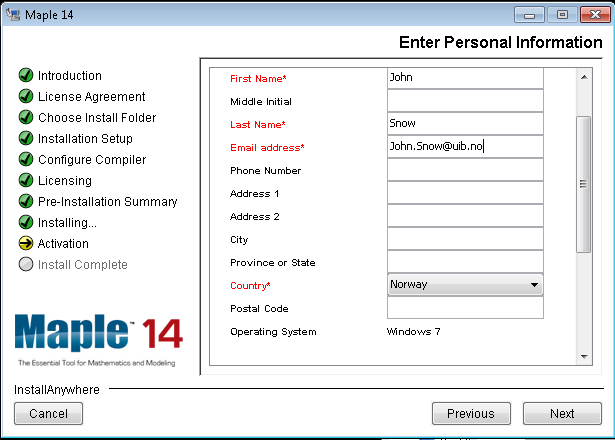
Enter your personal information. Mark that some fields are required.
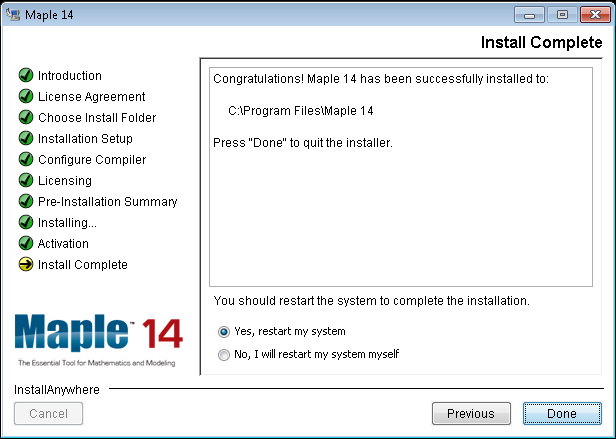
Restart the computer after the product has been installed and activated sucessfully.