Mac OS X: Setting up an account in Mail
From IThelp
Mail is the name of Apples mail client.
Setting up an Exchange account in Mail (only for employees with an Outlook membership)
- Go to Mail -> Preferences. Choose Accounts press the plus sign to add a mail account.
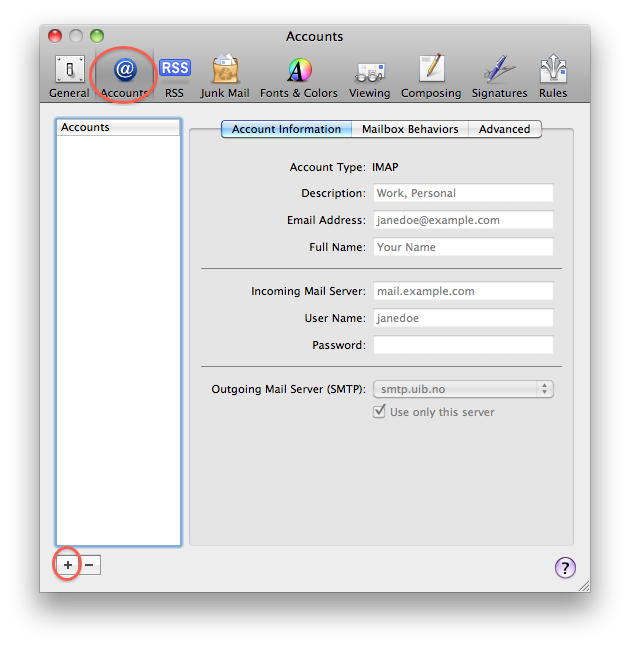
- Type in your mail address and your password.
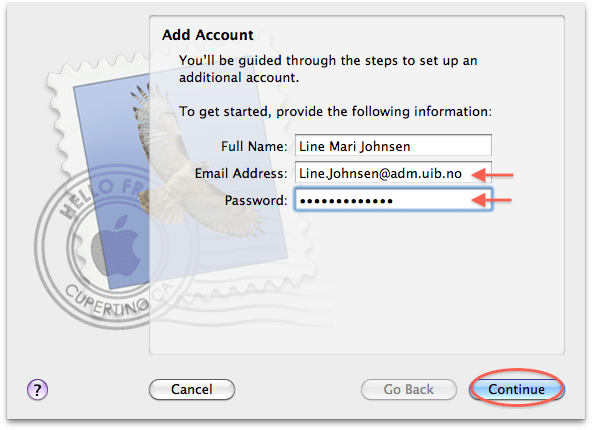
- Choose "Exchange 2007" as the account type, set kalender.uib.no as incoming server and make sure the right user name is listed.
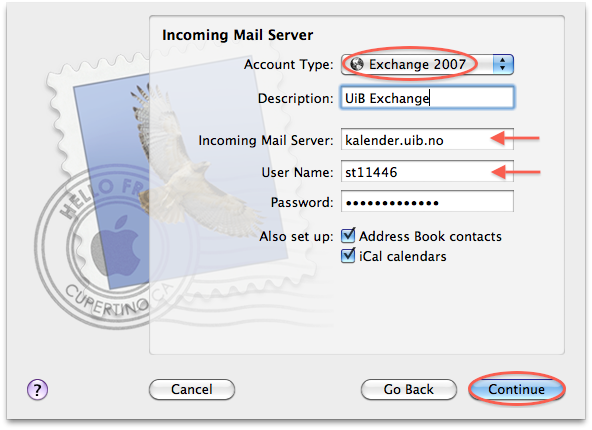
- Check the information and press Create to create the account.
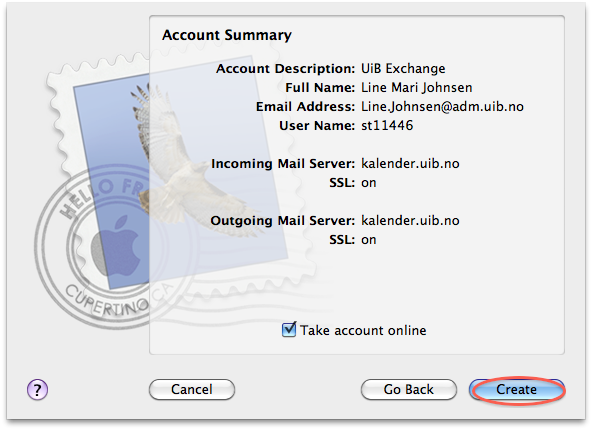
Setting up an IMAP account in Mail as an employee
- Go to Mail -> Preferences. Choose Accounts press the plus sign to add a mail account.
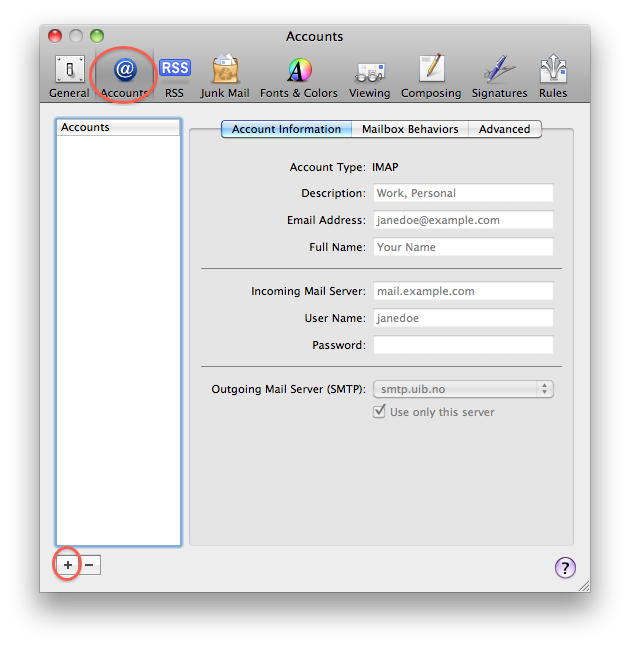
- Type in your mail address and your password.
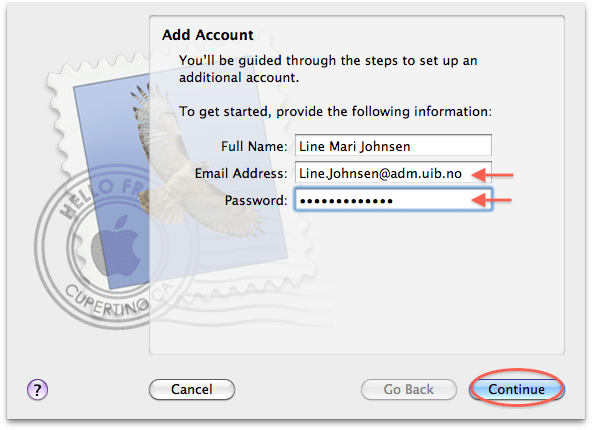
- Choose "IMAP" as the account type, set imap.uib.no as incoming server and make sure the right user name is listed.
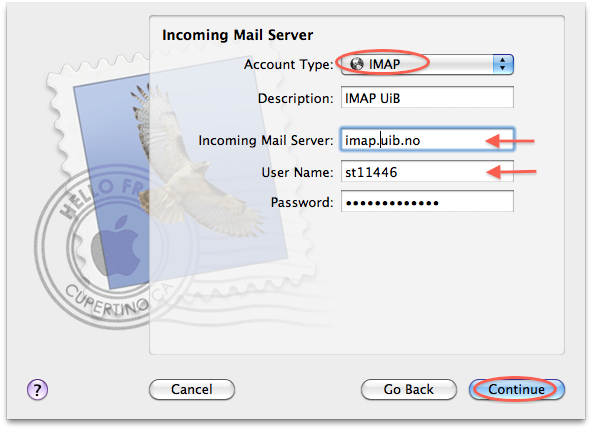
- Set smtp.uib.no as outgoing server.
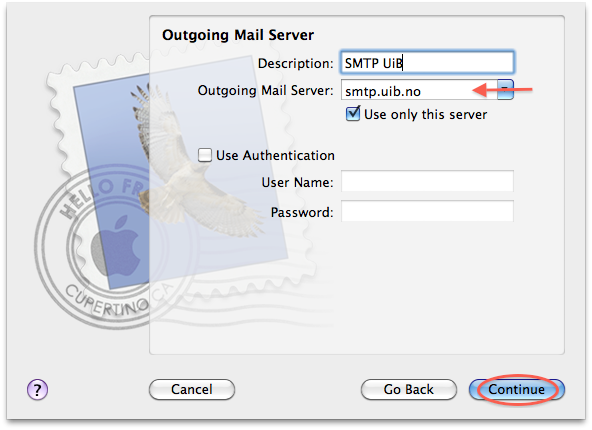
- Press Create, in the next window, to create the account.
Setting up an IMAP account in Mail as a student
- Go to Mail -> Preferences. Choose Accounts press the plus sign to add a mail account.
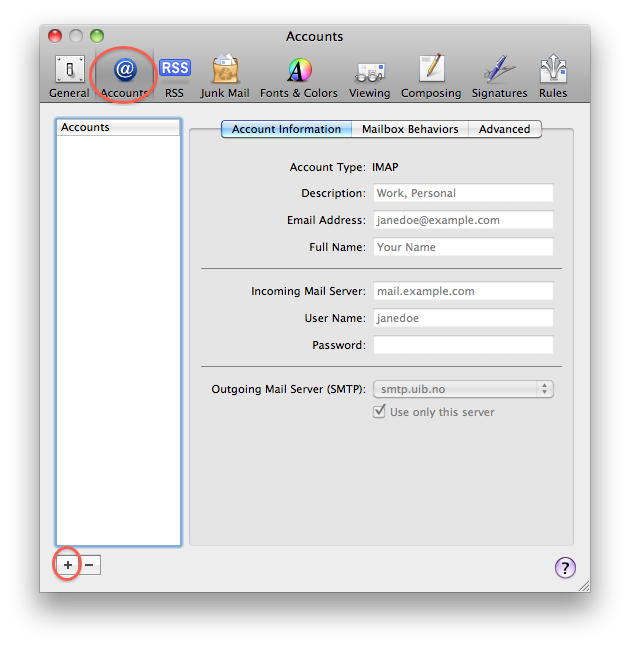
- Type in your mail address and your password.
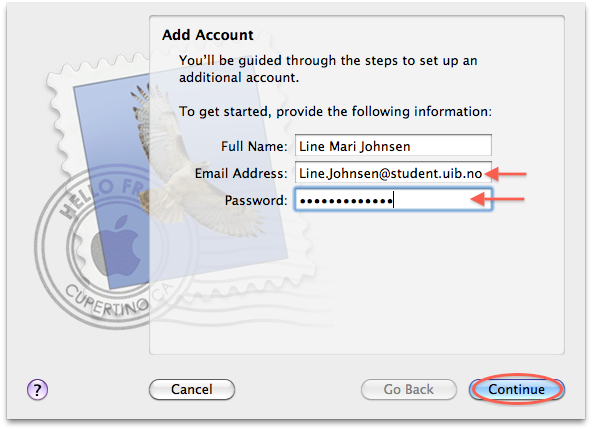
- Choose "IMAP" as the account type, set imap.student.uib.no as incoming server and make sure the right user name is listed.

- Set smtp.student.uib.no as outgoing server.
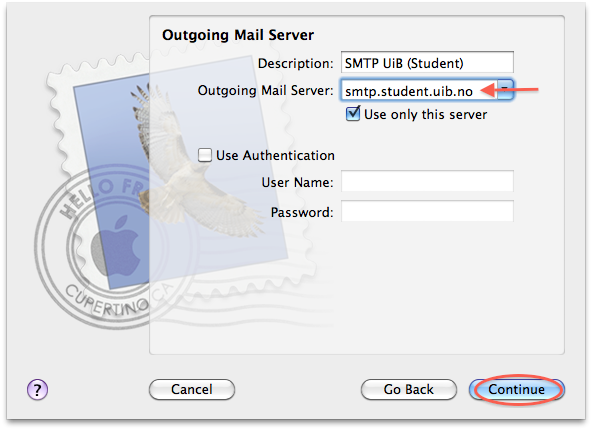
- Press Create, in the next window, to create the account.

