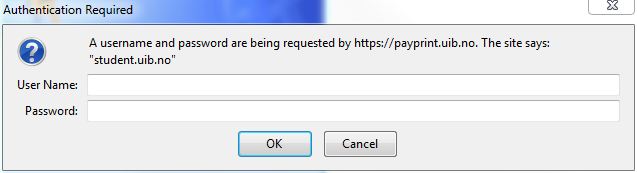Money on the Pullprint account
Prices for students
In order to use the PullPrint system, you must have a minimum amount of NOK 1,- deposited on your print account.
Please note that you can not withdraw unused funds from your print account, so do not deposit too much at a time.
Both paper sheets and prints are charged. If the back side of a sheet is blank, this will be counted as a single-page. All pages printed with color will be charged the price for color print. Pages printed without color will be charged as black / white.
For instance, if a three page document with e.g. one colored line on page 3 (and black/white only on the two first) is sent to the printer as A4 double-page color, the two first pages will be charged as double-sided black/white, and the third page will be charged as single-page color, plus the sheets themselves. With the current prices, this should be: 0,20(B/W) + 0,20(B/W) + 1,00(color) + 0,30(sheet) + 0,30(sheet) = 2,00 NOK
Students will be granted a 50 page worth (black and white, double-sided) to their print account each year. In practice, this means you get 6,00 NOK for free on your print account each semester. The amount will be transferred to your print account some time after the deadline for registration for courses and exams.
Prices from 1st February 2014
The prices are in Norwegian kroner (NOK)
Pr sheet:
- A4 0,30
- A3 0,40
In addition:
Black/White, per printed page:
- A4 +0,10
- A3 +0,20
or:
Color, per printed page:
- A4 +1,00
- A3 +2,00
Money on the Pullprint account
Issues and questions about money on your Pullprint account please visit Help - Pullprint
Credit card
You must have a credit card valid in Norway. If you do not have one already, you can purchase an anonymous Paygoo MasterCard at Narvesen, 7-Eleven and Shell/7-Eleven outlets - value from NOK 200 to NOK 2000 Read more about this here: Paygoo
Guide
Please note: current screen shots are from an older version of the web pages, but the procedure is roughly the same.
- Go to https://payprint.uib.no - Available only from UiB campus or via VPN. It is recommended to not use Safari.
- Type user name and password:
- Choose ePay
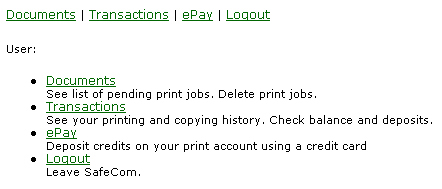
- Type desired amount and click Accept.
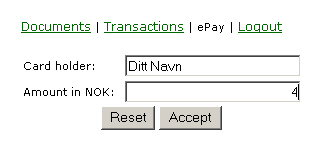
- Type the account information and click OK.
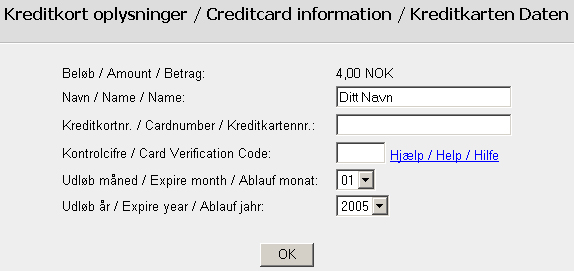
- A receipt message will appear confirming the transaction has succeeded. You should also receive this information as an email.
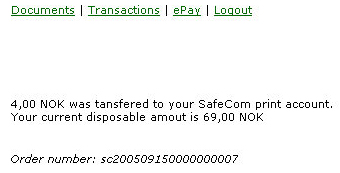
If something goes wrong or you have questions, please contact one of the IT Assistants at the various faculties or IT department at https://bs.uib.no. Record the transaction number (found on your bank statement, receipt page, and confirmation email you receive), exact amount and time. This information makes it easier for us to answer the inquiry.