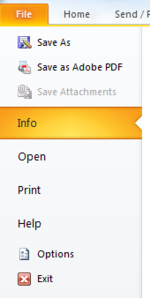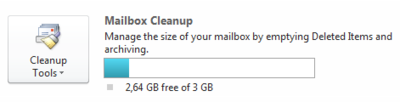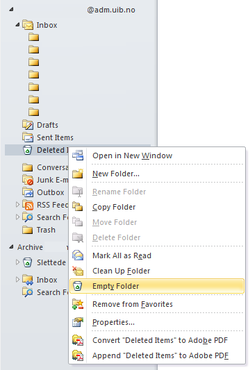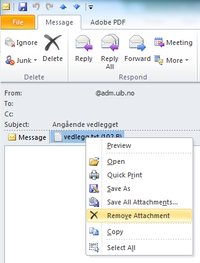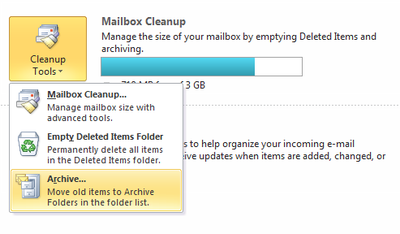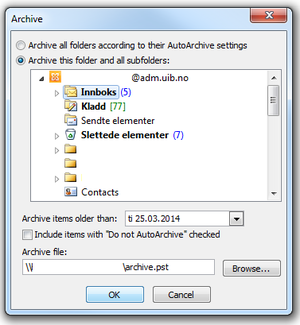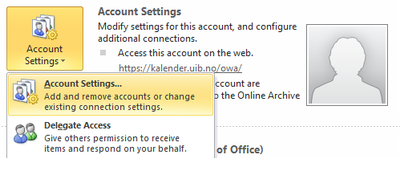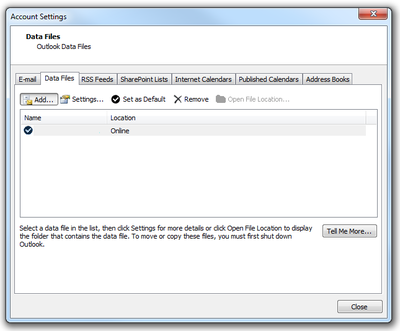Full inbox Outlook
Outlook-users (Outlook) have an inbox with max capasity of 3 GB per user. If you get a full inbox, you will have to either delete old mails or create an archive. NOTE: If you don't have an Exchange-account, you will need to expand your Unix-directory (W:). Your Sebra approver can do this for you.
Finding the size of the inbox
Unsure about the size of your inbox? In Outlook, go to File -> Info and find the size below the box for Mailbox Cleanup.
Empty folder for Deleted Items
You could save space by emptying the deleted items folder. Find the folder and right-click it. Choose Empty Folder. You can do this both in the archive and for the mails on the server.
Remove attachment
You can save an attachment in your directory and then delete the attachment from the email to save space in your inbox. To delete the attachment, right-click it and choose Remove Attachment
TIP: If you want to send a large file or have an attachment your want to send to many recipients, then you should upload the file to http://vedlegg.uib.no. You will get an email with a link to the attachment that you can send out.
Archive
You can setup Outlook to automatically archive emails that are older than a certain date. Go to File -> Info and click Cleanup Tools. Choose Archive... from the list.
Choose what folders you want Outlook to archive, and what emails it should archive. After that you choose a destination for your file, please choose your W:-directory (Unix directory). Do NOT choose C:\ or D:\. Click OK.
Open archive file / Data Files
To open an archive file or data file, go to File -> Info -> Account Settings and choose Account Settings...
Choose the tab for Data Files and Click Add...
Find your archive file and open it. You will find your archive in the navigation pane on the left side in Outlook.