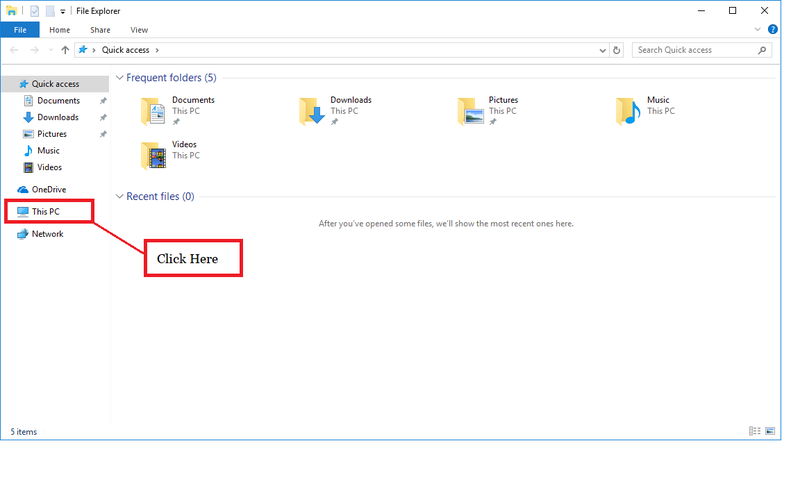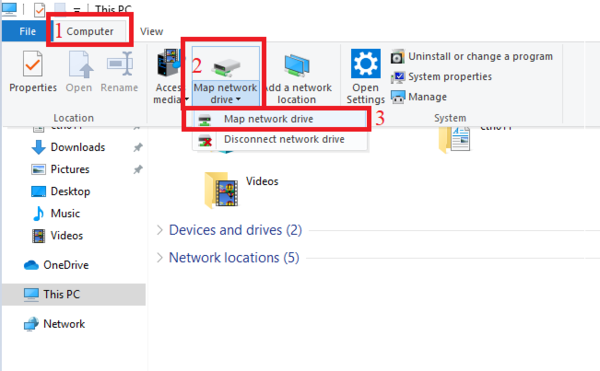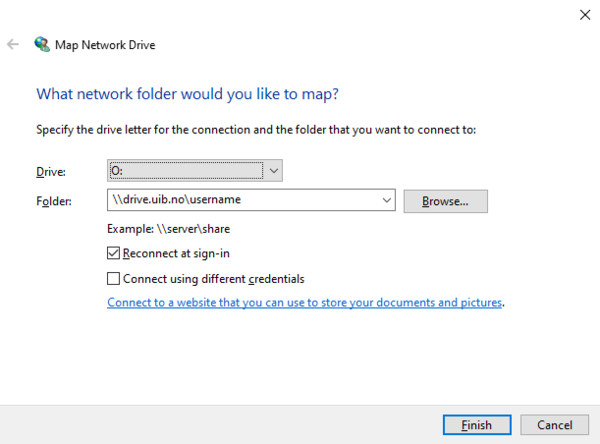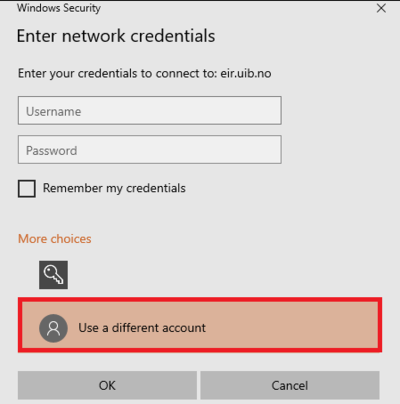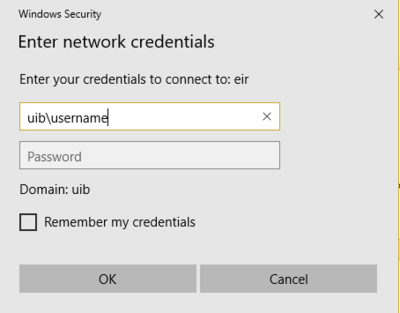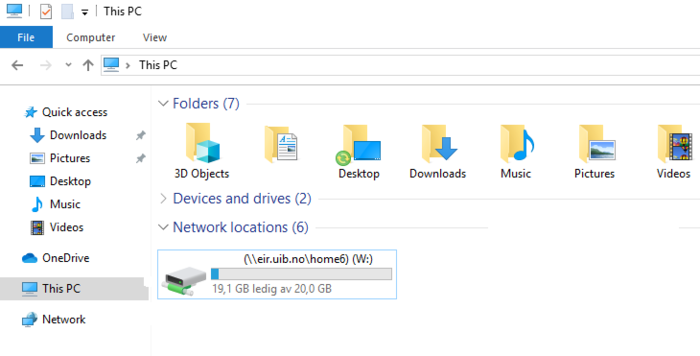Connecting to your home directory in Windows 10
N.B! To connect to home directory or joint directory to UiBs servers you have to be connected to VPN, Virtual private network or Eduroam
Open the Windows File Explorer, and press This PC.
Follow these following steps: 1. Press the Computer option in the menu 2. Press map network drive 3. Press map network drive (again)
You need to know where your home directory to connect Check this site for more information. Employees must be aware that they can have their own windows home directory. Contact BRITA for assistance.
Type inn \\drive.uib.no\username where "drive" is replaced by your home directory and "username" is replaced by your own username (typically abc123)
Tick off the "Reconnect at sign-in". If this doesn't work, also tick off "Connect using different credentials".
Click on Finish
Press "Use a different account"
Type in UIB\username and your password and tick off the "Remember my Credentials"
Press OK
Your home directory will show as a network disk in the Windows File Explorer.