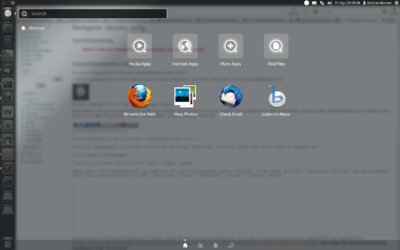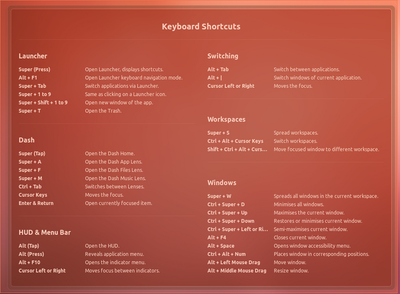Ubuntu unity
The following text may serve as a succint navigation guide for Ubuntu 12.04 LTS and later versions. The user interface for Ubuntu 12.04 LTS is called unity; any windows users may feel more comfortable referring to it as a desktop.
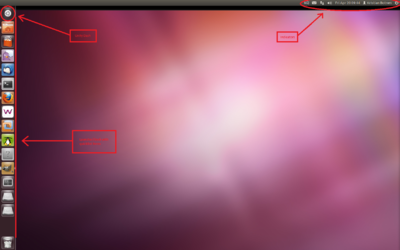

Unity Dash
Unity dash is suppose to resemble the functionality and appearence of a dasboard (as one may find in a car or a plane), but it is not entirely wrong to think of it as a menu of sorts.
Something similar to the dashboard in Fig.2. should appear after clicking the dash icon. It is also possible to press the "meta/windows" key to open the dashboard.
The dashboard allows the user to quickly search for documents, programs, or other items on the computer.At the bottom of the dashboard window, one may also find four tab buttons for navigation within the dashboard.
Shortcuts and Launcher Functionality
Launcher The launcher is semi-equivalent to the menubar in the windowsoperating system. It is located vertically to left on the screen, as depicted in Fig. 2.
Opening Programs
One can either click on the icon, or press "Alt + F2" and use the terminal to open a program. After opening a program the icon associated with the program will appear on the launcher and have a white arrow
marker, signifying that it is active. If there are several arrows then that means that there are several windows, associated with the program, that are open.
An outer arrow on the right side will appear next to the program that is currently in use.
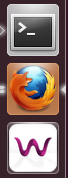
Adding and Removing Programs
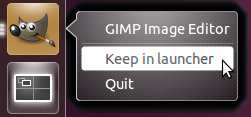
Switching Programs

Shortcuts