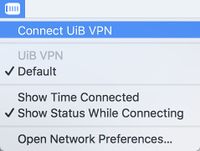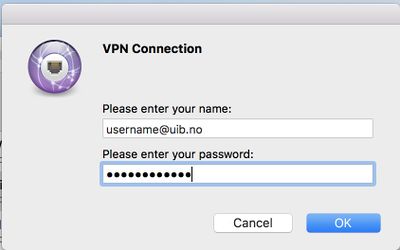Mac OS X: VPN: Difference between revisions
la til iOS, men fikk ikke oppdatert tittelen. |
mNo edit summary |
||
| Line 28: | Line 28: | ||
'''1.''' Download the configuration profile (rightclick the link, choose: Save content as...) | '''1.''' Download the configuration profile (rightclick the link, choose: Save content as...) | ||
[[ | [[Media:UiB_VPN_L2TP.mobileconfig]] | ||
'''2.''' Doubleclick the file and follow the instructions given | '''2.''' Doubleclick the file and follow the instructions given | ||
Revision as of 12:42, 21 June 2019
Dersom du har norsk maskinspråk kan du konsultere den norske veiledningen.
Setting up VPN-Connection for iOS manually
settings --> general --> VPN --> " add VPN configuration"
type: L2TP
server: vpn.uib.no
Account: (your username here)@uib.no
RSA SecurID: off
Password: *you don't need to fill in anything here*
Secret: mellombakkarogberg
Send all traffic: ON
PROXY: Off
Setting up VPN-connection for Mac OS X
1. Download the configuration profile (rightclick the link, choose: Save content as...)
Media:UiB_VPN_L2TP.mobileconfig
2. Doubleclick the file and follow the instructions given
REMEMBER: When you are asked to authenticate use one of the following:
username@uib.no
REMEMBER: When you are asked to authenticate to install the configuration, use an admin account.
Connecting to VPN
After downloading and configuring VPN in the steps above you can connect to VPN by clicking the black VPN icon in the upper right corner.
NB! If the icon is missing, go to System preferences->Network and click the VPN entry. Make sure the VPN status in menu bar field is checked.
Click Connect to VPN to connect to VPN.
Enter your UiB username followed by @uib.no and your UiB password
To disconnect VPN, click the VPN icon again and choose Disconnect VPN