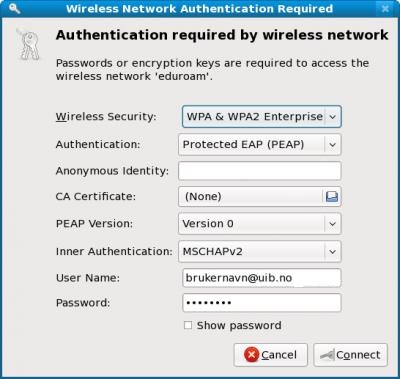Eduroam for Linux: Difference between revisions
From IThelp
No edit summary |
No edit summary |
||
| Line 6: | Line 6: | ||
*Use the settings showed in the image below. | *Use the settings showed in the image below. | ||
* Username: '''yourUiBusername@uib.no'''. | * Username: '''yourUiBusername@ansatt.uib.no''' for employees og '''yourUiBusername@student.uib.no''' for students. | ||
''If this is not working you can try to write the username like this: yourUiBusername@uib.no without ansatt/student'' | |||
[[File:eduroamLinux.jpg]] | |||
[[File: | |||
| Line 21: | Line 21: | ||
*Use the settings showed in the image below. | *Use the settings showed in the image below. | ||
* Username: '''yourUiBusername@uib.no''' | * Username: '''yourUiBusername@ansatt.uib.no''' for employees og '''yourUiBusername@student.uib.no''' for students. | ||
''If this is not working you can try to write the username like this: yourUiBusername@uib.no without ansatt/student'' | |||
[[File: | [[File:eduroamLinux.jpg]] | ||
[[Category:Eduroam]] | [[Category:Eduroam]] | ||
Revision as of 13:10, 5 December 2017
Client run machines
Choose Eduroam from the list of available wireless networks.
- Use the settings showed in the image below.
- Username: yourUiBusername@ansatt.uib.no for employees og yourUiBusername@student.uib.no for students.
If this is not working you can try to write the username like this: yourUiBusername@uib.no without ansatt/student
Private run machines
On a private run machine it is important that you have downloaded wpa supplicant, which should be available in most distros.
Choose Eduroam from the list of available wireless networks.
- Use the settings showed in the image below.
- Username: yourUiBusername@ansatt.uib.no for employees og yourUiBusername@student.uib.no for students.
If this is not working you can try to write the username like this: yourUiBusername@uib.no without ansatt/student