How to Uninstall Microsoft Office 2011 (Mac): Difference between revisions
From IThelp
mNo edit summary |
Removing categories that have no meaning. |
||
| Line 21: | Line 21: | ||
[[Category:Private computer]] | [[Category:Private computer]] | ||
[[Category:Mac OS X 10.6]] | [[Category:Mac OS X 10.6]] | ||
[[Category:Mac OS X 10.7]] | [[Category:Mac OS X 10.7]] | ||
[[Category:Microsoft Office]] | [[Category:Microsoft Office]] | ||
[[Category:User guides]] | [[Category:User guides]] | ||
Latest revision as of 13:33, 9 March 2017
This guide shows how you can uninstall Microsoft Office 2011 on Mac OS X 10.6 (Snow Leopard) or Mac OS X 10.7 (Lion).
NB! Before you start the procedure please make sure that all files you might still want/need are moved from the trash folder.
- Start Finder, go to Applications and delete the folder Microsoft Office 2011.
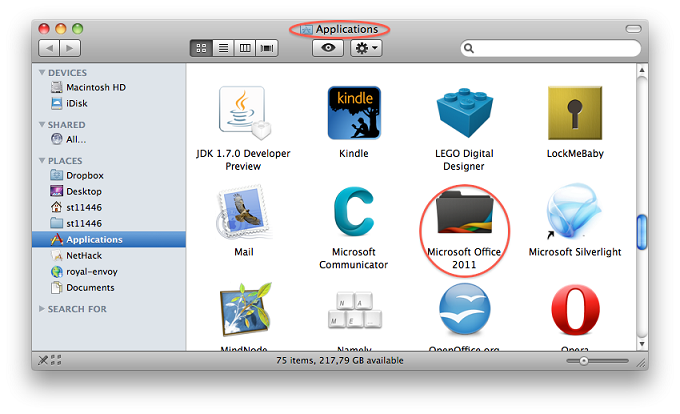
- Navigate to the system library. NB! Please keep in mind that all users have their own library as well.
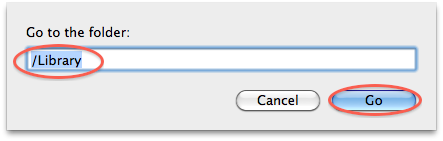
- Open Internet Plug-Ins and delete all Sharepoint files.
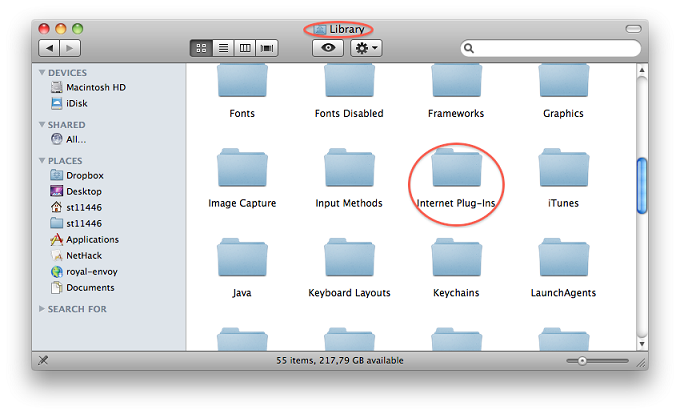
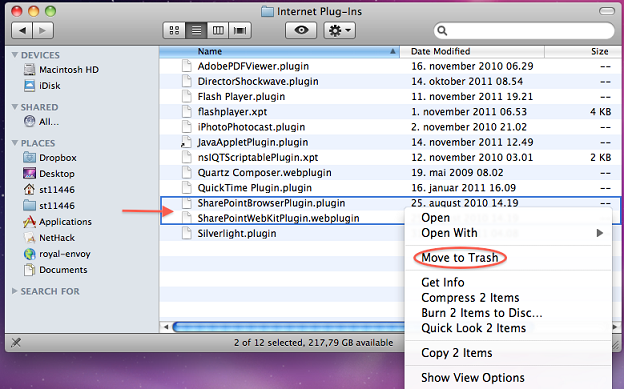
- Return to the library and open LaunchDaemons.
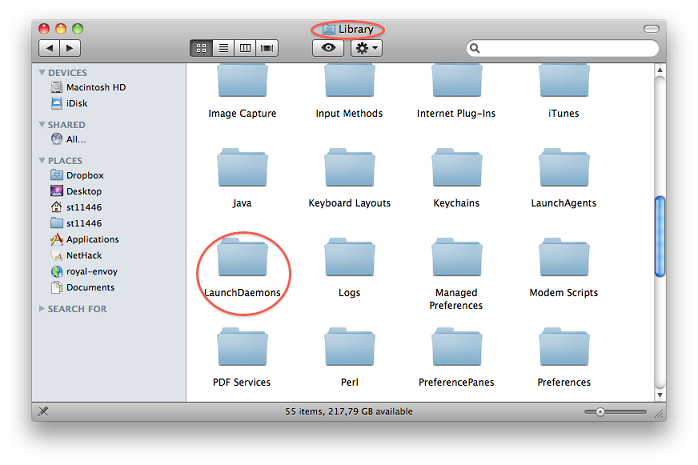
- Delete com.microsoft.office.licensing.helper.plist.
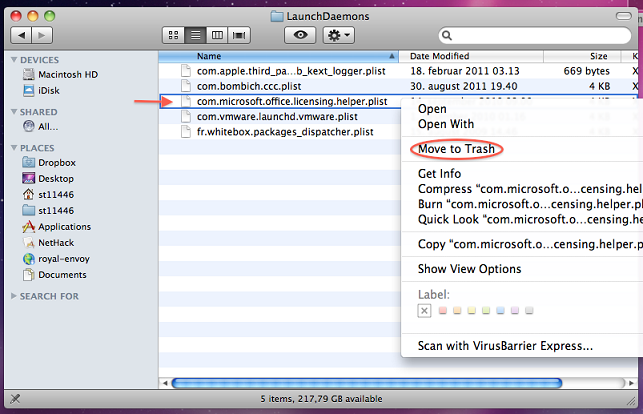
- Go back to the library and open Preferences.
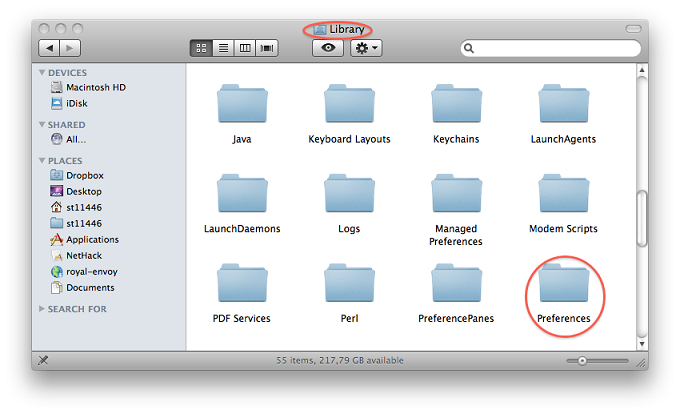
- Delete com.microsoft.office.licensing.plist.
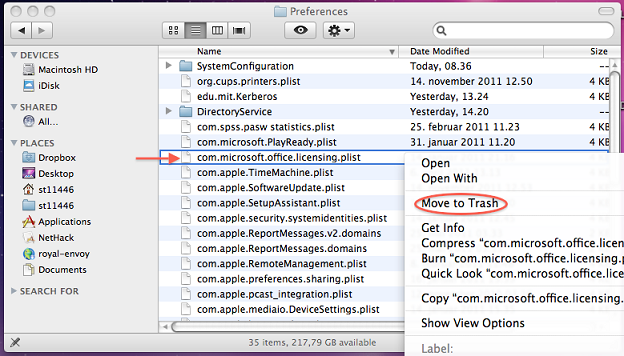
- Navigate to the folder PrivilegedHelperTools, also in the system library.
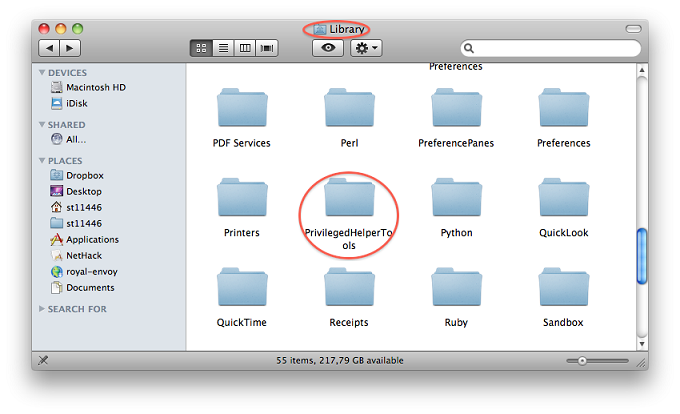
- Find the file called com.microsoft.office.licensing.helper and delete it.
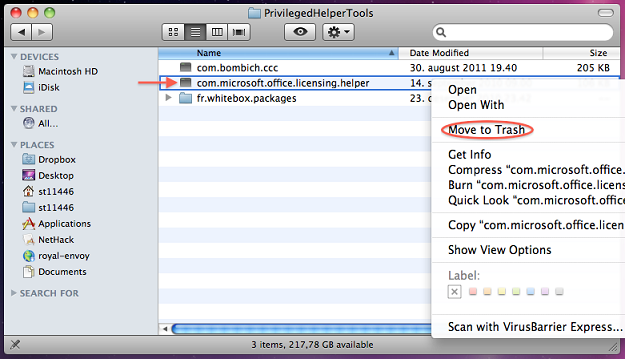
- Empty the trash and restart the computer to complete the operation.
