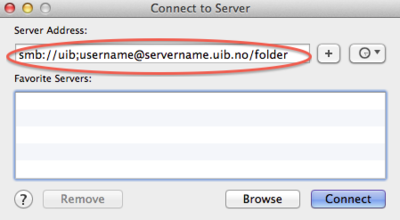Mac OS X: Connecting to your network share: Difference between revisions
From IThelp
Created page with " ==Employees== #In Finder: '''Go''' -> '''Connect to Server''', or use the key combination '''cmd + k'''.<br/>400px<br/><br/><br/> #Type in '''smb..." |
No edit summary |
||
| Line 1: | Line 1: | ||
==Employees== | ==Employees== | ||
#In Finder: '''Go''' -> '''Connect to Server''', or use the key combination '''cmd + k'''.<br/>[[File:ConnectToServer.png|400px]]<br/><br/><br/> | #In Finder: '''Go''' -> '''Connect to Server''', or use the key combination '''cmd + k'''.<br/>[[File:ConnectToServer.png|400px]]<br/><br/><br/> | ||
#Type in '''smb://uib;username@''' and then the servername and foldername. It should be on the form '''servername.uib.no/folder'''. Click '''Connect'''. ''NB! There should be no spaces.'' | #Type in '''smb://uib;username@''' and then the servername and foldername. It should be on the form '''servername.uib.no/folder'''. Click '''Connect'''. ''NB! There should be no spaces.''<br/>[[File:ServerFellesEng.png|400px]]<br/><br/><br/> | ||