Mac OS X: Change display language: Difference between revisions
From IThelp
No edit summary |
No edit summary |
||
| Line 5: | Line 5: | ||
1. Click the '''Systemvalg''' icon. <br/><br/>[[File:sytemval ikon.png|100px]]<br/><br/> | 1. Click the '''Systemvalg''' icon. <br/><br/>[[File:sytemval ikon.png|100px]]<br/><br/> | ||
2. Choose '''Språk og Region'''. <br/><br/>[[File:spraak og region.png|100px]]<br/><br/> | 2. Choose '''Språk og Region'''. <br/><br/>[[File:spraak og region.png|100px]]<br/><br/> | ||
3. Listed under '''Foretrukne språk''', '''Norsk bokmål''' should be above '''Engelsk'''. Drag '''Engelsk''' to the top, above '''Norsk'''. If you want an other language as your display language, just click on the plus icon and choose your language | 3. Listed under '''Foretrukne språk''', '''Norsk bokmål''' should be above '''Engelsk'''. Drag '''Engelsk''' to the top, above '''Norsk'''. If you want an other language as your display language, just click on the plus icon and choose your language. <br/><br/>[[File:forandret spraak.png|600px]]<br/><br/> | ||
4. Restart the computer to apply the changes. | 4. Restart the computer to apply the changes. | ||
Revision as of 17:54, 20 August 2014
To change the display language from norwegian to english, or an other language, please do the following.
1. Click the Systemvalg icon. 
2. Choose Språk og Region. 
3. Listed under Foretrukne språk, Norsk bokmål should be above Engelsk. Drag Engelsk to the top, above Norsk. If you want an other language as your display language, just click on the plus icon and choose your language. 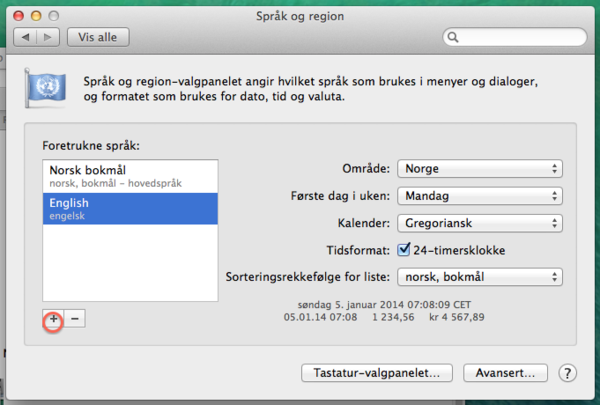
4. Restart the computer to apply the changes.
