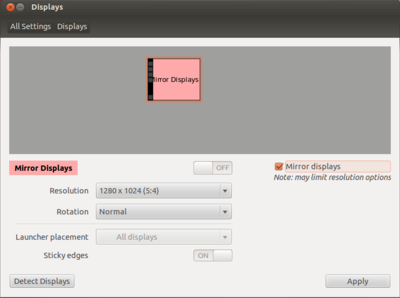Ubuntu display: Difference between revisions
No edit summary |
No edit summary |
||
| Line 1: | Line 1: | ||
[[File:Display-manager.png|400px|right|thumb|Open the configuration tool for monitors]] | [[File:Display-manager.png|400px|right|thumb|Open the configuration tool for monitors]] | ||
[[File:Display-manager-extend.png|400px|right|thumb|Extending the desktop which makes it possible to have two screens in Ubuntu ]] | [[File:Display-manager-extend.png|400px|right|thumb|Extending the desktop which makes it possible to have two screens in Ubuntu]] | ||
[[File:Display-manager-mirror.png|400px|right]thumb|Cloning your desktop,which is usedul if you are also using an external laptop or projector]] | [[File:Display-manager-mirror.png|400px|right]thumb|Cloning your desktop,which is usedul if you are also using an external laptop or projector]] | ||
Revision as of 11:55, 19 July 2013
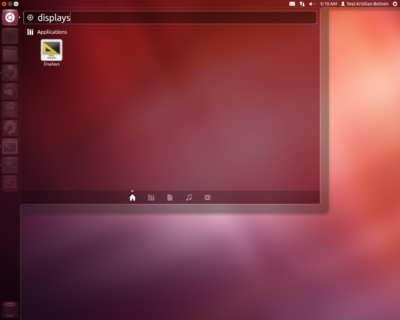
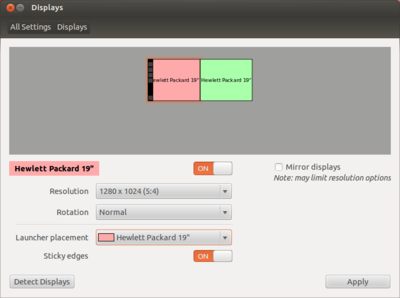
Below is a small guide of things you can try if your noveau settings for Ubuntu is not functioning properly.
The Ubuntu Display settings way
Ubuntu has a configuration tool for the screen called "Displays".
To open this, press the Ubuntu icon. Enter "fill displays" to the search field and press Enter to access it.
This tool makes it possible to detect monitor that are attached to the computer. You can also choose between clone or extended mode and set the resolution, rotation and order of the screens.
When you press "Apply", an xml.file with path fil ~/.config/monitors.xml will be written.
This file contains the settings that you choosed. The file can altered manually using a text editor if you need to change the settings.
Note: Ubuntu will in most cases be able to detect when you plug in/plug out a monitor.
The xorg.conf way
If you for some reason are not able to use the noveau drivers, you can install another tool to configure the screen settings.
This is especially applicable for computers with Nvidia graphic cards.
To open this tool, press the Ubuntu icon. Enter "nvidia" into the search field. Press enter to access the application.
The Nvidia X server configuration tool will then appear. This tool lets you detect when monitors are connected to the computer. Further , you can choose between extended and clone mode and the order of the screens.