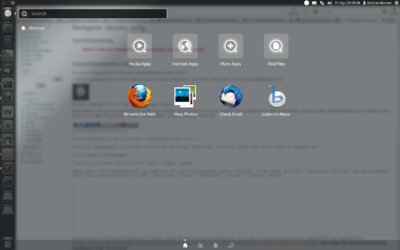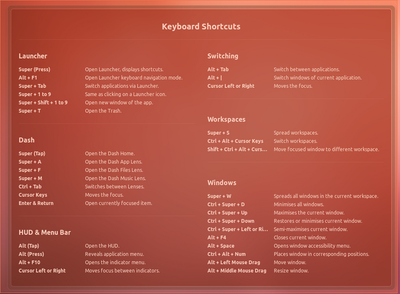Ubuntu unity: Difference between revisions
No edit summary |
No edit summary |
||
| Line 9: | Line 9: | ||
== Unity Dash == | == Unity Dash == | ||
Unity dash is suppose to resemble the functionality and appearence of a dasboard (as one may find in a car or a plane), but it is not entirely wrong to think of it as a menu of sorts. | Unity dash is suppose to resemble the functionality and appearence of a dasboard (as one may find in a car or a plane), but it is not entirely wrong to think of it as a menu of sorts. | ||
Something similar to the dashboard in Fig.2. should appear after clicking the dash icon. It is also possible to press the "meta/windows" key to open the dashboard. | Something similar to the dashboard in Fig.2. should appear after clicking the dash icon. It is also possible to press the "meta/windows" key to open the dashboard. The dashboard allows the user to quickly search for documents, programs, or other items on the computer. At the bottom of the dashboard window, one may also find four tab buttons for navigation within the dashboard. | ||
== Shortcuts and Functions == | == Shortcuts and Functions == | ||
Revision as of 11:21, 19 July 2013
The following text may serve as a succint navigation guide for Ubuntu 12.04 LTS and later versions. The user interface for Ubuntu 12.04 LTS is called unity; any windows users may feel more comfortable referring to it as a desktop.
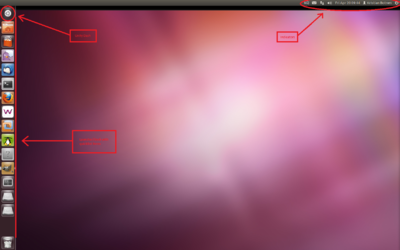

Unity Dash
Unity dash is suppose to resemble the functionality and appearence of a dasboard (as one may find in a car or a plane), but it is not entirely wrong to think of it as a menu of sorts. Something similar to the dashboard in Fig.2. should appear after clicking the dash icon. It is also possible to press the "meta/windows" key to open the dashboard. The dashboard allows the user to quickly search for documents, programs, or other items on the computer. At the bottom of the dashboard window, one may also find four tab buttons for navigation within the dashboard.
Shortcuts and Functions