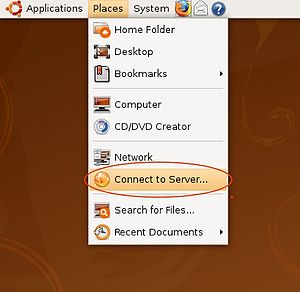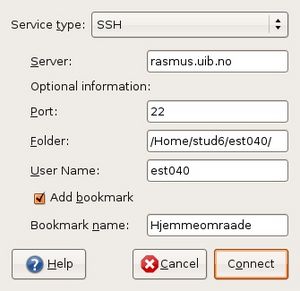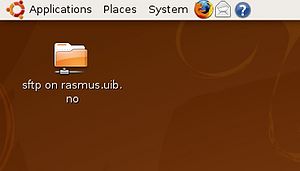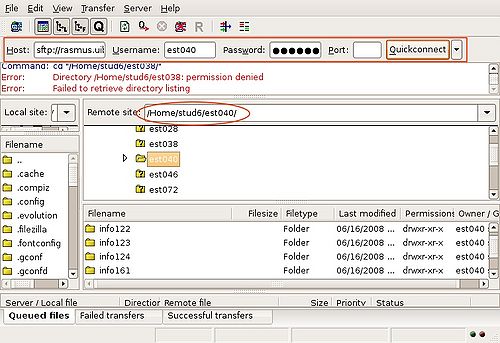Connecting to your home directory in Ubuntu Linux: Difference between revisions
Added category SSH |
Added category Ubuntu, keeping category Linux, as this page may also be useful for users of other Linux distributions |
||
| Line 55: | Line 55: | ||
[[Category:User guides]] | [[Category:User guides]] | ||
[[Category:Linux]] | [[Category:Linux]] | ||
[[Category:Ubuntu]] | |||
[[Category:Home directory]] | [[Category:Home directory]] | ||
[[Category:Private computer]] | [[Category:Private computer]] | ||
[[Category:SSH]] | [[Category:SSH]] | ||
Revision as of 14:53, 27 February 2013
You need to be logged on to the UiB VPN to be able to connect your home directory.
1) Go to Places and Connect to Server...
2) Choose SSH,
- If your are a student: type: rasmus.uib.no under server.
- If you are employed at UiB, type nturt.uib.no or skuld.uib.no (central or faculty administration) or platon.uib.no (HF) or another server (If you are employed at UiB and are not sure about the name and path of the server and your home directory, you may check your work computer, a colleague, or contact BRITA),
- Type 22 as Port number
- and type the path to youe home directory behind Folder,
- (check the tips at the end of this guide),
- type in your User Name,
It is possible to make a bookmark for this connection to avoid doing all this every time you need the connection. Then you also need a name for the bookmark, e.g. UiB home directory.
3) Your home directory should now show as a network folder on the desktop.
4) * Tips to find the path to your home directory on the server (Rasmus for students)
Connect using a FTP program (e.g. filezilla), with the following settings:
Host/server: sftp://rasmus.uib.no (employees use other servers, look above)
User name: your UiB user name
Password: your UiB password
Port: 22
Connect and observe tha path under "Remote site". This is what you use as Folder for other types of connections.