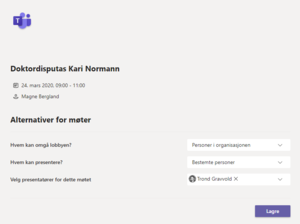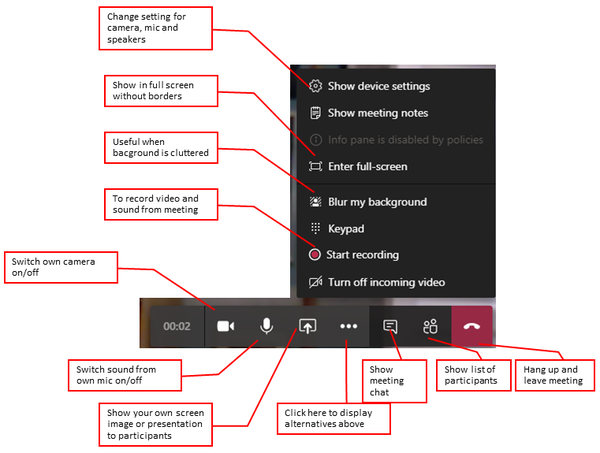Recommendations for digital PhD examinations: Difference between revisions
| Line 36: | Line 36: | ||
Otherwise, the procedure is as for Teams meeting above, though the meeting controls are slightly different. | Otherwise, the procedure is as for Teams meeting above, though the meeting controls are slightly different. | ||
== Stream | == Stream PhD examinations on an open channel on YouTube == | ||
An open Teams meeting as described above should be appropriate to hold a digital doctoral examination with public access. | An open Teams meeting as described above should be appropriate to hold a digital doctoral examination with public access. | ||
Revision as of 20:22, 15 March 2020
We recommend using Teams for for digital PhD examinations. Teams has user-friendly functionality to meet the needs. If participants are not familiar with Teams, Skype for Business can be used as an alternative.
Requirements for participants' equipment etc. (candidate, defense manager, opponents)
- We recommend the use of a separate USB camera and a headset with microphone (or a good conference speaker with microphone). Built-in speakers and microphone should only be used as a last resort.
- Participants should consider placement in relation to light and noise sources.
- The technical set-up and communication between participants should be tested in advance in same system that will be used during the presentation and examination. We recommend calling and conducting a technical test in advance, using the same tools and procedure as in the examination itself.
- The IT department can assist with technical support, loan equipment, etc.; see below.
PhD examinations with Teams
1. Call the doctoral exam as a Teams meeting. This is done from the Outlook calendar by selecting "New Teams Meeting" on the ribbon. Include all participants (candidate, opponents, administrator, ...) as mandatory participants.
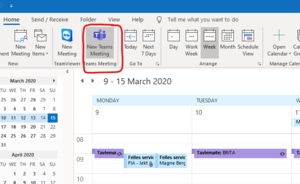
2. Change the settings for the meeting. After sending the notice to the Teams meeting for the doctoral exam, open the meeting again and do the following:
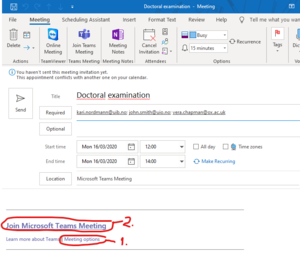
- Hold down CTRL while clicking "Meeting Options" to bring up the meeting's settings.
- In the meeting settings, select "Everyone" on "Who can bypass the lobby?". Thus, anyone can enter the meeting as a member of the audience. Remember to press "Save":
- Right-click the text "Join Microsoft Teams Meeting" and select "Copy Hyperlink". You will then have copied the link that is needed to attend the meeting. This should be inserted into the announcement of the examination:
- The link you copied from the meeting invitation is very long! Before inserting it into the announcement, you may want to replace it with an abbreviated link, which can be made at tinyurl.com.
- Anyone using the link will bring up the meeting in their browser (or Teams application if they have that installed). There is no requirement that they have a UiB account or a Microsoft Office 365 account. Thus, the examination is completely open. (If this is not desirable, de-select "all" on the "Who can bypass the lobby?" Setting, then the meeting administrator must "let in" those who want to participate.
3. Conduct the doctoral exam
- At the start of the meeting, the audience should be informed about some rules of conduct, especially that they mute their microphones to avoid noise, and that questions ex auditorio (where applicable) can be typed in the meeting's chat.
- During the meeting, the meeting administrator (who has called for the meeting) should keep anm eye opn the controls in Teams. Please familiarize yourself with the controls in the menu (see image).
- It will be useful to have the chat window open so that you can see if questions come in, etc.
- It can also be useful to see the list of meeting participants. This will show whether that the audience has muted their microphones. If there is noise from one of the meeting participants' microphones, the administrator can right-click on this and choose to mute the microphone in question.
PhD examinations with Skype for Business
If it is not possible to conduct the meeting in Teams, Skype for Business may be used as an alternative. The main difference is that this meeting cannot be open. Those who wish to participate a members of the audience must therefore notify the meeting administrator, who must add them to the meeting.
- Invite all participants (candidate, opponents, leader, ...) to a Skype meeting. This is done through the calendar in Outlook. = en-NO & ad = NO See Video Guide.
- Announce that those who to participate as members of the audience, must notify the administrator by email. The administrator must add those who sign up to the meeting notice.
Otherwise, the procedure is as for Teams meeting above, though the meeting controls are slightly different.
Stream PhD examinations on an open channel on YouTube
An open Teams meeting as described above should be appropriate to hold a digital doctoral examination with public access.
If for some reason it is desirable to stream the meeting on YouTube, this may be possible. This requires more preparation and technical support, and must therefore be agreed in good time. Contact UiBhjelp to make an appointment.
Help
If you have any questions or technical problems, or would like to order a technical review or assistance in conducting a doctoral examination, please contact the IT service desk BRITA via UiBhjelp or telephone 55 58 47 00.