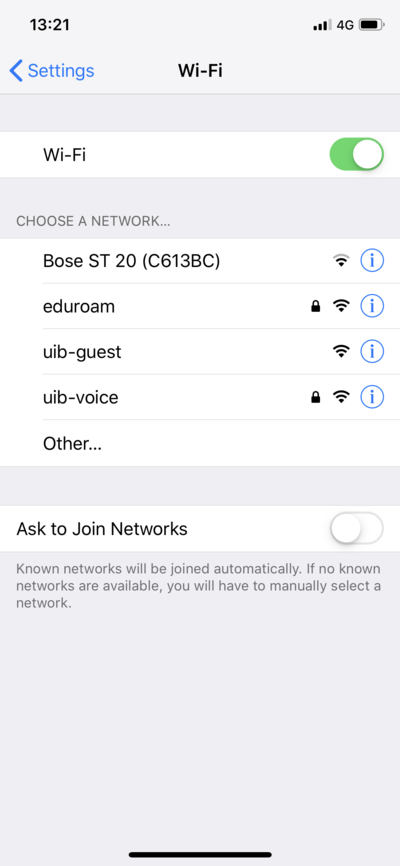Eduroam for iPhone: Difference between revisions
From IThelp
No edit summary |
No edit summary |
||
| Line 1: | Line 1: | ||
# Open '''Settings''' from the ''home screen'' and choose '''Wi-Fi'''.<br/>[[File:unconnected-wifi.PNG| | # Open '''Settings''' from the ''home screen'' and choose '''Wi-Fi'''.<br/>[[File:unconnected-wifi.PNG|400px]]<br/><br/> | ||
# Select '''eduroam''' from the list.<br/>[[File: | # Select '''eduroam''' from the list.<br/>[[File:unconnected-wifi.PNG|400px]]<br/><br/> | ||
# Type in your '''username@uib.no''' & '''password''' and then press '''Join''' in the top-right corner<br/>[[File:IMG_3273.PNG|250px]]<br/><br/> | # Type in your '''username@uib.no''' & '''password''' and then press '''Join''' in the top-right corner<br/>[[File:IMG_3273.PNG|250px]]<br/><br/> | ||
# Press '''Trust''' on the certificate..<br/>[[File:IMG_3274.PNG|250px]]<br/><br/> | # Press '''Trust''' on the certificate..<br/>[[File:IMG_3274.PNG|250px]]<br/><br/> | ||
Revision as of 11:42, 15 May 2019
- Open Settings from the home screen and choose Wi-Fi.
- Select eduroam from the list.
- Type in your username@uib.no & password and then press Join in the top-right corner
File:IMG 3273.PNG - Press Trust on the certificate..
File:IMG 3274.PNG - Eduroam is now ready to be used
File:IMG 3275.PNG
If you are still not able to connect to Eduroam, or you have other problems with the login, you can try this:
Open Settings and go to General
Scroll down to Profile and select it.
Find the Eduroam profile and delete it.
Afterwards, try to connect to Eduroam again using the instructions above.