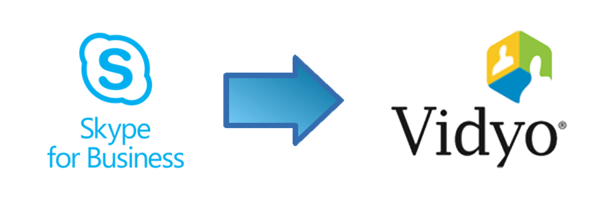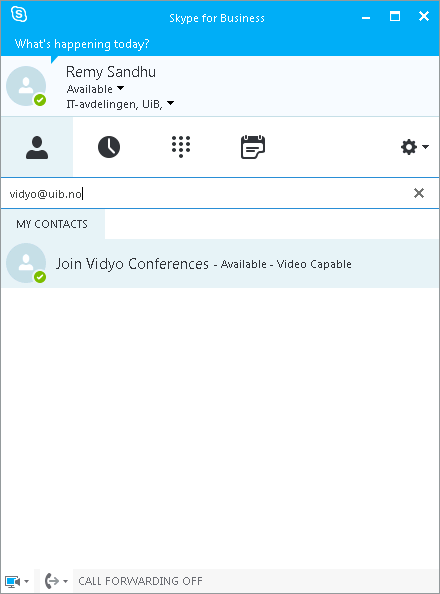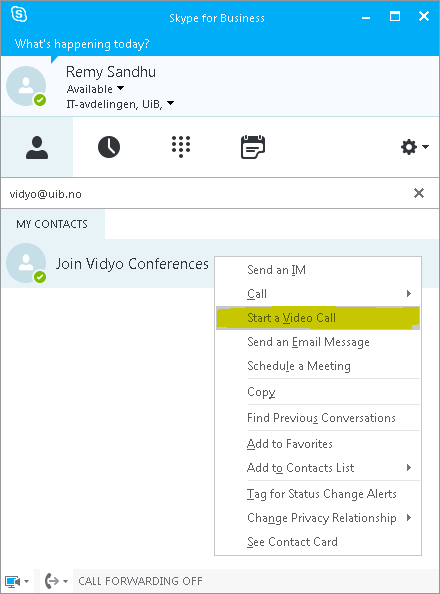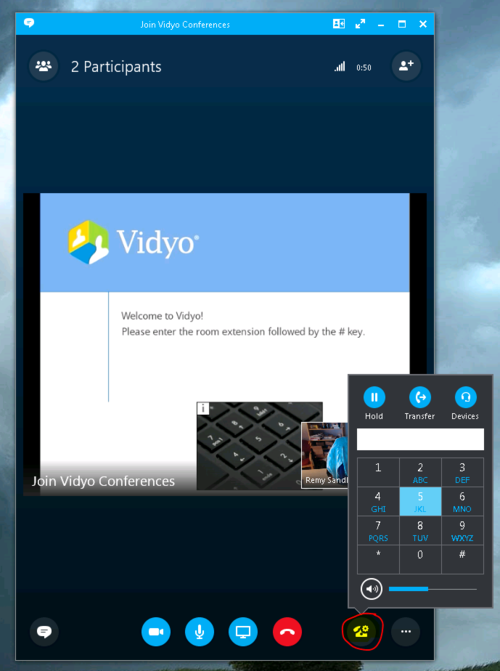Skype for Business to Vidyo: Difference between revisions
From IThelp
m Added language link. |
m Will be deleted (internal ref: bs-482814) |
||
| Line 1: | Line 1: | ||
{{Delete}} | |||
[[no:Kommunisere fra Skype for Business til Vidyo]] | [[no:Kommunisere fra Skype for Business til Vidyo]] | ||
Latest revision as of 18:06, 25 September 2018
WILL BE DELETED! This article is marked to be deleted. Either the content is wrong or no longer relevant. If you don't agree, remove the {{delete}} from the article, and update the content.
Connect to a Vidyo-meeting using Skype for Business™ / Microsoft Lync™
Vidyo includes a feature to let other Microsoft Lync™ or Skype for Business™-users to connect to a ongoing meeting.
Follow these simple steps to get started.
Note: This guide requires an active Vidyo-meeting actually taking place. Screen shots are taken from Skype for Business 2016. The steps are somewhat similar when using Microsoft Lync 2010 and newer.
- Start up and login to Skype for Business.
- Enter vidyo@uib.no in the search fileld.
- Right click on the Join Vidyo Conferences-contact, and select Start a Video Call.
- A video call is made. Enter the room extension from the invitation e-mail, and end with the #-key.
You can use your numpad keys, orby clicking on the telephone icon on the right hand side.