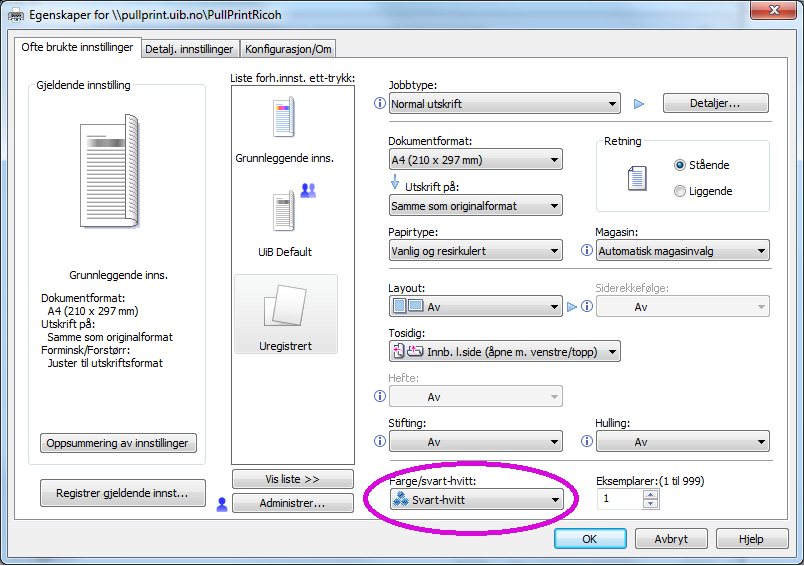Black / white print: Difference between revisions
No edit summary |
No edit summary |
||
| Line 8: | Line 8: | ||
=Example from Adobe= | =Example from Adobe= | ||
"Print in Grayscale (black-white)" will provide a grayscale color as long as the printer setup is set to colors. | "Print in Grayscale (black-white)" will provide a grayscale color as long as the printer setup is set to colors. | ||
[[File:Adobe-Egenskaper.png | [[File:Adobe-Egenskaper.png]] | ||
Therefore, choose Properties, and set the printer setup to black / white. | Therefore, choose Properties, and set the printer setup to black / white. | ||
[[File:Skriver-egenskaper.png]] | |||
=Example fom Chrome= | =Example fom Chrome= | ||
Revision as of 07:07, 21 September 2015
Different programs in different systems (Windows, Mac and Linux) processes print options differ. Unfortunately, the print does not always match what you think you ordered. Especially choices for color, grayscale and black / white. Grayscale is often produced with colors, therefore the load is "color price." The safest method is to select black / white printing at the printer setup, and not inside the programs.
Default print settings
It is advantageous to set the default settings on the printer to black / white. Guidance https://it.uib.no/Ricoh_Oppsett_Tosidig_SortHvitt (Norwegian only) October 17th it will be distributed new settings on all UiB managed Windows computers and then the default settings will be black / white.
Example from Adobe
"Print in Grayscale (black-white)" will provide a grayscale color as long as the printer setup is set to colors.
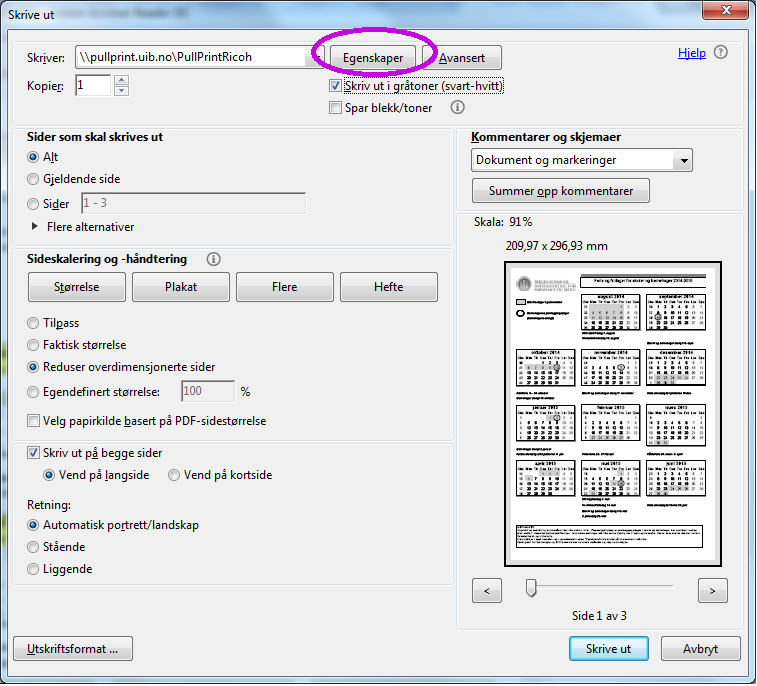
Therefore, choose Properties, and set the printer setup to black / white.
Example fom Chrome
Color printing overrides the printer setup.