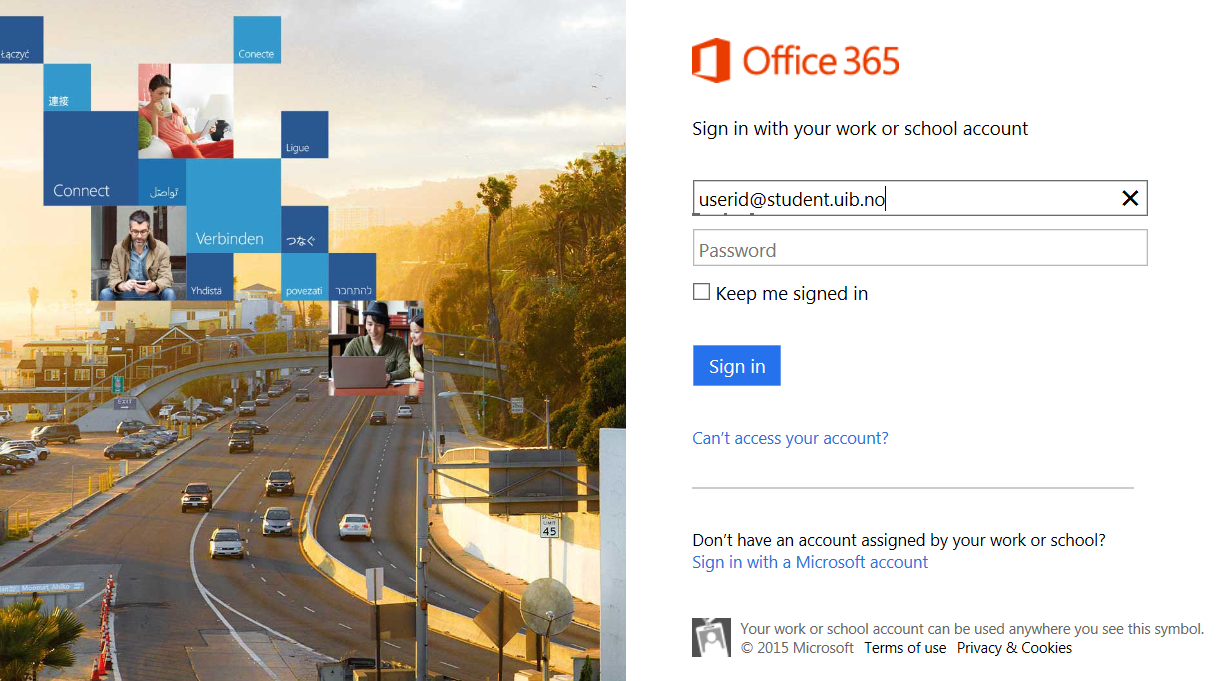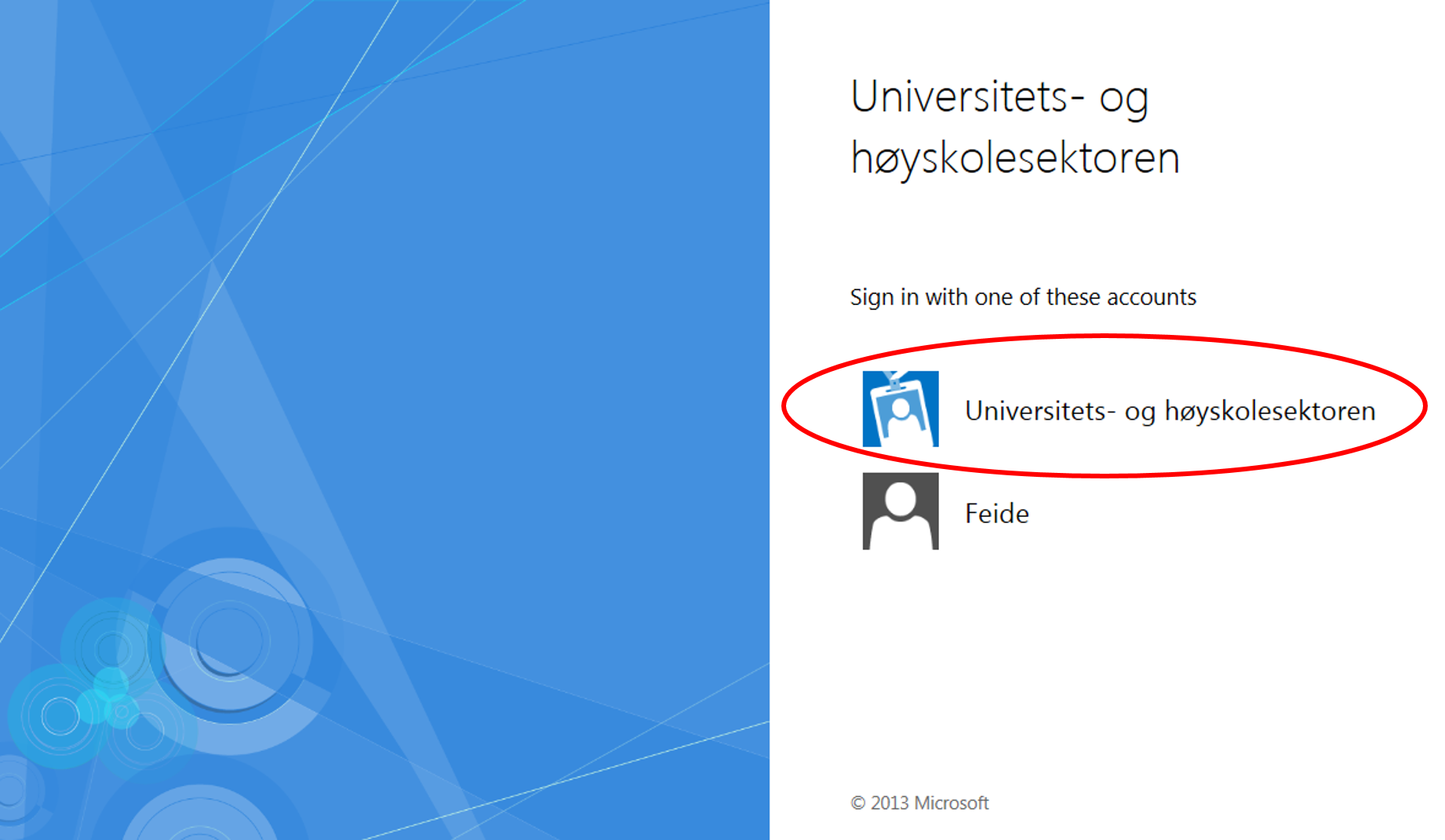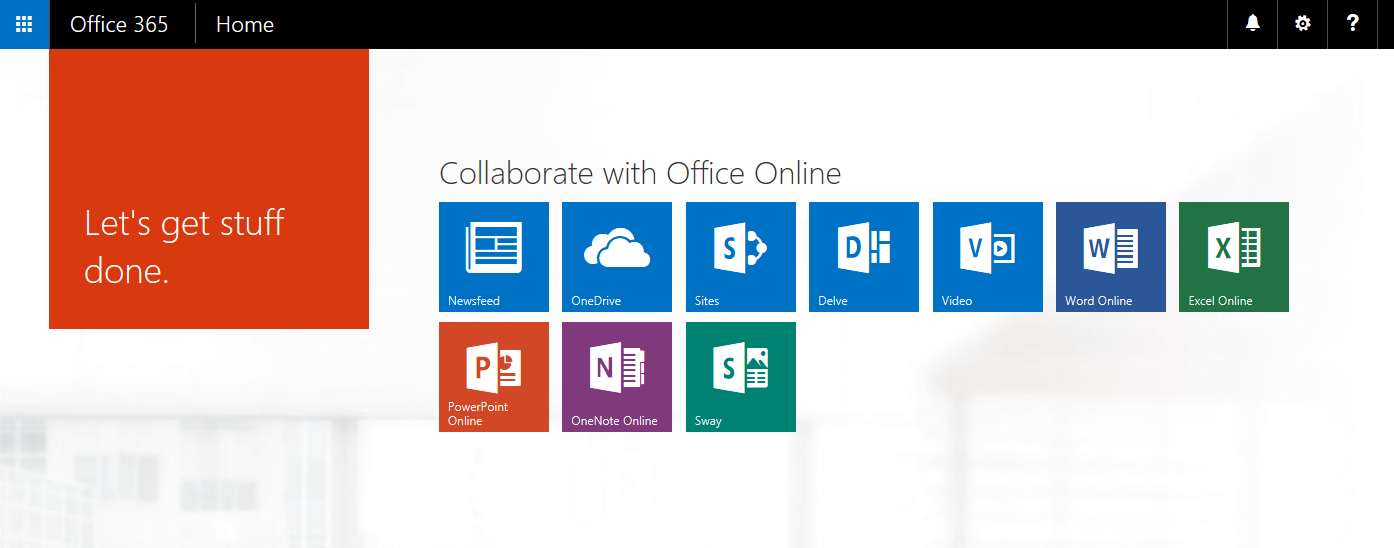How to log on to Office 365: Difference between revisions
From IThelp
mNo edit summary |
No edit summary |
||
| Line 1: | Line 1: | ||
1. Go to [http://portal.office.com portal.office.com]. Enter your user name followed by '''@student.uib.no'''. | 1. Go to [http://portal.office.com portal.office.com]. Enter your user name followed by '''@student.uib.no'''. | ||
[[file:Office365-capture-02.png|500px]] | [[file:Office365-capture-02.png|width=500px]] | ||
2. You can not enter the password in this form, but are redirected to a new page where you must select log on method. Please select the first alternative, '''Universitets- og høyskolesektoren'''. | 2. You can not enter the password in this form, but are redirected to a new page where you must select log on method. Please select the first alternative, '''Universitets- og høyskolesektoren'''. | ||
[[file:Office365-capture-03.png|500px]] | [[file:Office365-capture-03.png|width=500px]] | ||
3. Now you get to the real sign on winows Log on with your user name followed by '''@student.uib.no'''. and your regular UiB password. | 3. Now you get to the real sign on winows Log on with your user name followed by '''@student.uib.no'''. and your regular UiB password. | ||
[[file:Office365-capture-05.png|500px]] | [[file:Office365-capture-05.png|width=500px]] | ||
4. You are logged in to Office 365! | 4. You are logged in to Office 365! | ||
[[file:Office365-capture-06.png|600px]] | [[file:Office365-capture-06.png|width=600px]] | ||
For more information, please see: | For more information, please see: | ||
Revision as of 13:18, 21 August 2015
1. Go to portal.office.com. Enter your user name followed by @student.uib.no.
2. You can not enter the password in this form, but are redirected to a new page where you must select log on method. Please select the first alternative, Universitets- og høyskolesektoren.
3. Now you get to the real sign on winows Log on with your user name followed by @student.uib.no. and your regular UiB password.
4. You are logged in to Office 365!
For more information, please see: