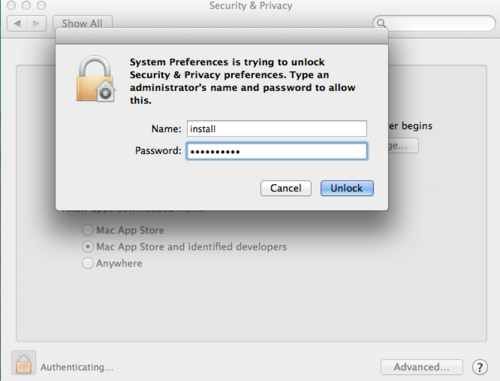Mac OS X: Install account: Difference between revisions
No edit summary |
No edit summary |
||
| Line 8: | Line 8: | ||
[[File:0_install_konto_autentiser.png|500px|center]] | [[File:0_install_konto_autentiser.png|500px|center]] | ||
Examples of events that require that you authenticate with the 'install' account is: | |||
* | * Installation of downloaded software | ||
* | * Change settings in 'System Settings' | ||
''' | '''Before you can take your "install account" in use, you have to change the password to a new unique password. This is a security measure''' | ||
== | ==How to change the password for the 'install' account on a Mac client== | ||
1: | 1: On the login screen, type "install" as username and use the default password. The password can be obtained by contacting BRITA. | ||
[[Fil:1_install_konto_innlogging_mac.png|500px|center]] | [[Fil:1_install_konto_innlogging_mac.png|500px|center]] | ||
2: | 2: Enter a new password. The password can not be the same as the default password. | ||
[[Fil:2_install_konto_endre_mac.png|500px|center]] | [[Fil:2_install_konto_endre_mac.png|500px|center]] | ||
3: | 3: Click "Reset Password" to complete the password change. | ||
[[Fil:3_install_konto_nytt_passord_mac.png|500px|center]] | [[Fil:3_install_konto_nytt_passord_mac.png|500px|center]] | ||
4: | 4: You can now verify that it worked by login the 'install' user with the new password. Remember to log out afterwards. | ||
[[Fil:4_install_konto_ferdig_mac.png|500px|center]] | [[Fil:4_install_konto_ferdig_mac.png|500px|center]] | ||
Revision as of 17:15, 20 August 2014
About the install account Mac client
To get full access to the settings on your mac you have to use the preinstalled "install account". This user has administrator privileges.
When the system asks for an administrative user, you have to supply the 'install' user and his password.
Examples of events that require that you authenticate with the 'install' account is:
- Installation of downloaded software
- Change settings in 'System Settings'
Before you can take your "install account" in use, you have to change the password to a new unique password. This is a security measure
How to change the password for the 'install' account on a Mac client
1: On the login screen, type "install" as username and use the default password. The password can be obtained by contacting BRITA.
2: Enter a new password. The password can not be the same as the default password.
3: Click "Reset Password" to complete the password change.
4: You can now verify that it worked by login the 'install' user with the new password. Remember to log out afterwards.