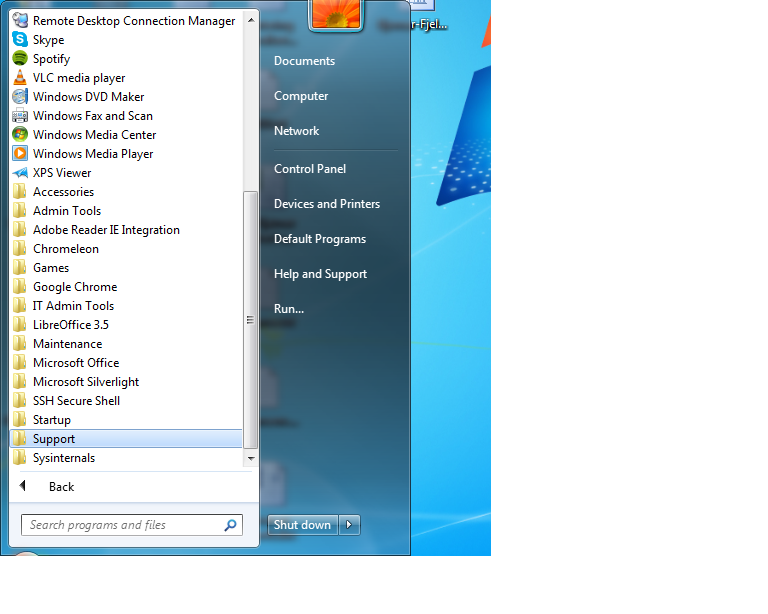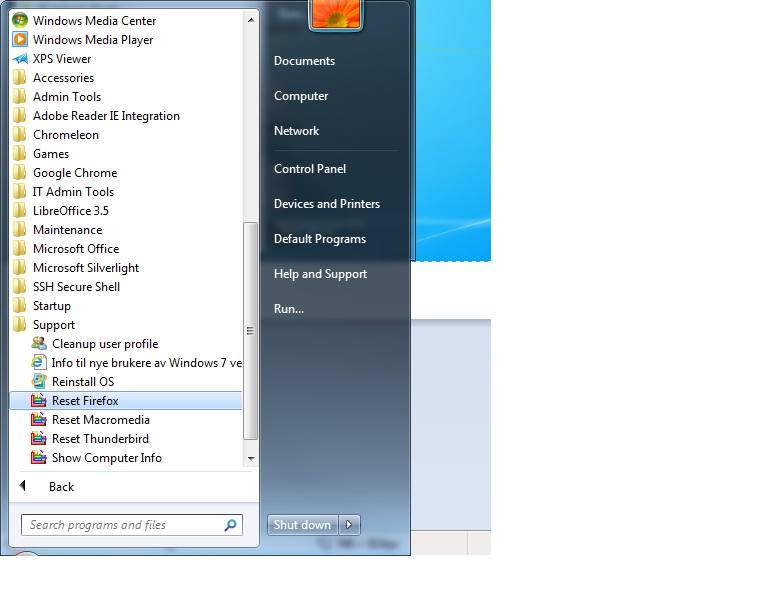Firefox: Difference between revisions
No edit summary |
No edit summary |
||
| Line 38: | Line 38: | ||
=== I have lost all my bookmarks in Mozilla. === | === I have lost all my bookmarks in Mozilla. === | ||
Solution: | Solution: Open Mozilla web. Go to bookmarks -> Show all bookmarks. Choose Import and backup -> Import bookmarks from HTML-file. Select the HTML-file you want to import. E.g.: o:\mozilla\users\default\bookmarks.html. | ||
=== My bookmarks, the navigationbuttons and the address field is not responding === | === My bookmarks, the navigationbuttons and the address field is not responding === | ||
Revision as of 08:37, 2 August 2013
Firefox is a free web browser from Mozilla and is written in open source code. On computers handled by the University running Windows or Linux operative system, it is part of the standard software package that is installed on UiB computers. For personal computers, you can download it from either http://firefox.no or http://mozilla.org.
Problem Solving
Start - Support - Reset Firefox
NB: This procedure will only work for computers that are maintained by the IT-Department.
If you experience problems with Firefox, it will usually help to close the program entirely and run a script called Reset Firefox. To find this, you do the following:
Step 1: Press the Start-menu(Windows logo)
Step 2: Click on “All Programs” and select the folder called “Support”.
Step 3: Select the option called “Reset Firefox” to repair the Firefox web browser.
I have lost all my bookmarks in Mozilla.
Solution: Open Mozilla web. Go to bookmarks -> Show all bookmarks. Choose Import and backup -> Import bookmarks from HTML-file. Select the HTML-file you want to import. E.g.: o:\mozilla\users\default\bookmarks.html.