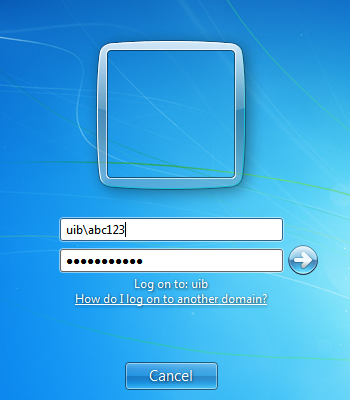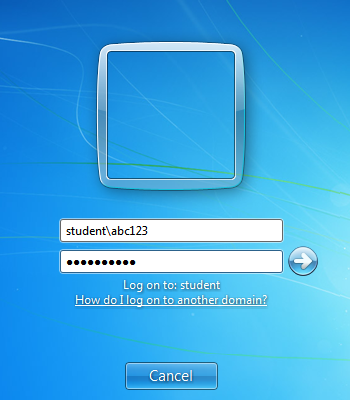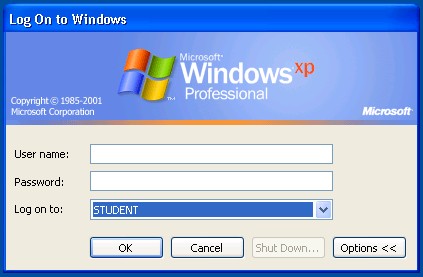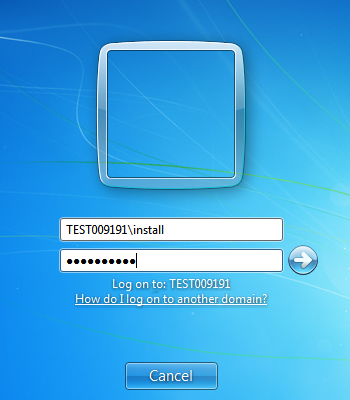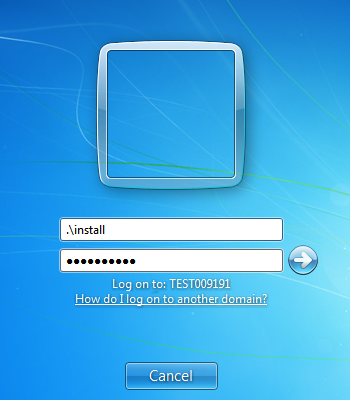Log in problems: Difference between revisions
No edit summary |
No edit summary |
||
| Line 34: | Line 34: | ||
If you are having problems logging into your install-account on your laptop, or unmanaged machine, then remember that 'log on to' must be set to: MACHINENAME (this computer) on machines with Windows XP. On machines with Windows 7, you have two options. The first one is (as you can se from the image below) to write MACHINENAME\install (example: TESET009191\install). | If you are having problems logging into your install-account on your laptop, or unmanaged machine, then remember that 'log on to' must be set to: MACHINENAME (this computer) on machines with Windows XP. On machines with Windows 7, you have two options. The first one is (as you can se from the image below) to write MACHINENAME\install (example: TESET009191\install). | ||
[[Image:install3.png]] | |||
The other option (which is a bit easier) is to write in ".\install". The dot point to "this" machine, and replaces the machine name in the username field. Below the username and password fields, it should then say "log on to: MACHINENAME", like the image underneath. | The other option (which is a bit easier) is to write in ".\install". The dot point to "this" machine, and replaces the machine name in the username field. Below the username and password fields, it should then say "log on to: MACHINENAME", like the image underneath. | ||
[[Image:install2.png]] | |||
If you no longer remember the password you set for the install-account, then we can reset it for you. When we reset it, you will need to be connected to UiB-net with cable (Ethernet). After we have reset the password, you will have to restart the computer, in order for it to get the update. We will give you the new password. This password has to be changed the first time you log on with it. | |||
== | == Reporting an error == | ||
* | *Create an issue in our [http://bs.uib.no IssueTracker] | ||
* | *Students should first contact the [[PC-assistants | PC-assistants at their faculty]. | ||
* | *Employees can also call BRITA (555 84700). | ||
[[Category:Under development]] | [[Category:Under development]] | ||
Revision as of 14:41, 7 June 2013
If you are experiencing problems logging on to your computer, it can be caused by one of many different problems. The most common problems is that the password hasn't been changed in time, or that the computer isn't connected to the network (desktop machines). Below you'll find a list of potential solutions to the problems.
Potential solutions:
- Have you got an user account? You can create one at SEBRA
- Have you forgotten your password?
- Have your chosen the right domain to log in to? Student have to log on to the domain "STUDENT", while employees log on to "UIB".
This is what it should look like when you log on to a Windows 7 machine:
On a Windows XP machine, you will find the right domain by clicking the drop down menu:
- Make sure that Caps Lock isn't on (some times there might be a problem with the keyboard itself. Try writing the password in the username field, to check and see if it's correct).
- Check that the network cable is connected to both the wall socket and the computer. If it is connected properly, there should be a green and yellow light where the cable is connected in the computer.
- Try restarting the computer.
- Is it possible for other users to log on to your computer? Can you log on to someone else's computer? It is worth testing to figure out if the problem lies with your account, or your computer.
Client laptops or unmanaged machines:
If you are having problems logging into your install-account on your laptop, or unmanaged machine, then remember that 'log on to' must be set to: MACHINENAME (this computer) on machines with Windows XP. On machines with Windows 7, you have two options. The first one is (as you can se from the image below) to write MACHINENAME\install (example: TESET009191\install).
The other option (which is a bit easier) is to write in ".\install". The dot point to "this" machine, and replaces the machine name in the username field. Below the username and password fields, it should then say "log on to: MACHINENAME", like the image underneath.
If you no longer remember the password you set for the install-account, then we can reset it for you. When we reset it, you will need to be connected to UiB-net with cable (Ethernet). After we have reset the password, you will have to restart the computer, in order for it to get the update. We will give you the new password. This password has to be changed the first time you log on with it.
Reporting an error
- Create an issue in our IssueTracker
- Students should first contact the [[PC-assistants | PC-assistants at their faculty].
- Employees can also call BRITA (555 84700).