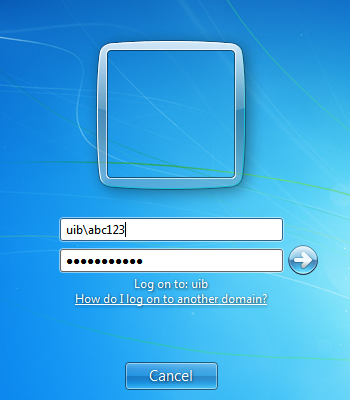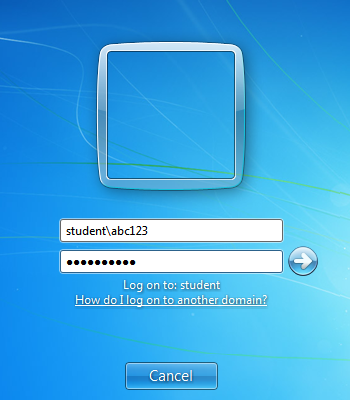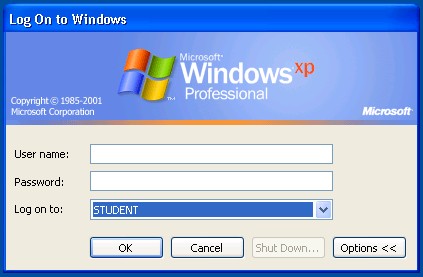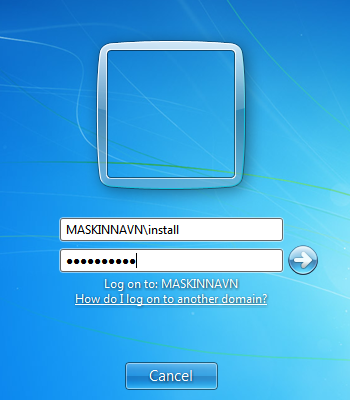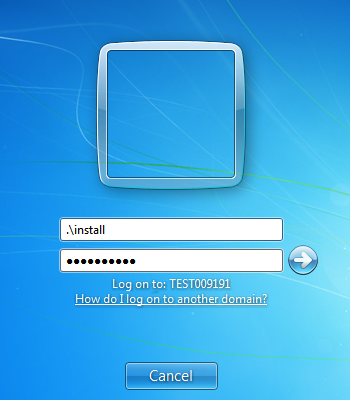Log in problems: Difference between revisions
No edit summary |
No edit summary |
||
| Line 1: | Line 1: | ||
[[no:Påloggingsproblemer]] | [[no:Påloggingsproblemer]] | ||
If you are experiencing problems logging on to your computer, it can be caused by one of many different problems. The most common problems is that the password hasn't been changed in time, or that the computer isn't connected to the network (desktop machines). Below you'll find a list of potential solutions to the problems. | |||
== | ==Potential solutions:== | ||
* | *Have you got an [[User_account|user account]]? You can create one at [https://sebra.uib.no/sebra/?lang=english SEBRA] | ||
* | *Have you forgotten your [[Passwords|password]]? | ||
* | *Have your chosen the right domain to log in to? Student have to log on to the domain "STUDENT", while employees log on to "UIB". | ||
This is what it should look like when you log on to a Windows 7 machine: | |||
[[Image:ansatt2.png]] | [[Image:ansatt2.png]] | ||
| Line 14: | Line 14: | ||
On a Windows XP machine, you will find the right domain by clicking the drop down menu: | |||
[[Image:Paalogging_Student.jpg]] | [[Image:Paalogging_Student.jpg]] | ||
''' | *Make sure that Caps Lock isn't on (some times there might be a problem with the keyboard itself. Try writing the password in the username field, to check and see if it's correct). | ||
*Check that the network cable is connected to both the wall socket and the computer. If it is connected properly, there should be a green and yellow light where the cable is connected in the computer. | |||
[[Image:NettKontakt.JPG]] [[Image:NettKontaktPC.JPG]] | |||
*Try restarting the computer. | |||
*Is it possible for other users to log on to your computer? Can you log on to someone else's computer? It is worth testing to figure out if the problem lies with your account, or your computer. | |||
'''Client laptops or unmanaged machines:''' | |||
Dersom det gjelder innlogging med brukeren 'install' på bærbare eller unmanaged-maskiner må 'log on to' være satt til: MASKINNAVN (this computer) på maskiner med Windows XP. På maskiner med Windows 7 har du to alternativer. Det første alternativet (som du kan se på bildet under) er at du kan skrive inn MASKINNAVN\install (eks: TEST009191\install). | Dersom det gjelder innlogging med brukeren 'install' på bærbare eller unmanaged-maskiner må 'log on to' være satt til: MASKINNAVN (this computer) på maskiner med Windows XP. På maskiner med Windows 7 har du to alternativer. Det første alternativet (som du kan se på bildet under) er at du kan skrive inn MASKINNAVN\install (eks: TEST009191\install). | ||
| Line 41: | Line 47: | ||
*Ansatte kan eventuelt ringe BRITA (555 84700). | *Ansatte kan eventuelt ringe BRITA (555 84700). | ||
[[Category:Under development]] | |||
[[Category:Under development]] | [[Category:Under development]] | ||
[[Category:Under development]] | |||
[[Category:Under development]] | [[Category:Under development]] | ||
Revision as of 14:27, 7 June 2013
If you are experiencing problems logging on to your computer, it can be caused by one of many different problems. The most common problems is that the password hasn't been changed in time, or that the computer isn't connected to the network (desktop machines). Below you'll find a list of potential solutions to the problems.
Potential solutions:
- Have you got an user account? You can create one at SEBRA
- Have you forgotten your password?
- Have your chosen the right domain to log in to? Student have to log on to the domain "STUDENT", while employees log on to "UIB".
This is what it should look like when you log on to a Windows 7 machine:
On a Windows XP machine, you will find the right domain by clicking the drop down menu:
- Make sure that Caps Lock isn't on (some times there might be a problem with the keyboard itself. Try writing the password in the username field, to check and see if it's correct).
- Check that the network cable is connected to both the wall socket and the computer. If it is connected properly, there should be a green and yellow light where the cable is connected in the computer.
- Try restarting the computer.
- Is it possible for other users to log on to your computer? Can you log on to someone else's computer? It is worth testing to figure out if the problem lies with your account, or your computer.
Client laptops or unmanaged machines:
Dersom det gjelder innlogging med brukeren 'install' på bærbare eller unmanaged-maskiner må 'log on to' være satt til: MASKINNAVN (this computer) på maskiner med Windows XP. På maskiner med Windows 7 har du to alternativer. Det første alternativet (som du kan se på bildet under) er at du kan skrive inn MASKINNAVN\install (eks: TEST009191\install).
Det andre alternativet, som er litt lettere å skrive inn, er ".\install". Punktumet peker til "denne" maskinen, og erstatter dermed maskinnavnet i feltet for brukernavnet. Da vil det stå under feltene for brukernavn og passord "log on to: MASKINNAVN", slik som på bildet under.
Dersom du ikke lenger husker passordet til install-kontoen din, kan du få det resatt. Ta kontakt med BRITA på 84700. For at vi skal kunne resette passordet ditt, må du være tilkoblet UiB-nettet med kabel. Maskinen krever deretter en omstart (mens den fremdeles er tilkoblet med kabel) for å få registrert hos maskinen. Det nye passordet vil du få oppgitt av saksbehandleren i BRITA, og dette passordet må endres første gangen du logger på.
Rapportere feil
- Meld inn en sak i IssueTracker
- Studenter anbefales å først kontakte PC-vakten ved sitt fakultet.
- Ansatte kan eventuelt ringe BRITA (555 84700).