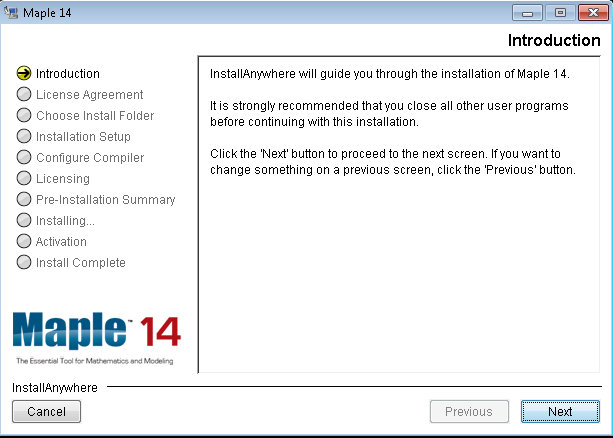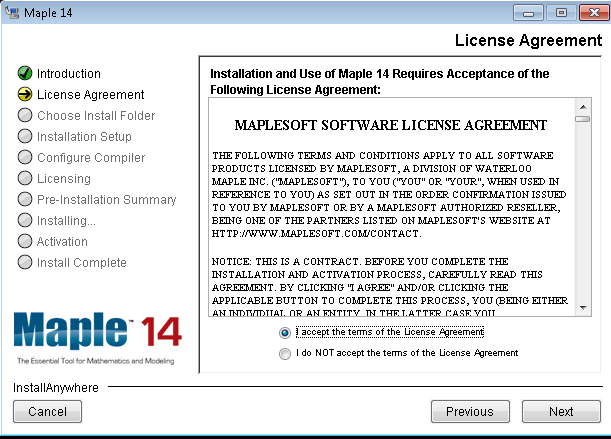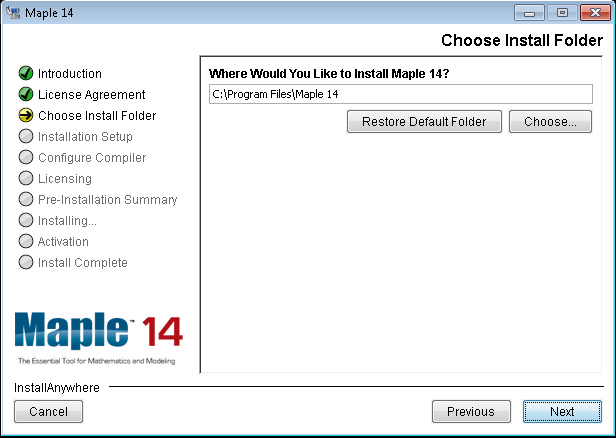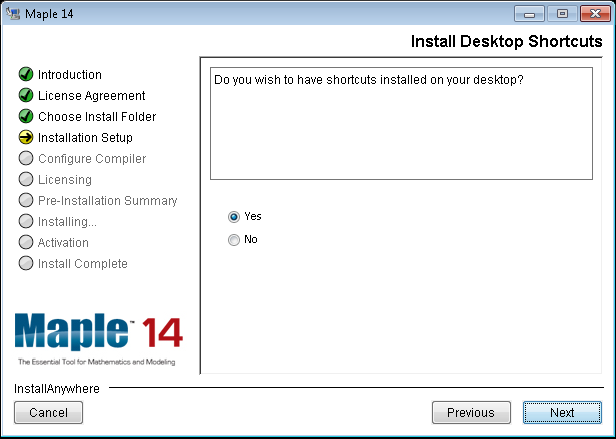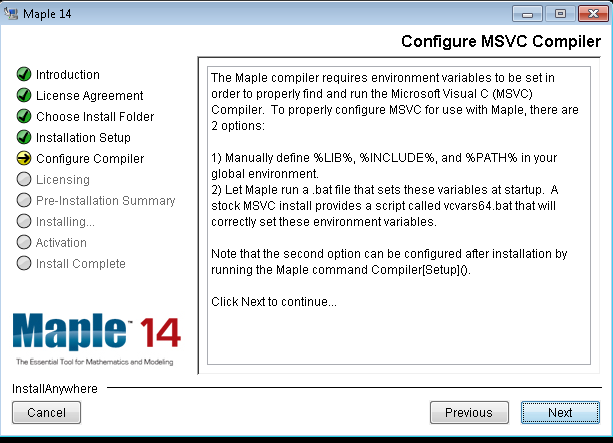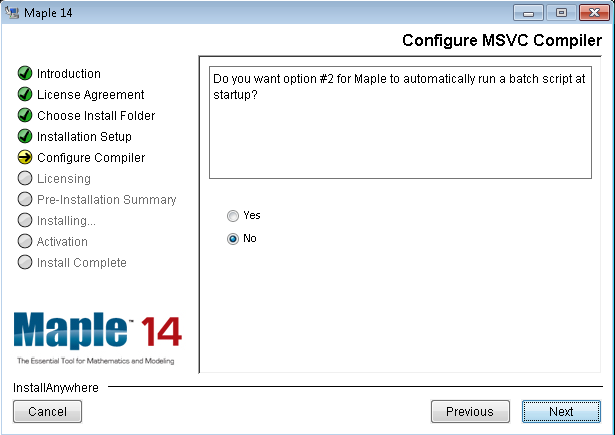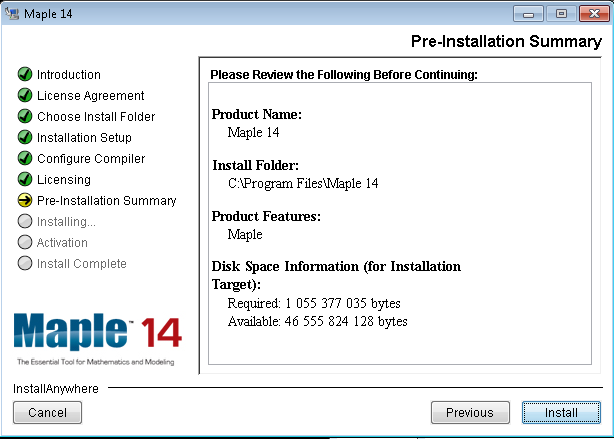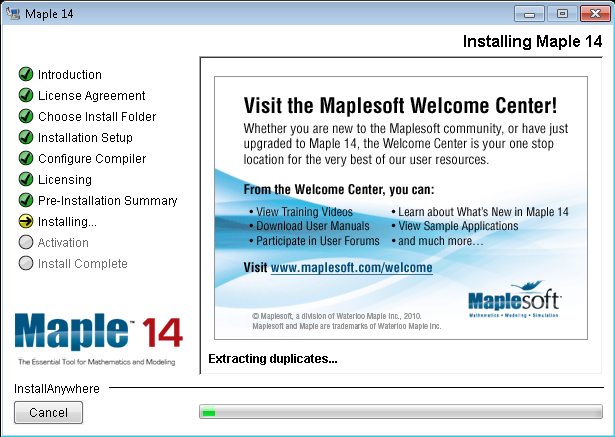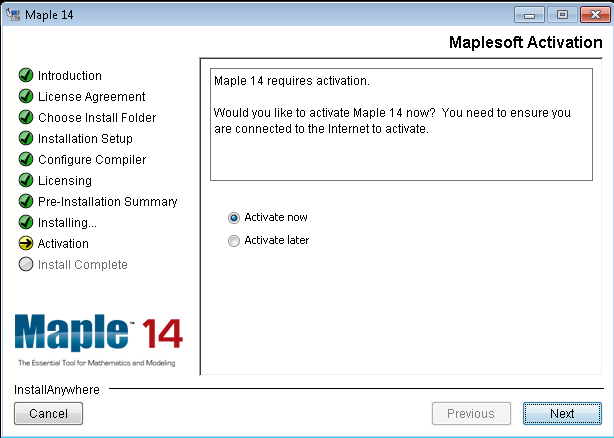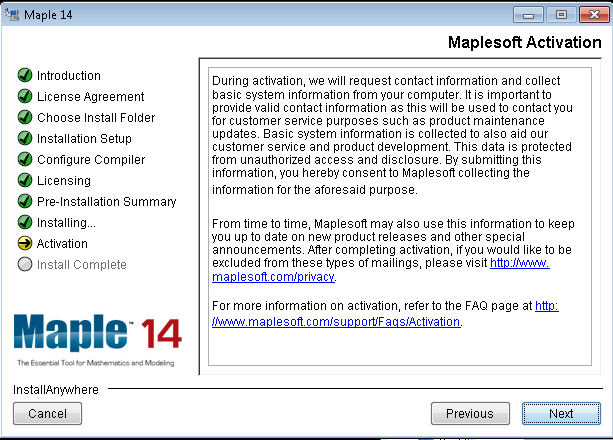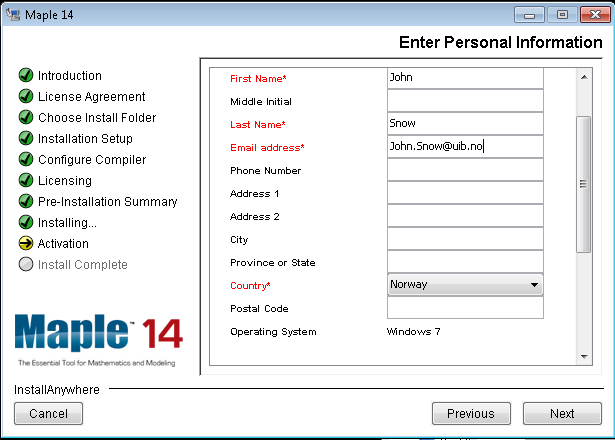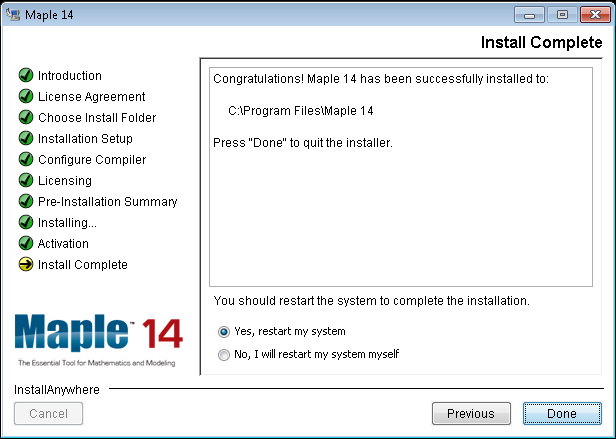Maple: Difference between revisions
From IThelp
Content may be out of date |
mNo edit summary |
||
| Line 1: | Line 1: | ||
[[no: Maple]] | [[no: Maple]] | ||
{Review needed} | |||
==Maple on computers managed by the IT department== | ==Maple on computers managed by the IT department== | ||
Revision as of 13:29, 30 October 2012
{Review needed}
Maple on computers managed by the IT department
Please contact the IT derpartment.
Maple on computers not managed by the IT department
Maple is also available for private Windows, Mac or Linux computers.
To recieve an activation code please report an issue to the Informatics department. Remember that the code is considered confidential information.
While connected to the UiB network, either by cable or by of the VPN service, you can download the file. The install file for the Windows version is executable and so can be started by double-clicking. The install file for the Linux version can be started by entering the following command in the terminal: sh Maple14LinuxX86_64Installer.bin.
The Windows installation procedure for Maple 14 is shown below. For Linux or Mac the procedure is similar.