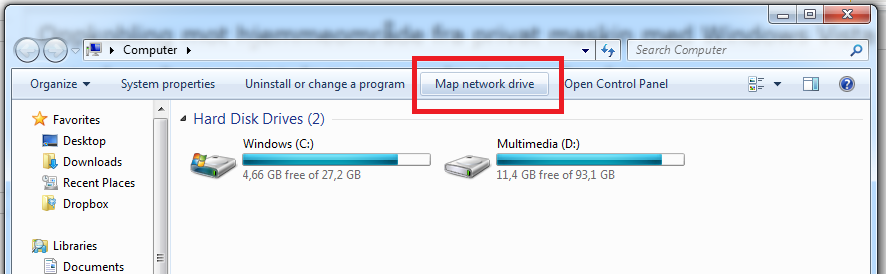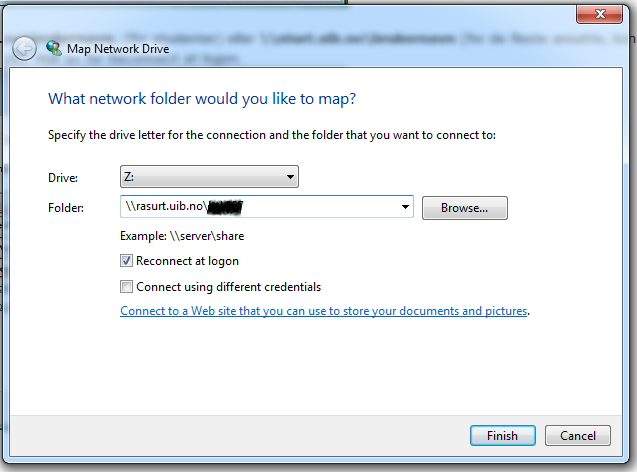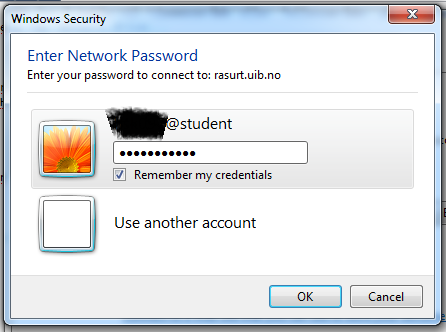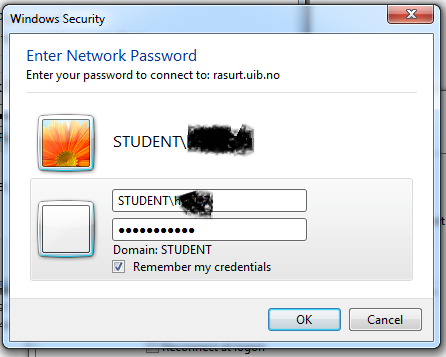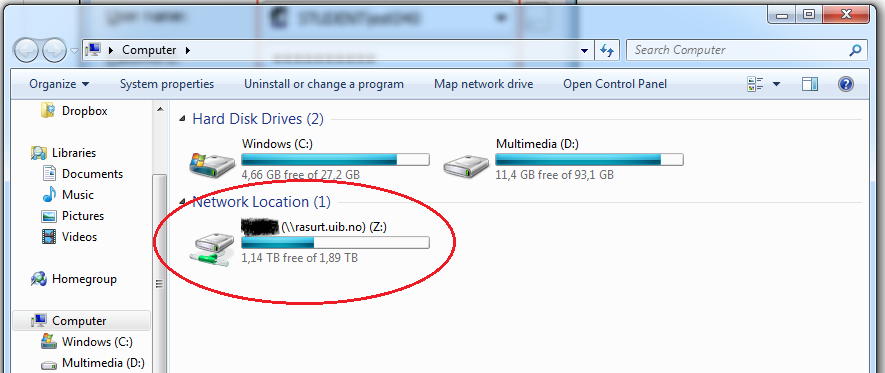Connecting to your home directory in Windows 7: Difference between revisions
From IThelp
mNo edit summary |
mNo edit summary |
||
| Line 4: | Line 4: | ||
Start Windows Explorer and choose "Map Network Drive"... | Start Windows Explorer and choose "Map Network Drive"... | ||
[[ | [[File:Networkdrive.png]] | ||
| Line 10: | Line 10: | ||
[[ | [[File:Networkdrive2.png]] | ||
| Line 18: | Line 18: | ||
[[ | [[File:Networkdrive3.png]] | ||
| Line 24: | Line 24: | ||
[[ | [[File:Networkdrive4.png]] | ||
| Line 32: | Line 32: | ||
[[File:Networkdrive5.png]] | |||
Revision as of 18:24, 24 November 2010
NB! To connect to your home directory you must have a working VPN-connection to UiB.
Start Windows Explorer and choose "Map Network Drive"...
Type "\\rasurt.uib.no\brukernavn", (students) or "\\nturt.uib.no\brukernavn" (for most of the eployees, contact BRITA if you are not sure what server your home directory is located on). Check "Reconnect at logon".
Click "finnish".
Click "Use another account"
Type "STUDENT\username" and your password and check "Remember my credentials" if you want Windows to remember your password.
Click "OK"
Your home directory is shown as a network drive in Windows Explorer.